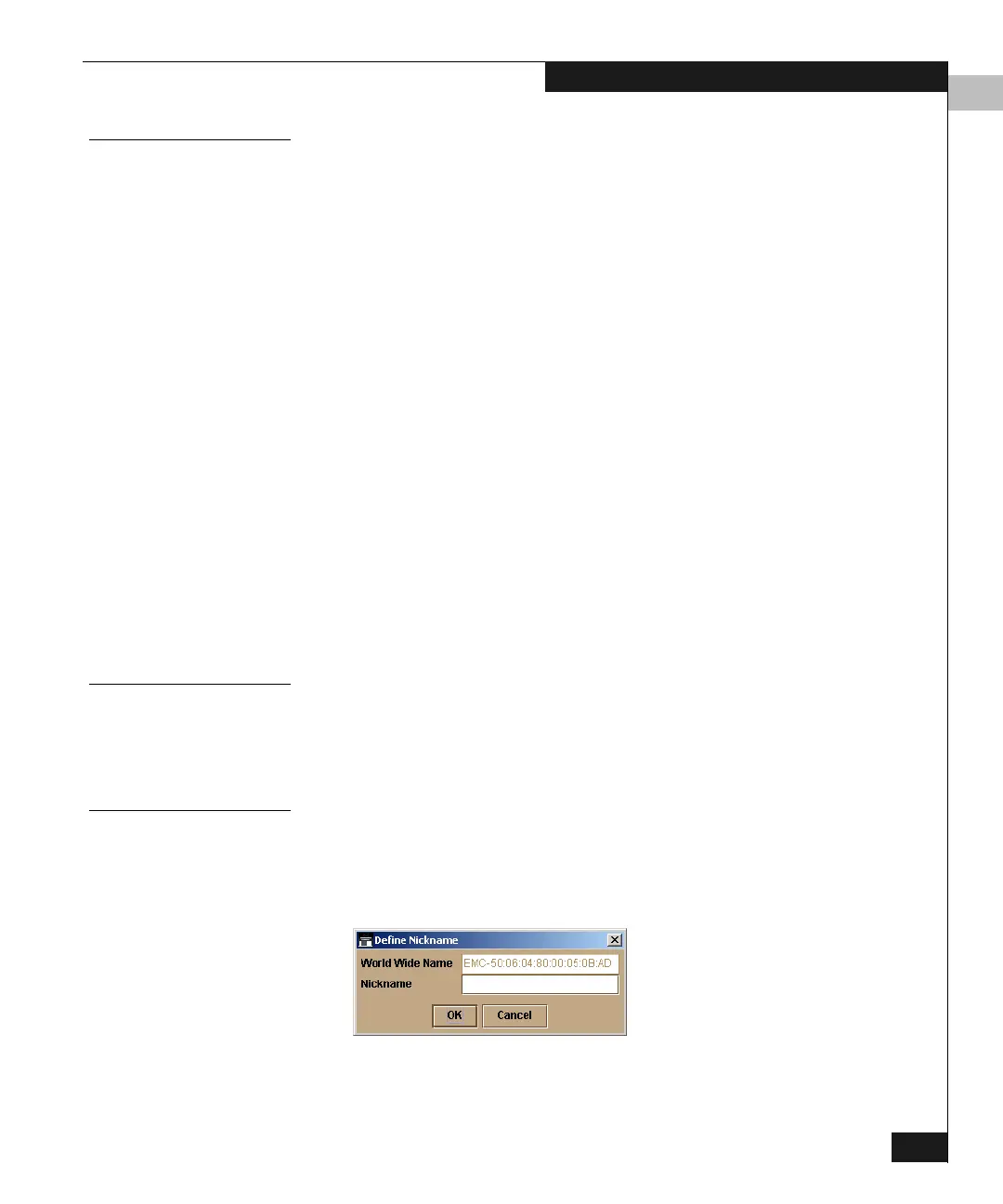4
Using the Node List View
4-19
Monitoring and Managing the Switch
Displaying Node
Properties
To display a Node Properties window for the attached node,
double-click the node’s row (or right-click the row and click Node
Properties on the pop-up menu).
Information for the node includes:
◆ Port Number — Physical port number on the switch to which the
node is connected
◆ Node Type — The device connected to the port
◆ Port WWN — Port World Wide Name of the attached device
◆ Port Nickname — Nickname (if configured) for the port WWN
◆ Node WWN — Node World Wide Name (if configured) of the
attached device
◆ Node Nickname — Nickname (if configured) for the node WWN.
◆ Node Port Number — Node port connected to the switch.
◆ Buffer-to-Buffer Credit — Buffer-to-buffer credit that the
attached node has available.
◆ Class of Service — Can be Class 2, Class 3, or both.
◆ Data Field Size — Largest size of Fibre Channel frame the node
will process. The size is negotiated with the attached device.
Displaying Port
Properties
To display a Port Properties window for the port connected to a node,
right-click the node’s row; then click Port Properties on the pop-up
menu. Refer to Displaying Port Properties on page 4-9 for descriptions
of the port properties.
Defining Nicknames
To define or change a nickname:
1. Right-click the node’s row; then click Define Nickname on the
pop-up menu. This displays the dialog box in Figure 4-4.
Figure 4-4 Define Nickname Dialog Box
