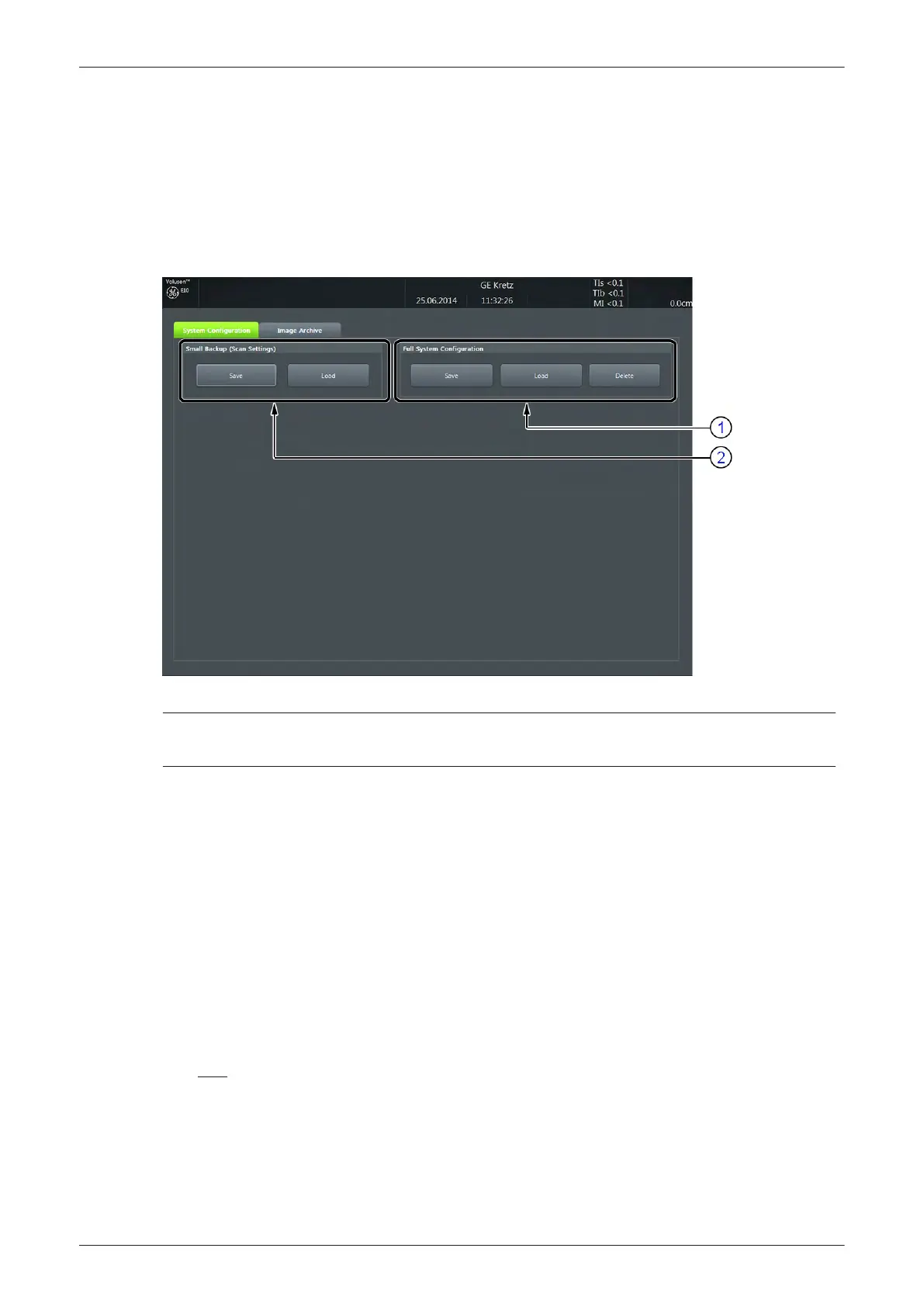4.4 Backup and Restore Database, Preset Configurations and Images
Note
It is highly recommended to Backup the Full System Configuration (Section 4.4.3 on page 4-15 ) and the
Image Archive (Section 4.4.6 on page 4-20 ) once a week.
1. Press the Utilities key on the control console.
2. In the “Utilities” menu touch the
Setup
button to invoke the setup desktop on the screen.
3. On the right side of the screen select
Backup
and then click the
System Configuration
tab.
Figure 4-9 Setup - Backup - SYSTEM CONFIGURATION page
1 Full System Configuration
2 Small Backup (Scan Settings)
The System Configuration page is subdivided in 2 main groups:
1. Small Backup (Scan Settings)
-
"Save Small Backup (Scan Settings)" on page 4-11
-
"Load Small Backup (Scan Settings)" on page 4-12
2. Full System Configuration
-
"Save Full System Configuration (Full Backup)" on page 4-15
-
"Load Full System Configuration (Full Backup)" on page 4-17
-
"Delete Full System Configuration (Full Backup)" on page 4-19
Settings and/or Full System Configuration can be saved to the following destinations:
•
D: partition of internal hard disk
•
DVD/CD+R/RW
•
Mapped Network Drive, see:
Section 3.13.7 on page 3-69
.
•
Any other drive connected to the system (e.g.; USB-Stick or external hard disk drive)
Note: This function is only available in the Full Backup utility. For further details review:
Section 3.5.15
"General Remarks when using external USB-Devices" on page 3-35
.
Functional Checks
4-10
Voluson E-Series Service Manual
5539550APB Revision 6
