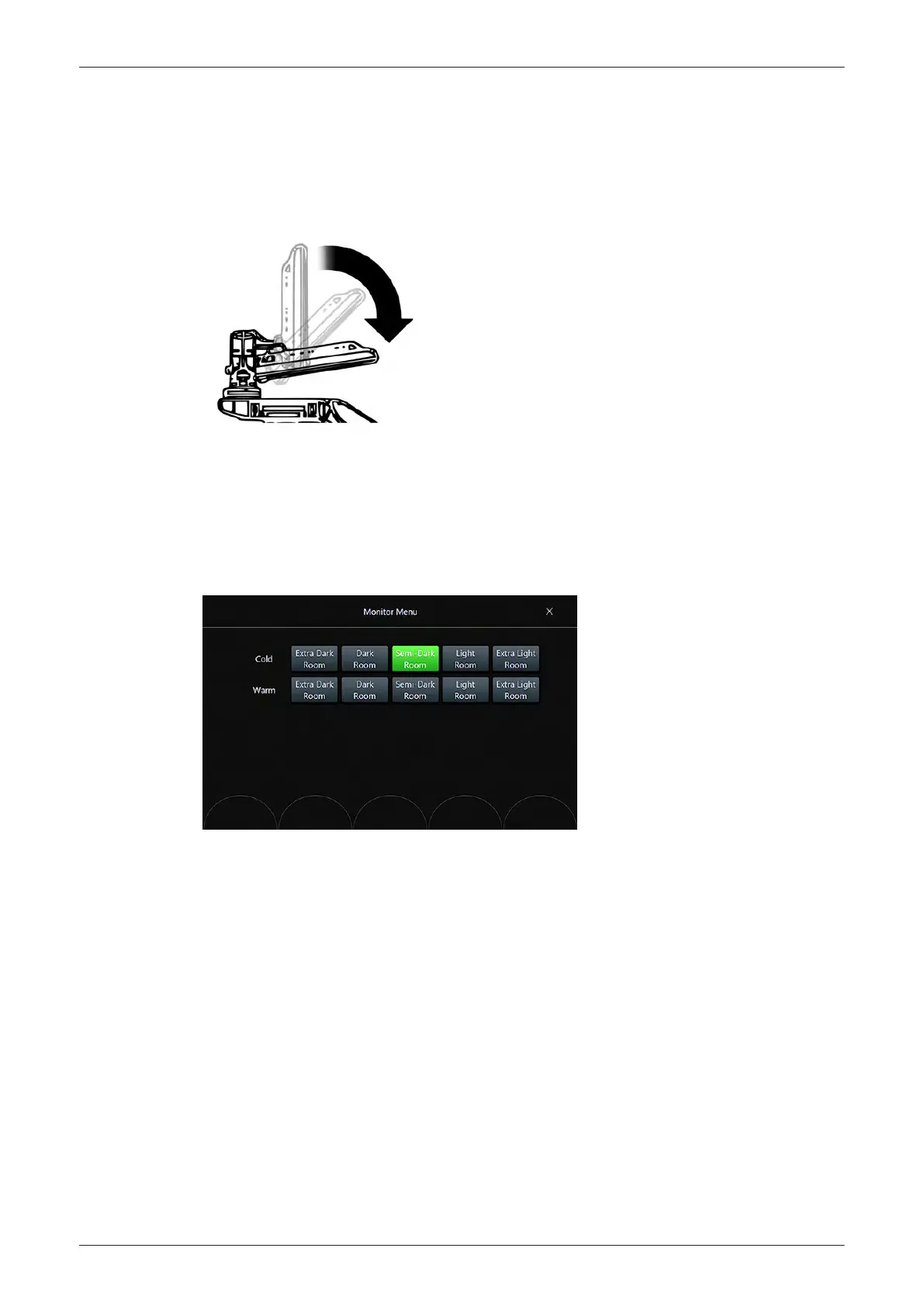6.2.1 Preparing for Transport
To ensure that no part of the monitor can be damaged when transporting or moving the system, the monitor
has to be in a secure position.
1.
Lock all monitor parts.
2. Incline the monitor to horizontal position.
Figure 6-1 incline the monitor
The system can now be safely transported. Nevertheless be careful when transporting or moving the device.
6.2.2 Loading the Default Monitor Settings
1.
Press the Utilities key on the control console.
2. In the “Utilities” menu touch the
Monitor
button to display the "Monitor Menu".
Figure 6-2 Monitor Menu
3. Touch the
Semi-Dark Room
button to load default monitor settings for your system.
6.2.3 Monitor Test
1. Press the Utilities key on the control console.
2. In the “Utilities” menu touch the
Setup
button to invoke the setup desktop on the screen.
3. On the right side of the screen select
Administration
and then click the
Service
tab.
4. Enter the password « she » and click the
Accept
button to display the Service Tools page (see
Figure
5-27 on page 5-50
).
5. Select the
Monitor Test
button in the “Service Tools” menu.
6. The screen becomes white.
-
WHITE is displayed without any tint (discolor) or colored pixels.
7. Press the right/left trackball key repeatedly to step through RED, GREEN, BLUE, BLACK and
GRAYSCALE.
-
Each color is displayed correctly (without any tint or discolored pixels).
8. To exit the Monitor Test program, press ESC.
Service Adjustments
Voluson E-Series Service Manual
5539550APB Revision 6
6-3
