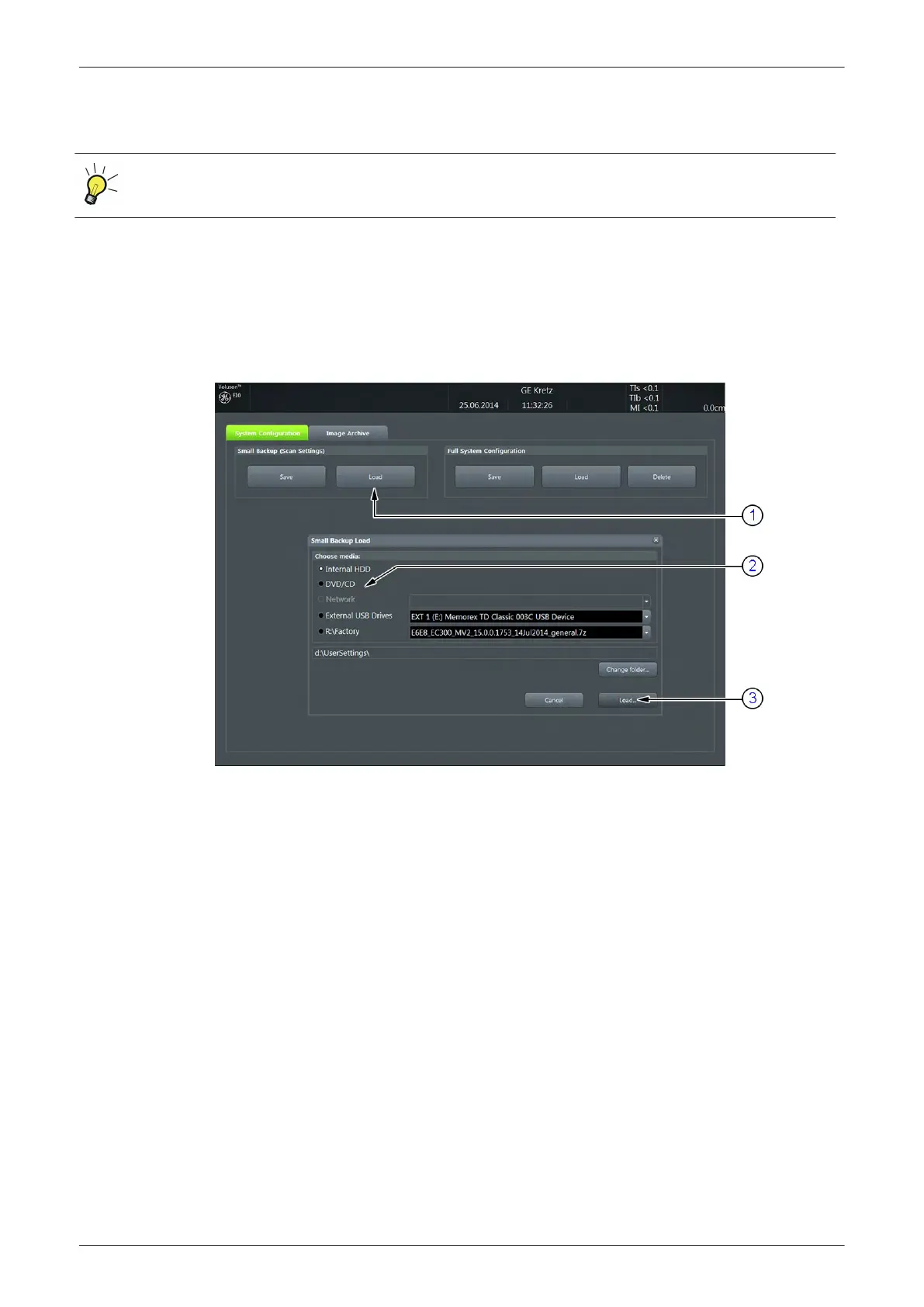4.4.2 Load Small Backup (Scan Settings)
The loading procedure overwrites existing image/scan settings on the local hard drive.
Make sure to insert the correct System DVD. Additionally you can load the image settings from “D:
\UserSettings”.
4.4.2.1 Preparations
1.
Insert a DVD/CD+R/RW into the drive or connect an external USB device.
2. Press the Utilities key on the control console.
3. In the “Utilities” menu touch the
Setup
button to invoke the setup desktop on the screen.
4. On the right side of the screen select
Backup
and then click the
System Configuration
tab.
5. Click the
Load
button (1) of the "Small Backup (Scan Settings)" group.
Figure 4-11 Load window
6. Choose the media (2) and click the
Load
button (3).
Note
If it is desired to load settings from media Internal HDD, click on the Change folder button, browse for the
folder on “D:\usersettings” and then click the Load button.
7. Select the appropriate file and click
OK
.
8. Select the desired loading procedure:
-
"Load "Complete Backup"" on page 4-13
-
"Load only parts of the "Complete Backup"" on page 4-14
Functional Checks
4-12
Voluson E-Series Service Manual
5539550APB Revision 6
