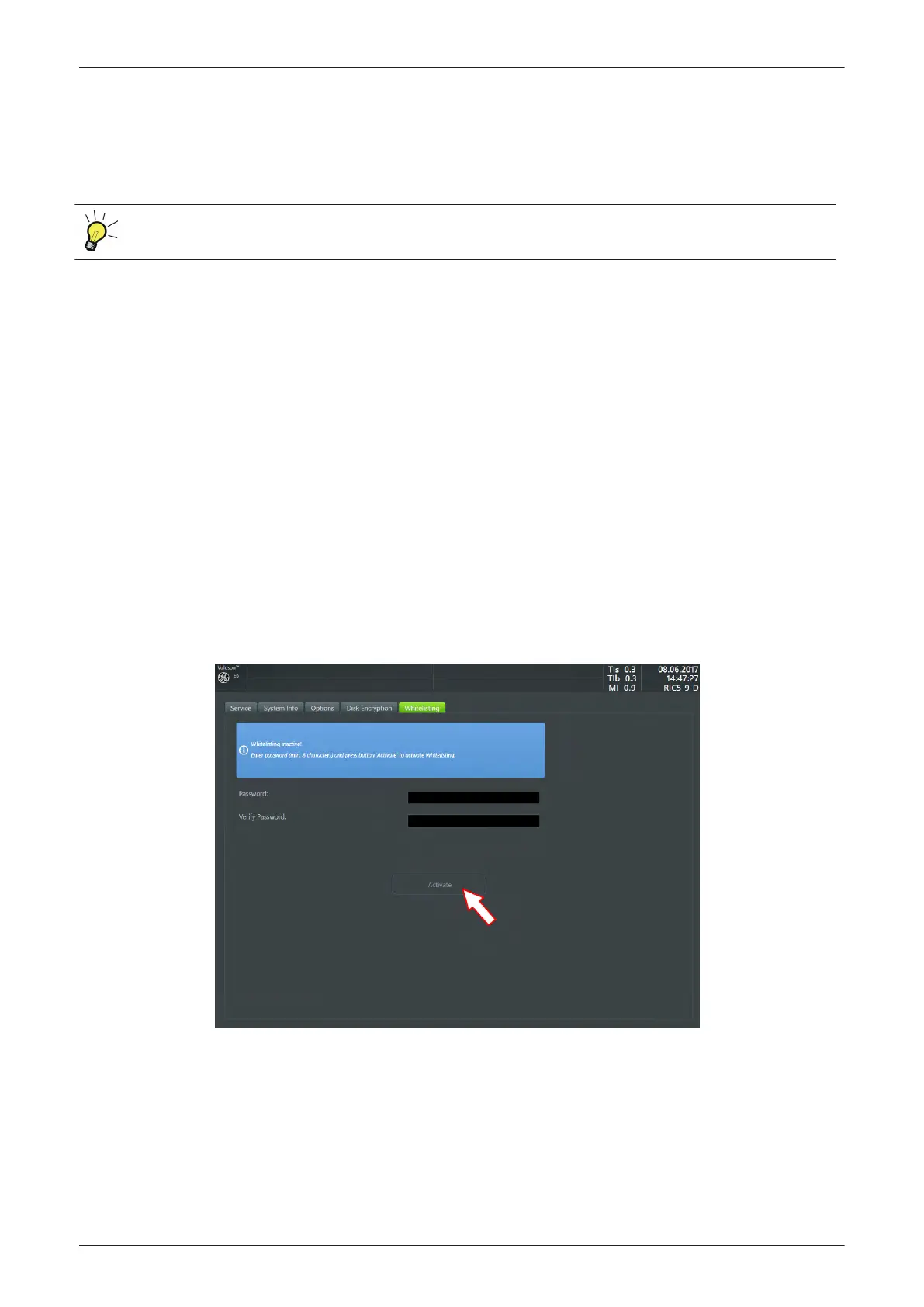The system has to be unlocked by one of the following possibilities:
•
Enter the previously defined user Password (minimum of 8 characters) and click
Unlock
.
•
Click the
Recovery key
button, enter the key into the displayed dialog and click
Unlock
.
•
Connect the USB device with unlock key and click
Unlock
.
If the USB device with unlock key is connected to your Voluson E-Series, the system is automatically
unlocked during boot up.
3.7.1.13.3 Decrypt Disk
1. Invoke System Setup as described in
Section 3.7.1.1 on page 3-43
.
2. On the right side of the screen select
Administration
and then click the
Service
tab.
3. Enter the password « she » and click
Accept
.
4. Click the
Decrypt Disk
button.
Note
Security of patient data on the system will be reduced when encryption is turned off. Decryption will take a
considerable amount of time (one to several hours).
5. Confirm the dialogs with
Yes
and
OK
to start encryption.
A progress bar is displayed during decryption process.
Note
The system should not be used while decryption process in ongoing.
3.7.1.14 How to protect the system by Whitelisting
Note
Whitelisting is an option and might not be available in all countries. If the option "Advanced Security
Features" is not set, the tab Whitelisting is not available in System Setup - Administration.
1. Invoke System Setup as described in
Section 3.7.1.1 on page 3-43
.
2. On the right side of the screen select
Administration
and then click the
Whitelisting
tab.
Figure 3-39 System Setup - Administration - Whitelisting
3. Enter
Password
and
Verify Password
.
Note
The entered password is not visible and has a minimum of 8 characters.
4. Click
Activate
.
5. Close the Service page with
Save&Exit
and restart the system.
Setup Instructions
3-48
Voluson E-Series Service Manual
5539550APB Revision 6