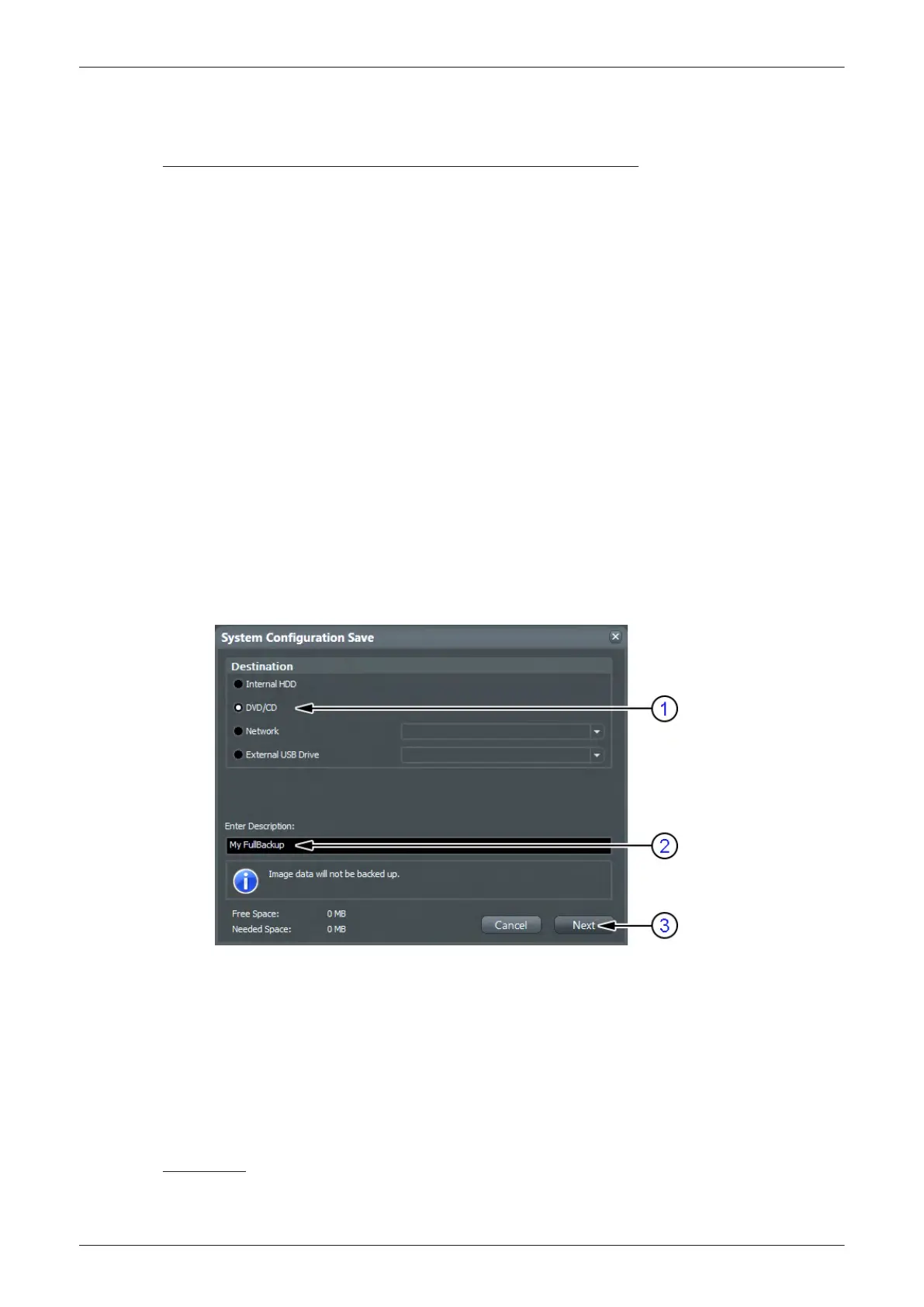4.4.3 Save Full System Configuration (Full Backup)
A backup of the Full System Configuration always contains the following data
•
User Settings (databases and files containing User Programs, 2D/3D/4D Presets, gray curves etc.)
•
System Settings (general "Setup" settings such as Language, Time/Date format, Button configuration,
Annotation settings, Biopsy lines, Peripheral data, Video Norm, Archive configuration, etc.)
•
Measure Configuration (user specific measure setup settings)
•
User Authentication Data (User Authentication Configuration (user names, group names), LDAP
configuration, audit trail configuration,...)
•
Patient Archive (database containing patient demographic exam data and measurements) - no images
•
V830 Settings (Options resp. Permanent Key that is specific for enabled software options and Demo
Key)
•
Image Transfer Configuration (DICOM configuration e.g., DICOM servers, AE Title, Station Name, etc.)
•
Network Configuration (Network settings: IP address, Network Profiles, e-mail configuration, network
printer, network drives, computer name)
•
Service Platform (state of the Service Software)
Note
It is recommended to “Full Backup” system configuration data before upgrading the software and/or image
settings (presets). This ensures that if settings need to be reloaded, will be the same ones the customer was
using prior to service.
1. Press the Utilities key on the control console.
2. In the “Utilities” menu touch the
Setup
button to invoke the setup desktop on the screen.
3. On the right side of the screen select
Backup
and then click the
System Configuration
tab.
4. Click the
Save
button of the "Full System Configuration" group.
5. Choose the destination (1).
Figure 4-14 System Configuration Save
6. Enter the description of the Full Backup (2).
Note
Image data will not be backed up! To backup the Image Archive, refer to Section 4.4.6 on page 4-20 .
7. Click the
Next
button (3).
8. To start the backup process click
Yes
.
After copying the data, the Voluson E-Series reboots and the application starts again.
When the “Full Backup” is saved on a network drive it may be desirable to move the data (e.g., for backup or
maintenance). To map a network drive see
Section 3.13.7 on page 3-69
.
The backups reside in sub folders of the main
“fullbackup”
-folder found at the root of the drive.
For Example: Backups on the mapped Network Drive are below path Z:\fullbackup.
The directory structure of the full backup data is as follows:
Functional Checks
Voluson E-Series Service Manual
5539550APB Revision 6
4-15