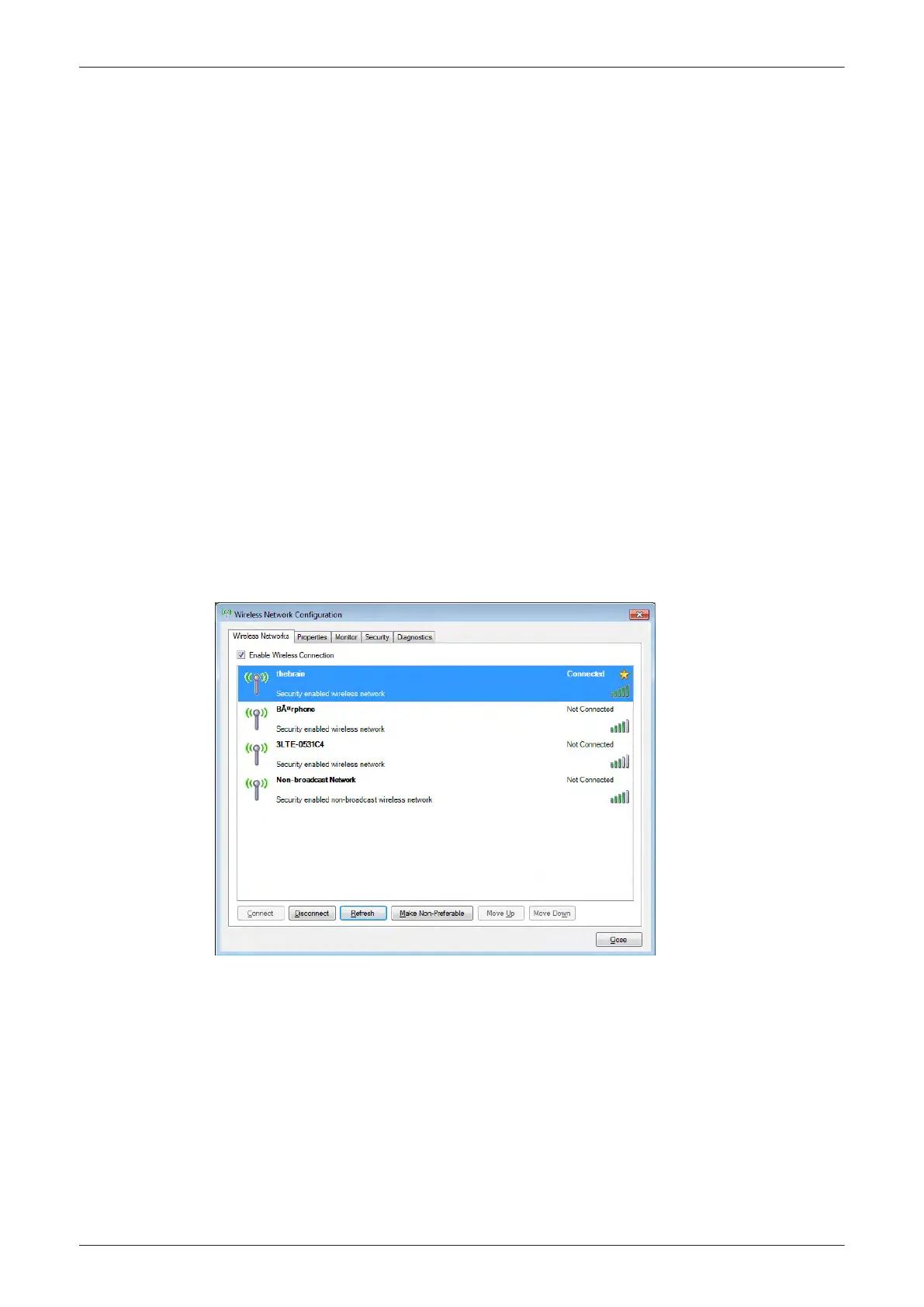3.13.2 Wireless Network Configuration
Note
To configure the Voluson E-Series system to work with WLAN, the hospital’s network administrator has to
provide the required information.
Content in this section
3.13.2.1 Connecting to the WLAN - - - - - - - - - - - - - - - - - - - - - - - - - - - - - - - - - - - - - - - 3-59
3.13.2.2 Disconnecting from the WLAN - - - - - - - - - - - - - - - - - - - - - - - - - - - - - - - - - - - 3-59
3.13.2.3 Adding a WLAN Profile - - - - - - - - - - - - - - - - - - - - - - - - - - - - - - - - - - - - - - - - 3-60
3.13.2.4 Refreshing a WLAN Network - - - - - - - - - - - - - - - - - - - - - - - - - - - - - - - - - - - - 3-60
3.13.2.5 Setting a WLAN Network as Non-Preferable - - - - - - - - - - - - - - - - - - - - - - - - - 3-60
3.13.2.6 Removing a WLAN Profile - - - - - - - - - - - - - - - - - - - - - - - - - - - - - - - - - - - - - - 3-61
3.13.2.7 Customizing an existing WLAN Profile - - - - - - - - - - - - - - - - - - - - - - - - - - - - - - 3-61
3.13.2.8 Available WLAN Channels - - - - - - - - - - - - - - - - - - - - - - - - - - - - - - - - - - - - - - 3-62
3.13.2.9 Monitoring the WLAN - - - - - - - - - - - - - - - - - - - - - - - - - - - - - - - - - - - - - - - - - - 3-62
3.13.2.10 WLAN Diagnostic - - - - - - - - - - - - - - - - - - - - - - - - - - - - - - - - - - - - - - - - - - - 3-63
3.13.2.11 Repairing the WLAN - - - - - - - - - - - - - - - - - - - - - - - - - - - - - - - - - - - - - - - - - 3-63
3.13.2.1 Connecting to the WLAN
1. Connect the Wireless Network adapter as described in
Section 3.5.8 on page 3-28
.
2. Press the Utilities key on the control console.
3. In the “Utilities” menu touch the
Setup
button to invoke the setup desktop on the screen.
4. On the right side of the screen select
Connectivity
and then click the
Device Setup
tab.
5. Click the
WLAN Configuration
button; see
Figure 3-44 on page 3-58
.
6. The Wireless Network Configuration tool with available Wireless Networks appear.
Figure 3-46 Wireless Networks - Connect
7. Check box "Enable Wireless Connection".
8.
Highlight the wireless network you want to use and then click
Connect
.
Note
If the WLAN fails to connect, review and/or recreate the Wireless connection in the Security tab.
3.13.2.2 Disconnecting from the WLAN
1. Press the Utilities key on the control console.
2. On the right side of the screen select
Connectivity
and then click the
Device Setup
tab.
3. Click the
WLAN Configuration
button; see
Figure 3-44 on page 3-58
.
4. The Wireless Network Configuration tool with available Wireless Networks appear.
5. Select the WLAN you are connected to and then click
Disconnect
.
Setup Instructions
Voluson E-Series Service Manual
5539550APB Revision 6
3-59