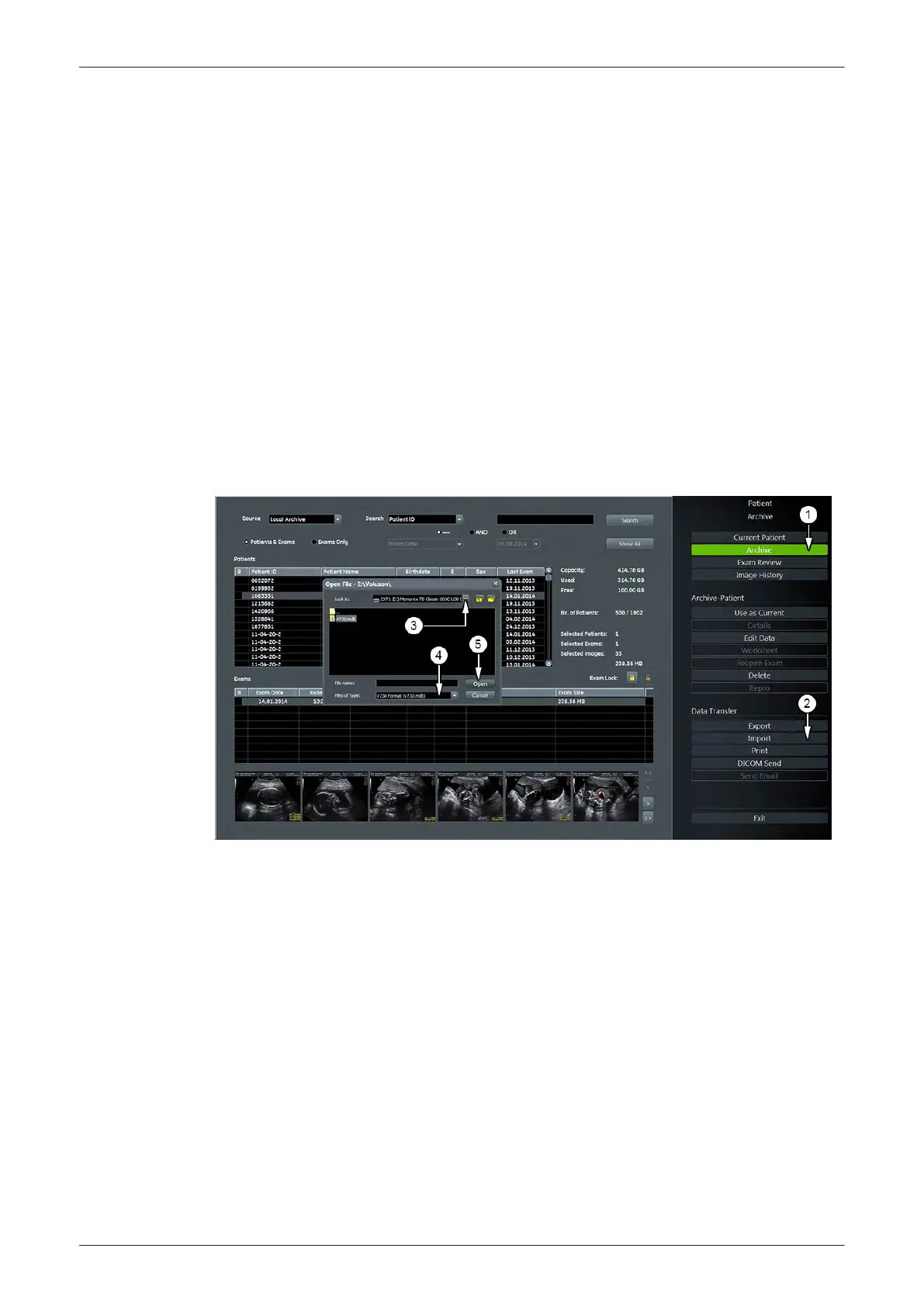7.8.9 Tech Tips
Content in this section
7.8.9.1 Storing SonoView images to Voluson E-Series systems - - - - - - - - - - - - - - - - - - 7-33
7.8.9.1 Storing SonoView images to Voluson E-Series systems
Issue: Storing SonoView images from Voluson 730/Expert/Pro/ProV to Voluson E-Series systems.
Cause: Archive is different (no SonoView on Voluson E-Series systems).
Solution: 1. Perform SonoView backup on Voluson 730/Expert/Pro/ProV to external hard disk (USB) or DVD.
2.
Import file "V730.mdb" from external hard disk (USB) or DVD to your Voluson E-Series system.
Procedure
1.
Connect the external hard disk (USB) or insert the DVD with the SonoView backup to the Voluson E-
Series system.
2. Enter “Patient Archive” by pressing the Patient ID key on the control console.
Figure 7-35 Patient Archive -ARCHIVE
3. On the rigth side of the screen select
Archive (1)
.
4. Click on
Import (2)
. The "Open File" window appears.
5. If not already selected, choose the proper drive from the
“Look In”
pull-down menu (3).
6. Change the
“File of type”
field to V730Format (v730.mdb) (4).
7. Browse for the folder where the SonoView Backup was stored.
8. Select the file v730.mdb and then click on
Open
(5).
Diagnostics/Troubleshooting
Voluson E-Series Service Manual
5539550APB Revision 6
7-33