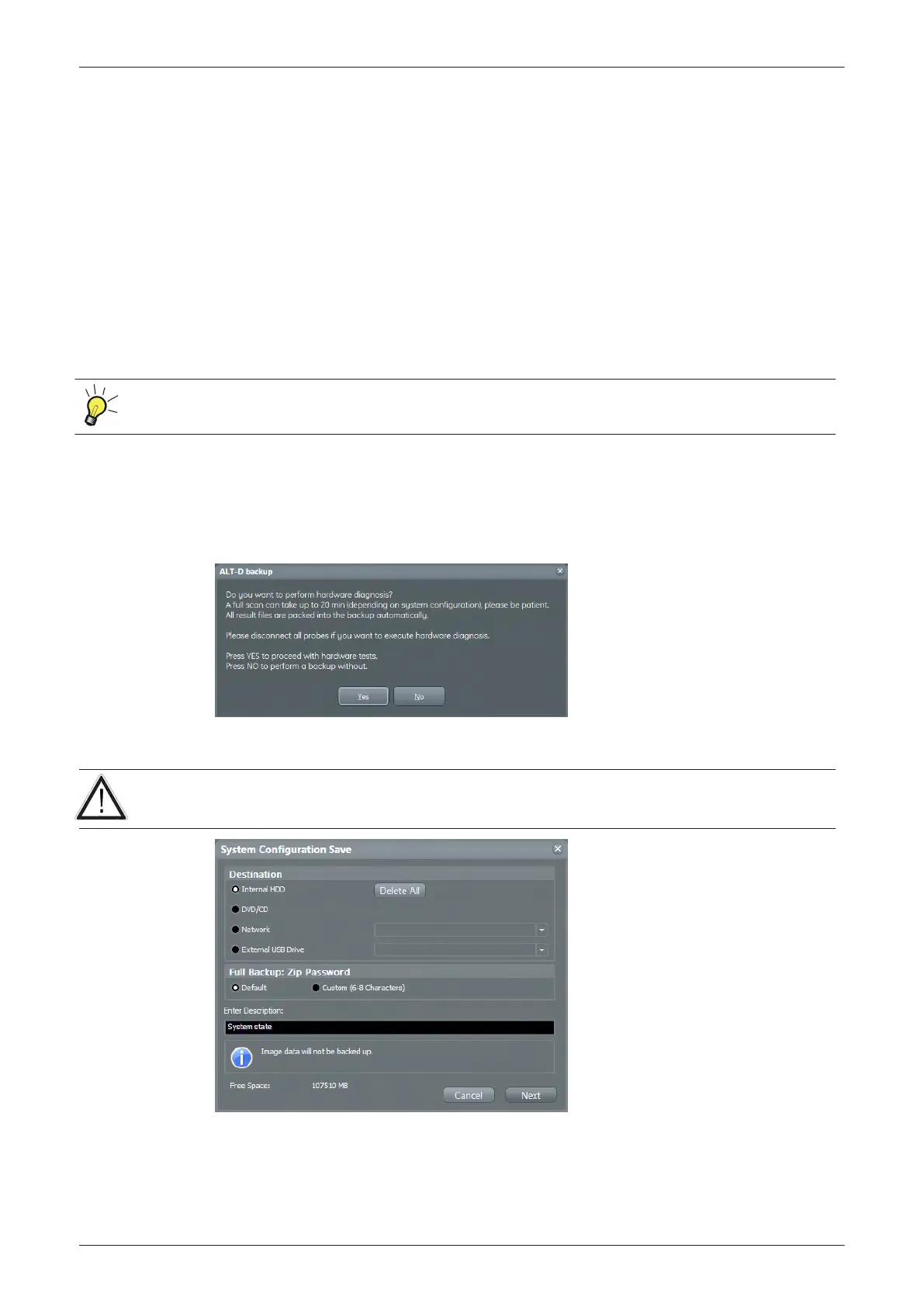7.4.2 Export Log's and System Data
There are two possibilities to export system data (and log´s):
1.
by pressing the Alt + D key to save a snapshot and “Full Backup” of the System state; see
Section
7.4.2.1 on page 7-10
2. via the
Export System Data
button in the System Setup - Administration - Service page; see
Section
7.4.2.2 on page 7-11
7.4.2.1 Export System Data (by pressing the ALT + D key)
Alt + D uses “Full Backup” to gather data from the system. In addition it creates one screen shot (Alt-D.bmp)
of the point in time when Alt + D was pressed. The main use is when R&D or OLC need detailed information
about the system (e.g., when experiencing strange behaviour or when the problem should be investigated by
R&D). It is not intended to replace or enhance the existing Full Backup functionality.
The Full Backup created by Alt + D is protected by a password that can be customized. Whenever
transmitting system state to R&D, do not forget to inform them about any password change.
Data can be stored on the hard disk (D:\export\fullbackup\fb1), or you can export them to DVD/CD, etc.
Including the D:\export folder, which contains dump files (for details see
Section 7.4.2.2.1 on page 7-11
),
Autotester script files, SMART logs, sniffer logs and screen shots (Alt + P).
Note
Successive Alt + D keystrokes overwrite existing snapshots at destination (Internal) HDD.
1. Press the Alt + D key on the keyboard simultaneously.
Figure 7-9 "Alt-D" backup
2. Select whether you want to backup data with our without hardware diagnosis tests.
Please detach all probes if you want to execute hardware diagnosis, then click
Yes
.
Figure 7-10 System Configuration Save
3. Select the destination of the “System state” backup.
4. Select the
Next
button to start the backup process.
After saving the data, the Voluson E-Series reboots and the application starts again.
Diagnostics/Troubleshooting
7-10
Voluson E-Series Service Manual
5539550APB Revision 6