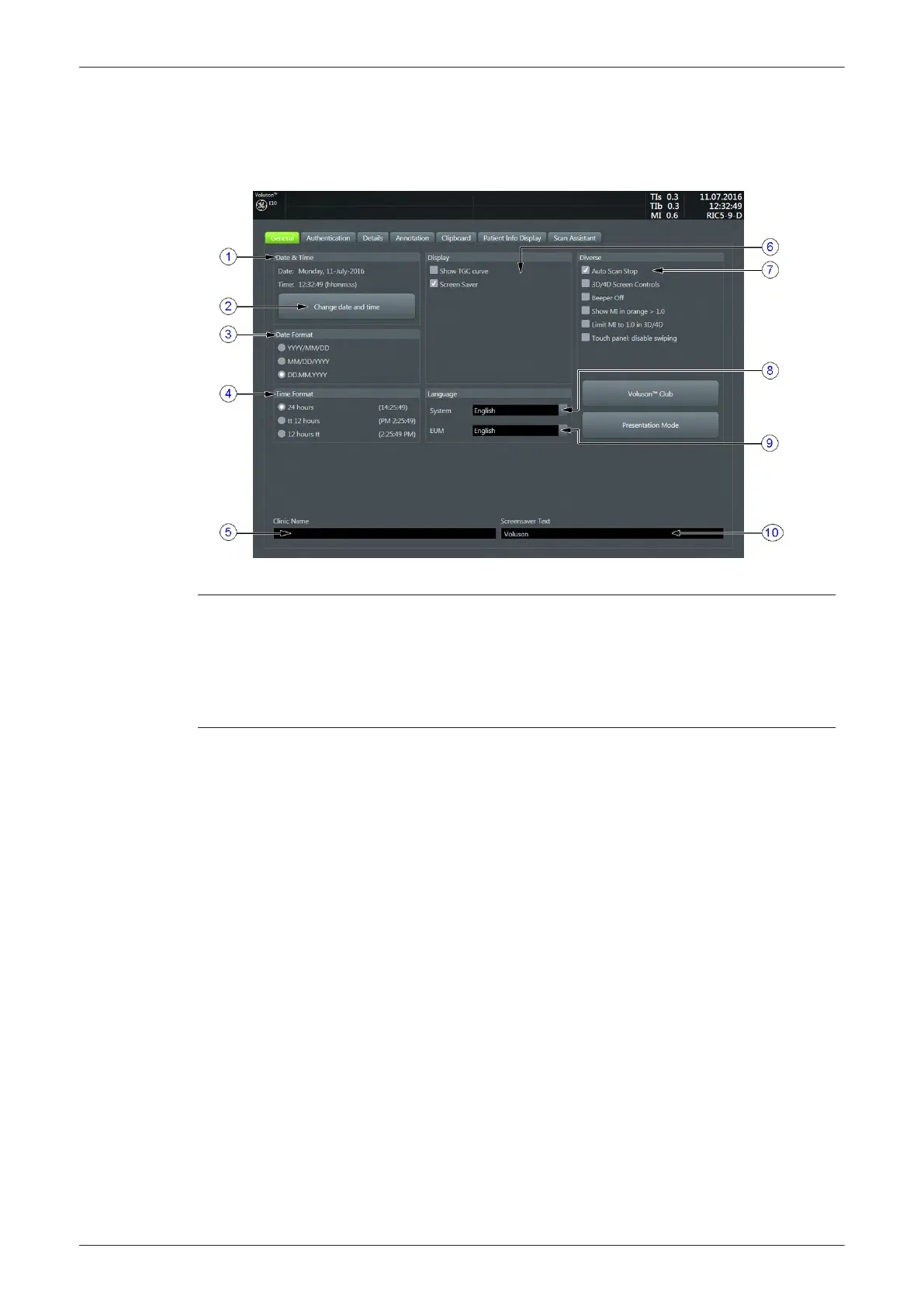3.7.1.3 How to enter Date and Time
1.
Invoke System Setup as described in
Section 3.7.1.1 on page 3-43
.
2. On the right side of the screen select
General
Settings
and then click the
General
tab.
Figure 3-35 Setup - General Settings - GENERAL page
1 Date and Time 6 Display options
2 change date and time 7 Diverse options
3 Date Format 8 change System Language
4 Time Format 9 change EUM Language
5 Clinic Name 10 Screensaver Text
3. Click the button to activate a sub dialog window to enter date, time and time zone.
4. Select the “Date Format” (only one can be active).
5. Select the “Time Format” (only one can be active).
6. Close the Service page with
Save&Exit
.
3.7.1.4 How to enter Clinic Name
1. Invoke System Setup as described in
Section 3.7.1.1 on page 3-43
.
2. On the right side of the screen select
General
Settings
and then click the
General
tab.
3. Select the text box to enter a new "Clinic Name" with the keyboard.
4. Close the Service page with
Save&Exit
.
The clinic name will be copied into the Clinic Name (ID) field of the information header.
3.7.1.5 How to change Language and/or EUM Language
1. Invoke System Setup as described in
Section 3.7.1.1 on page 3-43
.
2. On the right side of the screen select
General
Settings
and then click the
General
tab.
3. Select the desired language from the pull-down menu.
4. Close the Service page with
Save&Exit
and restart the system.
Note
After changing the language the Voluson E-Series has to reboot.
Setup Instructions
3-44
Voluson E-Series Service Manual
5539550APB Revision 6
