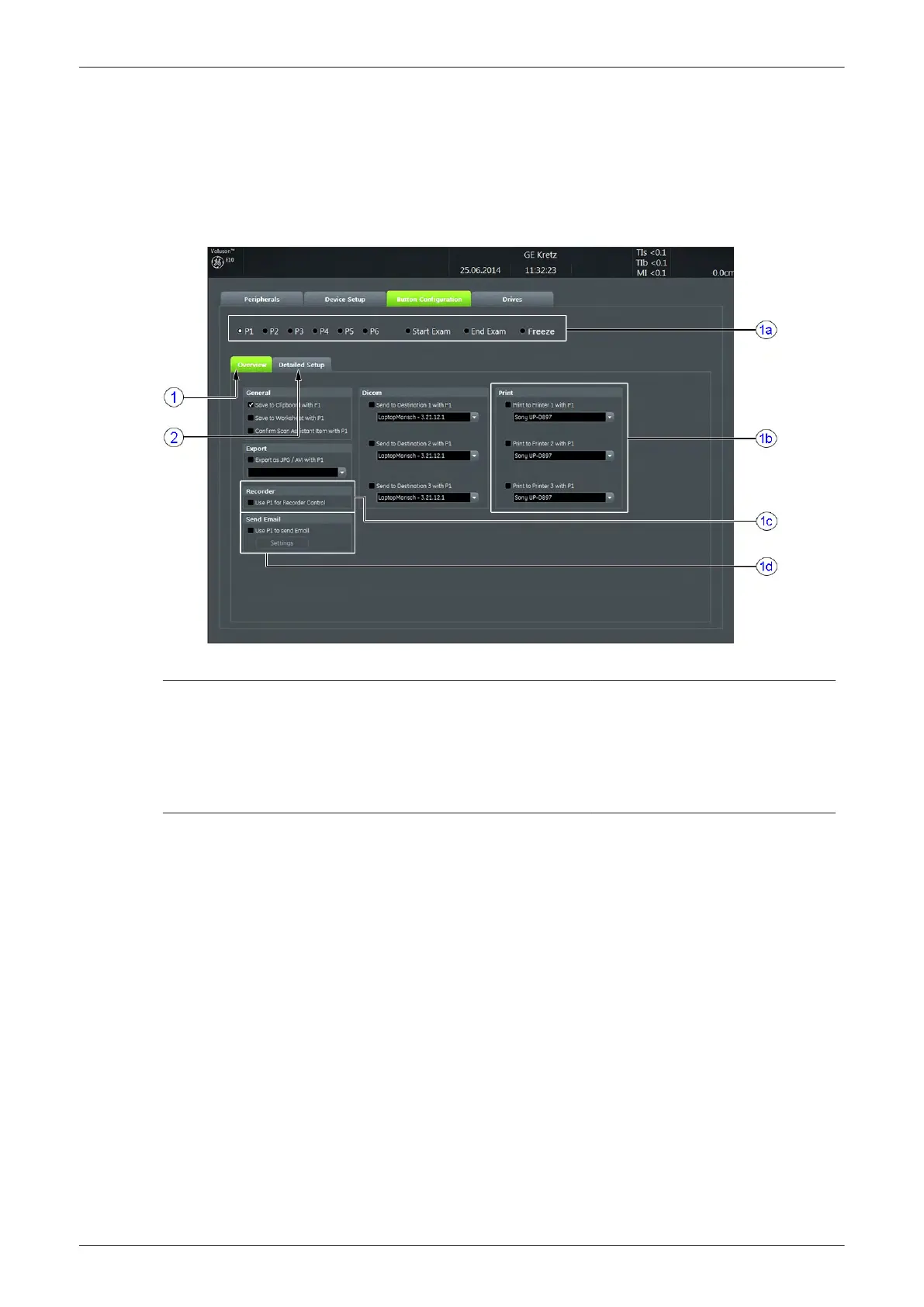3.6.6 Remote Control Selection
To assign an auxiliary device (e.g., printer) to the remote keys P1, P2, P3, P4, P5 and/or P6:
1.
Press the Utilities key on the control console.
2. In the “Utilities” menu touch the
Setup
button to invoke the setup desktop on the screen.
3. On the right side of the screen select
Connectivity
and then click the
Button Configuration
tab.
Figure 3-34 Setup - Connectivity - BUTTON CONFIGURATION page (Overview)
1 Overview 2 Detailed Setup
1a Configure buttons
1b Select Printer
1c Recorder Control
1d Select P? key to send Email
1. Overview tab:
a.
Configure “Remote” Buttons: Select the desired remote control button.
b. Select Printer: Check mark and select the desired Printer for the remote control button.
c. Recorder Control: Check mark this item to use the selected P? key for Recorder Control.
d. Check mark "Use P? key to send Email", and adjust
Settings
.
Note
Optionally the Printer Remote Control can be done by the Foot switch; see Figure 3-28 on page 3-37 .
2. Detailed Setup tab:
a. If it is desired, check mark "Use Report Printer for Reports"
3.6.6.1 Report Printer Selection
1. Click on the
Peripherals
tab; see
Figure 3-28 on page 3-37
.
2. Select the desired Report Printer from the pull-down menu.
Note
The selected Report Printer is usually used for printing reports and images from the Archive.
Setup Instructions
Voluson E-Series Service Manual
5539550APB Revision 6
3-41