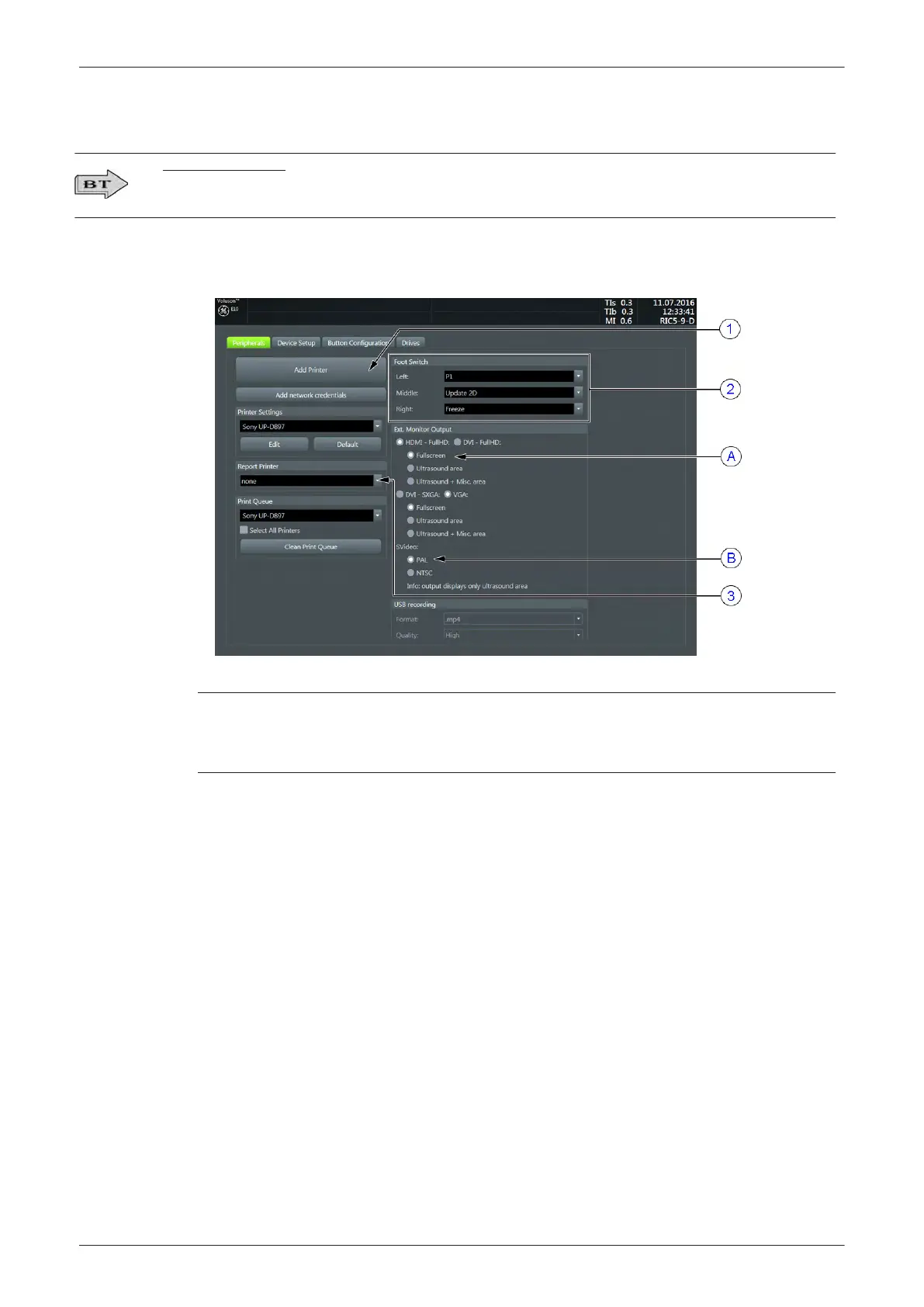3.6.4 Printer Installation manually
EC330 (BT18) only:
If the
Whitelisting
option is available and activated in
System Setup - Administration
, a password login
window might appear during the installation procedure.
1. Press the Utilities key on the control console.
2. In the “Utilities” menu touch the
Setup
button to invoke the setup desktop on the screen.
3. On the right side of the screen select
Connectivity
and then click the
Peripherals
tab.
Figure 3-28 Setup - Connectivity - PERIPHERALS page
A External Monitor Output selection 1 Add Printer button
B Video Norm selection 2 Footswitch Remote Control
3 Report Printer selection
4. Click the
Add Printer
button.
Please read the displayed message carefully and click
Yes
if you have skills to do this.
5. Click the
Next
button to start the Add Printer Wizard.
6. After installation, close all open windows, select
Save & Exit
and restart the system (turn off and on the
system).
7. Verify correct printer settings; see
Section 3.6.5 "Adjustment of Printer Settings" on page 3-38
.
8. Assign the printer to the remote keys P1, P2, P3, P4, P5 and/or P6; see
Section 3.6.6 "Remote Control
Selection" on page 3-41
.
Setup Instructions
Voluson E-Series Service Manual
5539550APB Revision 6
3-37