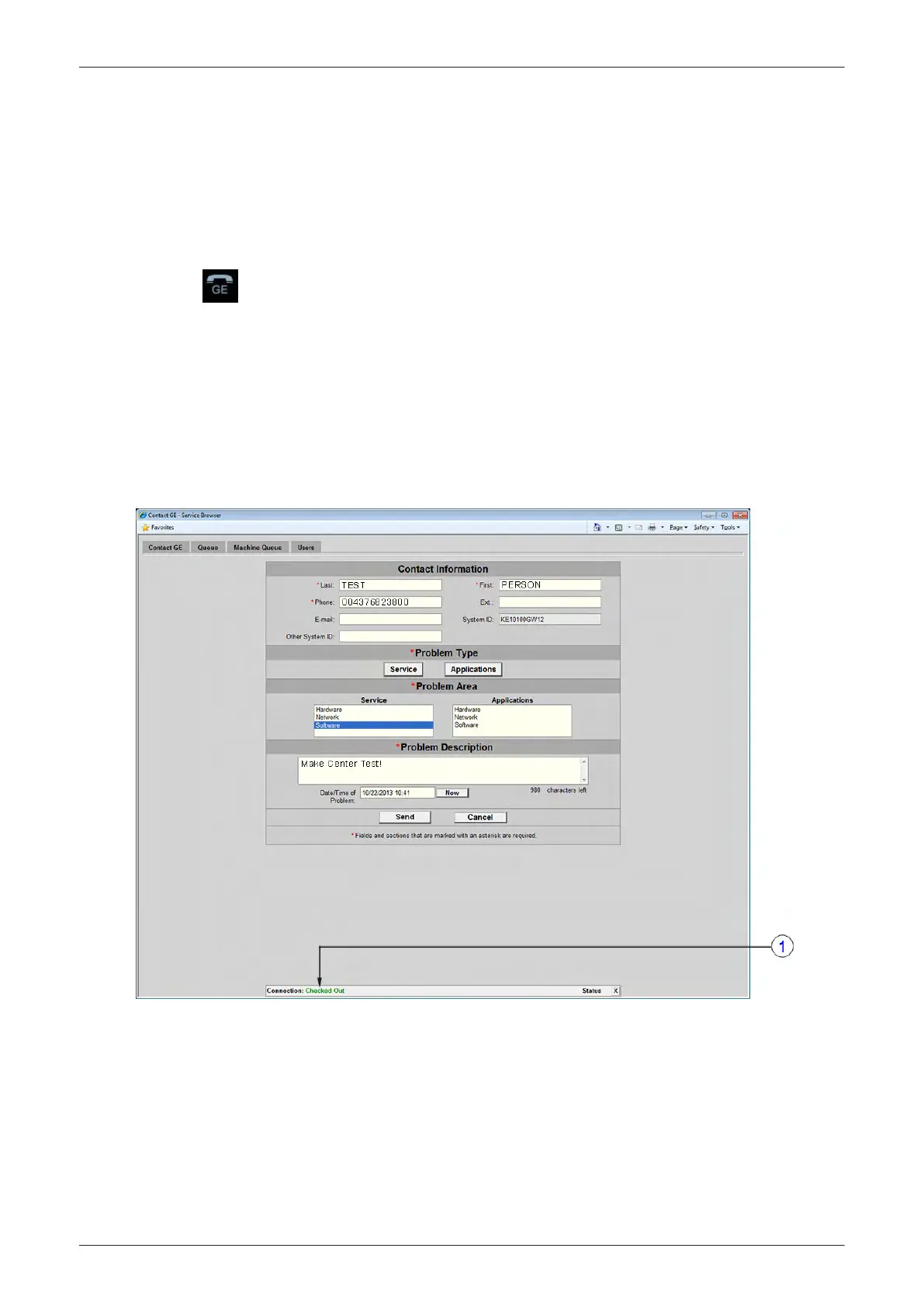7.2 Request for Service (RFS)
Note
Service Connectivity has to be checked out once before you can request for service. i.e., Service Platform
has to be configured properly; see Section 3.13.8 "InSite Configuration" on page 3-70 .
There are 2 possibilities to contact GE:
•
by means of the GE “Remote Status Icon” that is displayed on the bottom of the screen
Move the cursor to the InSite link (GE icon) at the right bottom of the display
screen and press the left trackball key (= left-click). The “Contact GE” form (see
Figure 7-3 below
) is displayed.
•
via the System Setup "Service" page
1.
Press the Utilities key on the control console.
2. In the “Utilities” menu touch the
Setup
button to invoke the setup desktop on the screen.
3. On the right side of the screen select
Administration
and then click the
Service
tab.
4. Enter the password « she » and click the
Accept
button to display the Service Tools page (see
Figure
5-27 on page 5-50
).
5. Click the
Service Tools
button to display the Service Tools window.
6. Click the
RFS
button and fill out the displayed form. (Enter detailed problem description.)
Figure 7-3 Contact GE - Request for Service
Note
Connection must be checked out! (1)
7. Click the
Send
button to send the problem description to GE Service/Application representatives.
Diagnostics/Troubleshooting
Voluson E-Series Service Manual
5539550APB Revision 6
7-5