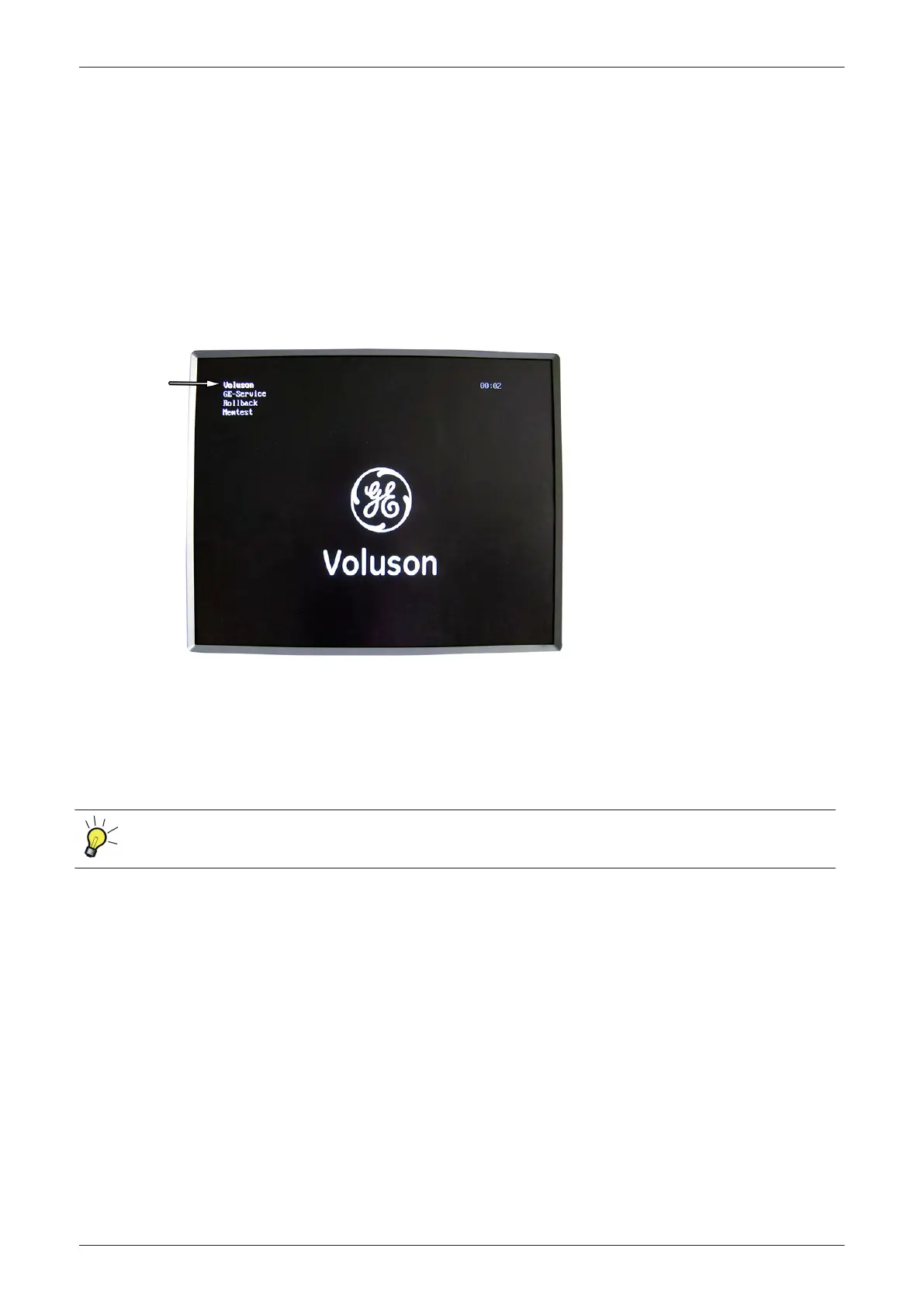3. Select the desired file and then click
Ok
.
Load procedure starts immediately including a reboot of the system.
Note
If the ID of the Application Setting is not valid for the currently installed Application Software version, a
warning message appears during boot up sequence.
4. If warning message is displayed, confirm it with
OK
and then load appropriate Application Settings
(perform loading procedure as described in steps above).
5.15 Boot Screen Functions
Following LINUX supported functions are available as soon as the “Boot Screen” appears:
Figure 5-29 Boot screen
Voluson
GE-Service
Rollback
Memtest (Memory Check)
Content in this section
5.15.1 Voluson - - - - - - - - - - - - - - - - - - - - - - - - - - - - - - - - - - - - - - - - - - - - - - - - - - - - - 5-53
5.15.2 GE-Service - - - - - - - - - - - - - - - - - - - - - - - - - - - - - - - - - - - - - - - - - - - - - - - - - - 5-53
5.15.3 Rollback - - - - - - - - - - - - - - - - - - - - - - - - - - - - - - - - - - - - - - - - - - - - - - - - - - - - 5-53
5.15.4 Memtest (Memory Check) - - - - - - - - - - - - - - - - - - - - - - - - - - - - - - - - - - - - - - - - 5-54
After 3 sec. without pressing any key, the system will boot-up in windows (= Voluson item). If you missed
selection, retry again with Ctrl + Alt
+ Del.
5.15.1 Voluson
The System will boot-up in windows. The Ultrasound Application is started. For details see
Section 3.4.1.1
"During a normal boot, you may observe" on page 3-11
.
5.15.2 GE-Service
This function MUST NOT be used by the customer!
5.15.3 Rollback
This function offers the possibility to simply restore the previously used system configuration (rollback), which
was stored on R:\ during “FMI from DVD”.
1. Turn system OFF and then back ON.
2. As soon as the “Boot Screen” appears (see:
Figure 5-30 on page 5-53
), press the [PgDn] (Arrow
down) key on the keyboard until the Rollback item is highlighted, then press Enter.
Components and Functions (Theory)
Voluson E-Series Service Manual
5539550APB Revision 6
5-53