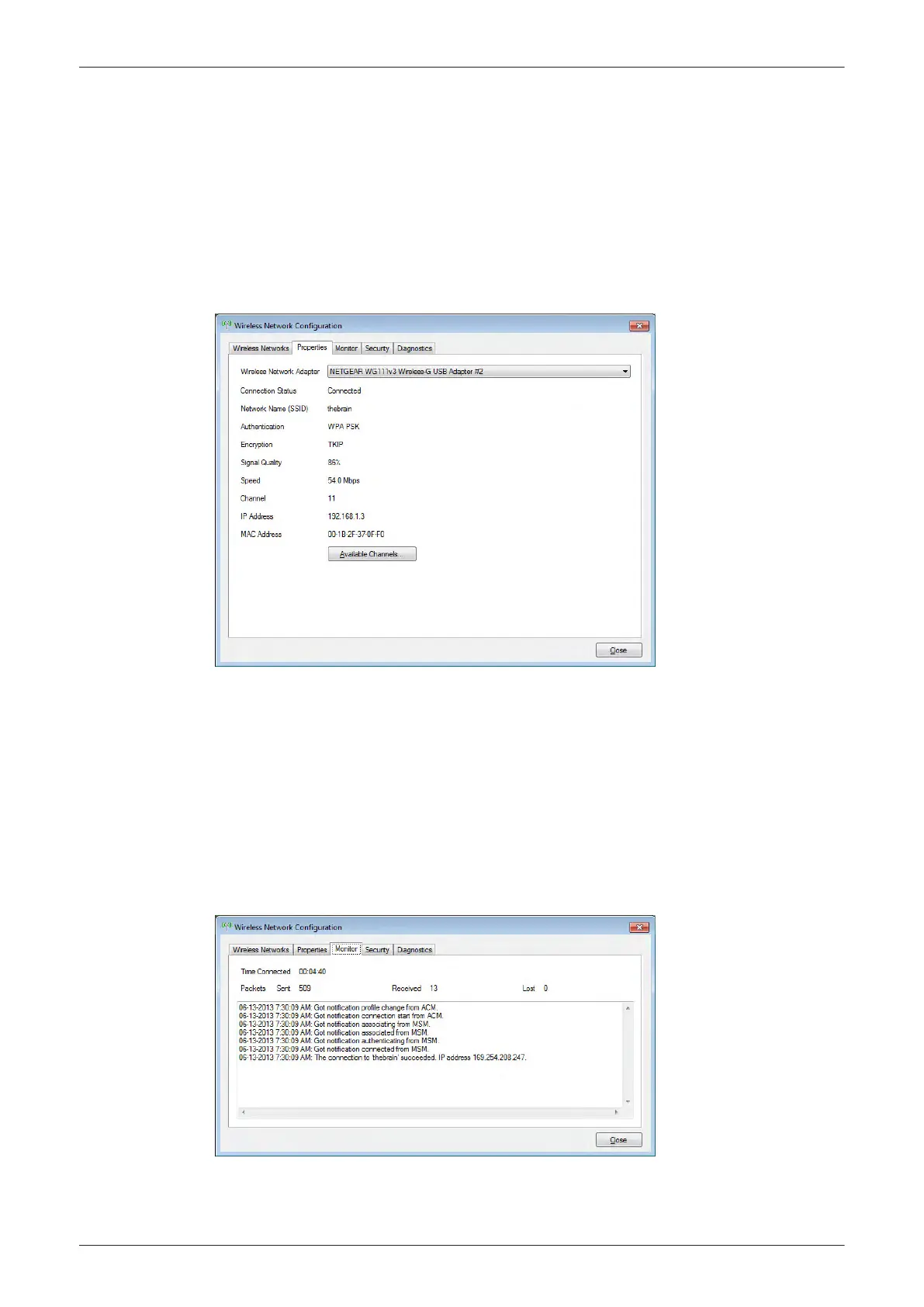3.13.2.8 Available WLAN Channels
The available WLAN channels show availability of wireless connect point that the system can talk to. Each
channel supports a finite number of users and has limited signal strength. This may effect the ability to
connect, the throughput and the connection dropping out.
1.
Press the Utilities key on the control console.
2. On the right side of the screen select
Connectivity
and then click the
Device Setup
tab.
3. Click the
WLAN Configuration
button; see
Figure 3-44 on page 3-58
.
4. The Wireless Network Configuration tool with available Wireless Networks appear.
5. Select the
Properties
tab.
Figure 3-49 Properties
6. Click
Available Channels
.
3.13.2.9 Monitoring the WLAN
If there are wireless network communication issues, you can monitor the wireless connection to see if it is
dropping out and recovering periodically. This can effect throughput.
1. Press the Utilities key on the control console.
2. On the right side of the screen select
Connectivity
and then click the
Device Setup
tab.
3. Click the
WLAN Configuration
button; see
Figure 3-44 on page 3-58
.
4. The Wireless Network Configuration tool with available Wireless Networks appear.
5. Select the
Monitor
tab.
Figure 3-50 Monitor
Setup Instructions
3-62
Voluson E-Series Service Manual
5539550APB Revision 6