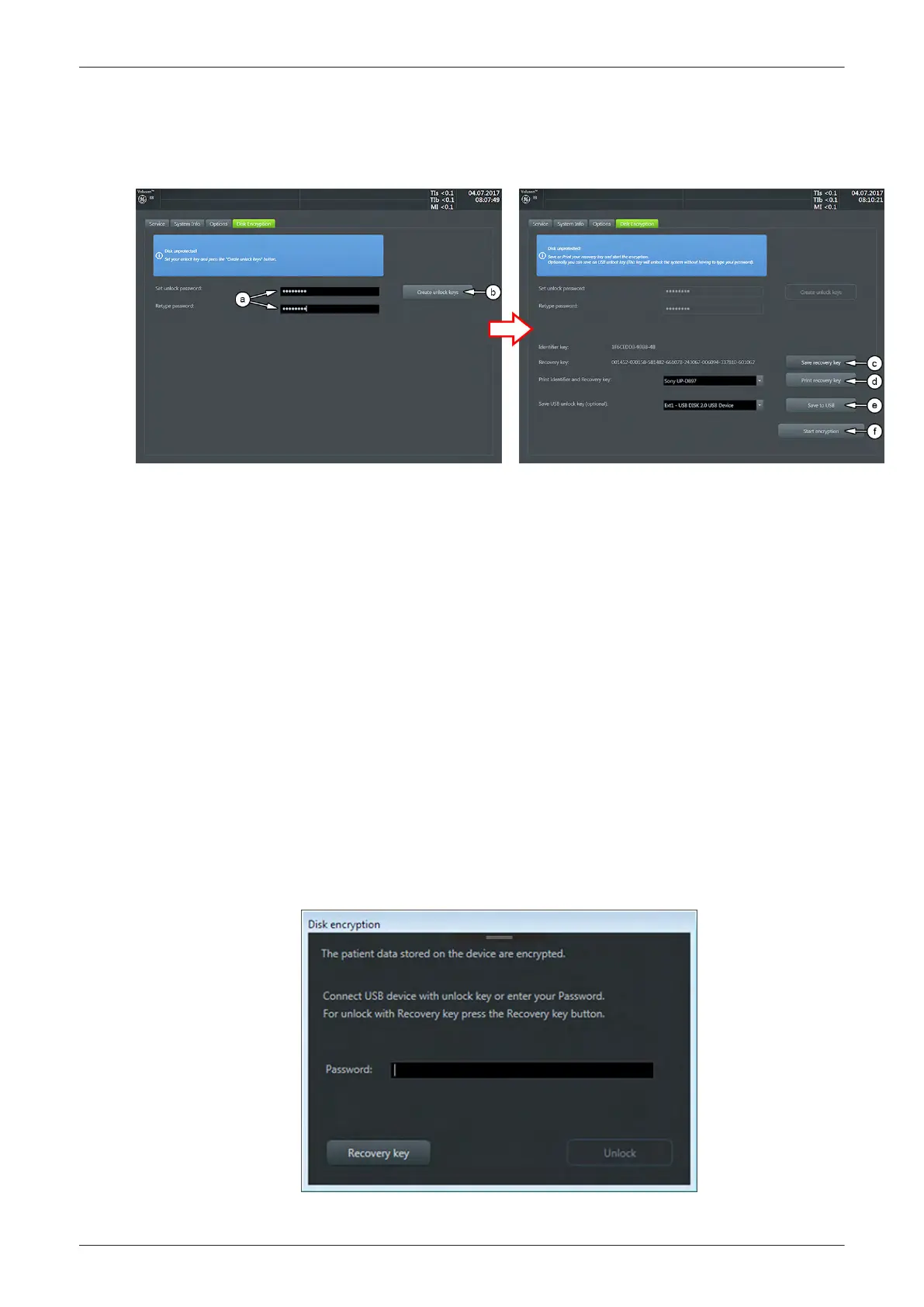3.7.1.13.1 Disk Encryption Workflow
1.
Invoke System Setup as described in
Section 3.7.1.1 on page 3-43
.
2. On the right side of the screen select
Administration
and then click the
Disk Encryption
tab.
Figure 3-37 System Setup - Administration - Disk Encryption
3. Start Encryption.
a.
Set unlock password
and
Retype password
.
Note
The entered password is not visible and has a minimum of 8 characters.
b. Click
Create unlock keys
.
Identifier and Recovery key as well as an USB unlock key is automatically created by the system.
c.
Save recovery key
to an external or network device.
d. Choose connected printer from the pull down-menu and click
Print recovery key
.
e. If desired, click the
Save to USB
button to save the USB unlock key to a connected USB device.
f. Click the
Start encryption
button.
Note
The process of enabling encryption of the patient data will take a considerable amount of time (one to
several hours).
g. Confirm the dialogs with
Yes
and
OK
to start encryption.
A progress bar is displayed during disk encryption process.
Note
The system should not be used while encryption process in ongoing.
3.7.1.13.2 Unlock an encrypted Disk
If patient data stored on the internal HDDs D:\ partition are encrypted (protected), following dialog window
appears as soon as the system is started.
Figure 3-38 unlock screen at encrypted disk
Setup Instructions
Voluson E-Series Service Manual
5539550APB Revision 6
3-47