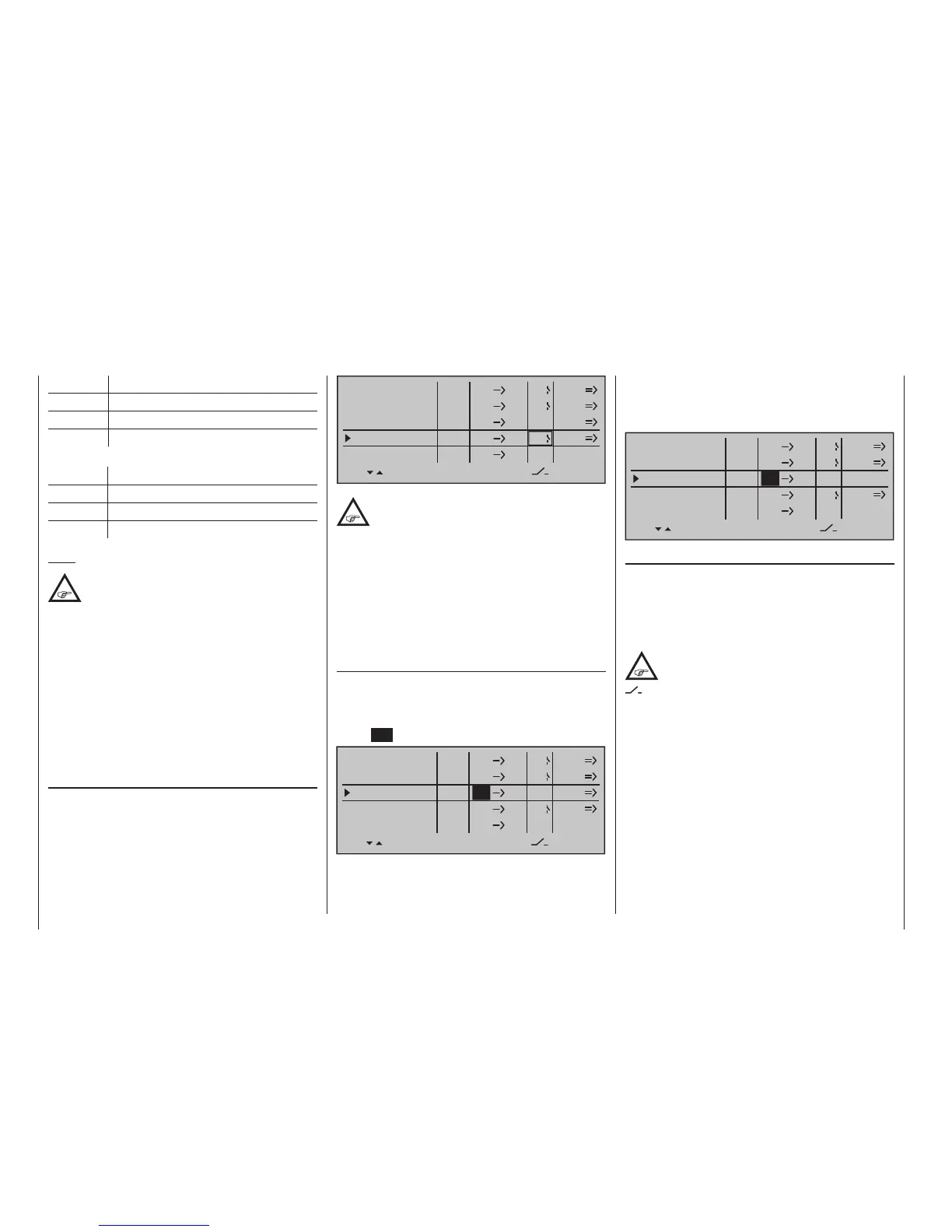210
Program description - Free mixers
The field in the “fr” column for the mixer you want to
delete will now be shown in inverse video: tap both
selection keys or on the right touch pad at
the same time (CLEAR):
EL
LinearMIX 1
type
6
from – Begr. +
EL
C1
??
??
EL
S
??
??
––––
LinearMIX 2
LinearMIX 3
LinearMIX 4
LinearMIX 5
to
Adjust
4
C4
2
off
off
off
––––
Mixer switches
In the sample screen image shown above, switches
“4” and “2” have been assigned to linear mixers 1 and
4 and to mixer 2 of the control switch “C4”.
The switch symbol to the right of the switch number
shows the current switch state.
Any mixers not assigned to a switch,
as indicated by an empty cell for the
column marked by the switch icon (“
”) on the screen's bottom line, are funda-
mentally active!
A switch must be assigned to LinearMIX 4 if you wish
to switch between two fixed mixer values (still to be
set) that correspond to the two end-points of a (pro-
portional) transmitter control. Accordingly, the "switch
channel" mixer cannot also be switched “on” or “off”
as with the other mixers.
If you intend to assign a control switch (C1 … C4)
or a logical switch (L1 … 8) as a switch, then please
note that you must define this appropriately BEFORE-
HAND in the »Control switch« menu (150). If you do
not, you will assign an undefined control switch and
therefore one that functions as a fixed switch.
C1 Throttle/airbrake stick
AI Aileron stick
EL Elevator stick
RU Rudder stick
… and, for the helicopter program:
1 Throttle/collective pitch stick
2 Roll stick
3 Pitch-axis stick
4 Tail rotor stick
Note:
If you select any of the control functions 5 …
16 for xed-wing models or 5, 7 … 16 for
helicopter models, do not forget to assign a
transmitter control for each of these in the »Control
adjust« menu!
"S" as switch channel
Selecting "S" (switch channel) in the “fr” column has
the effect of passing a constant input signal to the
mixer input, e. g. in order to add a little more "up-
elevator" trim when the aero-tow release is closed, as
mentioned on the previous page.
After assigning a control function or the "S" switch
channel in the "fr" column, the following is also dis-
played …
“to”
… on the lower edge of the screen.
Use this column's input field to specify the destination
of the mixer, i. e. assign mixer output, to one of the
control channels. At the same time, additional fields
will appear in the bottom line of the screen:
EL
LinearMIX 1
type
6
from – Begr. +
EL
C1
8
3
EL
S
??
??
––––
LinearMIX 2
LinearMIX 3
LinearMIX 4
LinearMIX 5
to
Adjust
4
C4
2
off
off
off
In this example, four mixers have already
been defined. The second mixer is already
familiar in principle as "Elevat curve" from the
"Brake settings" sub-menu of the »Wing mixers«
menu (185) and the third is familiar from the line "Tail"
("2ELSv3+8") of the »Model type« menu (104). As a
general rule, however, you should first make use of
the pre-programmed mixers. However, if you need
asymmetric mixer ratios, want to program non-linear
curves or need to offset the mixer neutral point, then
you should set or leave the pre-programmed mixers
at "0 %" and replace these with free mixers.
Erasing mixers
To erase a previously-defined mixer, select the ap-
propriate line with the selection keys on the left
or right touch pad, switch to the "fr" column, if neces-
sary, with the selection keys then briefly tap the
centre SET button on the right touch pad:
EL
LinearMIX 1
type
6
from – Begr. +
EL
C1
8
3
EL
S
??
??
––––
LinearMIX 2
LinearMIX 3
LinearMIX 4
LinearMIX 5
to
Adjust
4
C4
2
off
off
off
