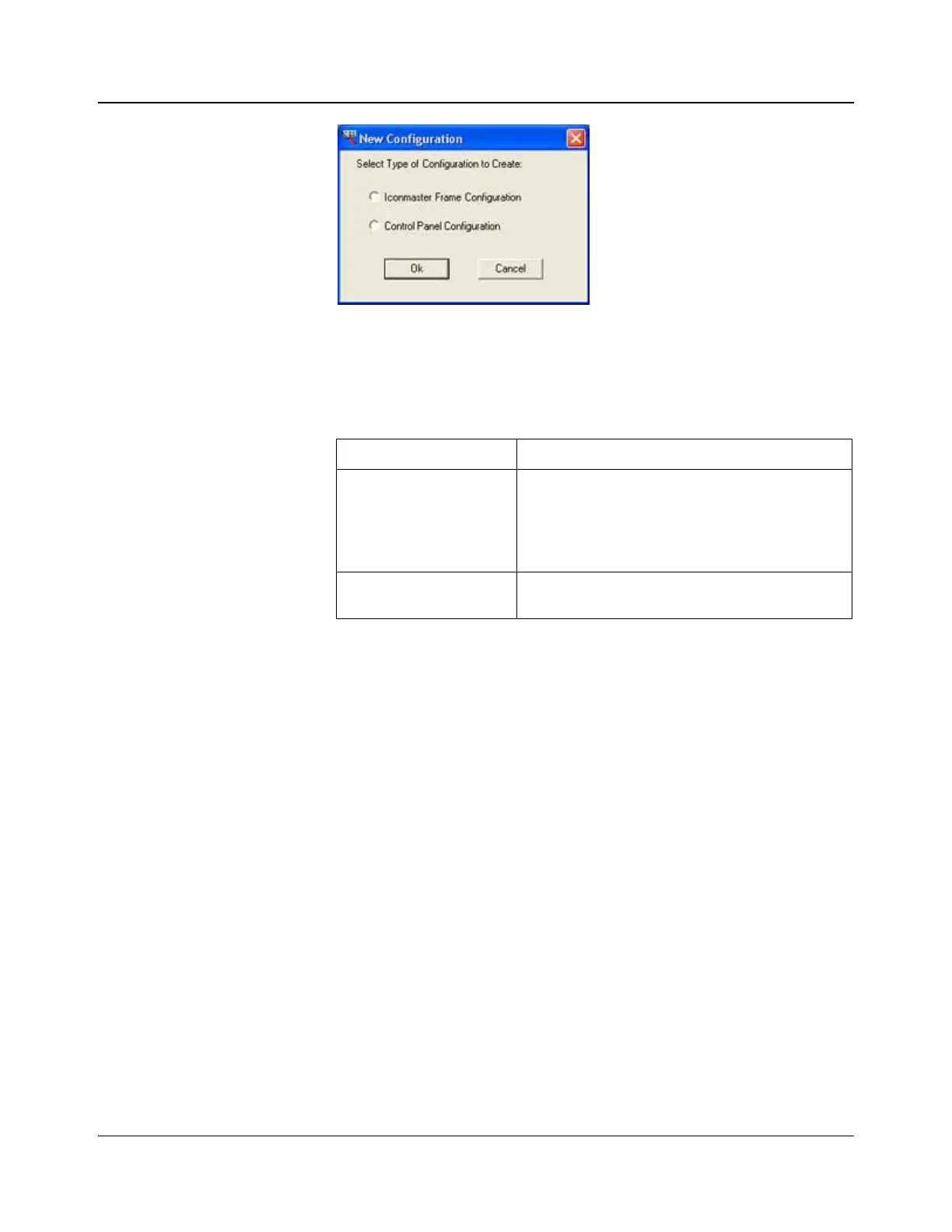154 IconMaster Installation and Configuration Manual
Chapter 8: Configuring IconMaster
Figure 8-3. New Configuration Dialog Box
3. Select the appropriate radio button to set up the type of configuration file
you want to create.
4. Depending on which selection you made in step 3, the applicable menu
options will appear.
5. Click File → Save As, and then enter a name for the new database.
6. Click Save. This will become the currently active database, and its name
will be displayed in the Title bar at the top of the ICU main menu window.
Database files are saved in the Documents and Settings → All Users →
Application Data → Harris → IconMaster directory on your local drive.
Table 8-2. New Configuration Types
Configuration Description
IconMaster Frame
Configuration
Specific configuration of inputs and outputs,
transition, audio and effect buttons, machine control
(including GPI/GPO), genlock, router management,
automation, license management, serial port and
CENTRIO
Control Panel
Configuration
Specific configuration and panel network
configuration functions