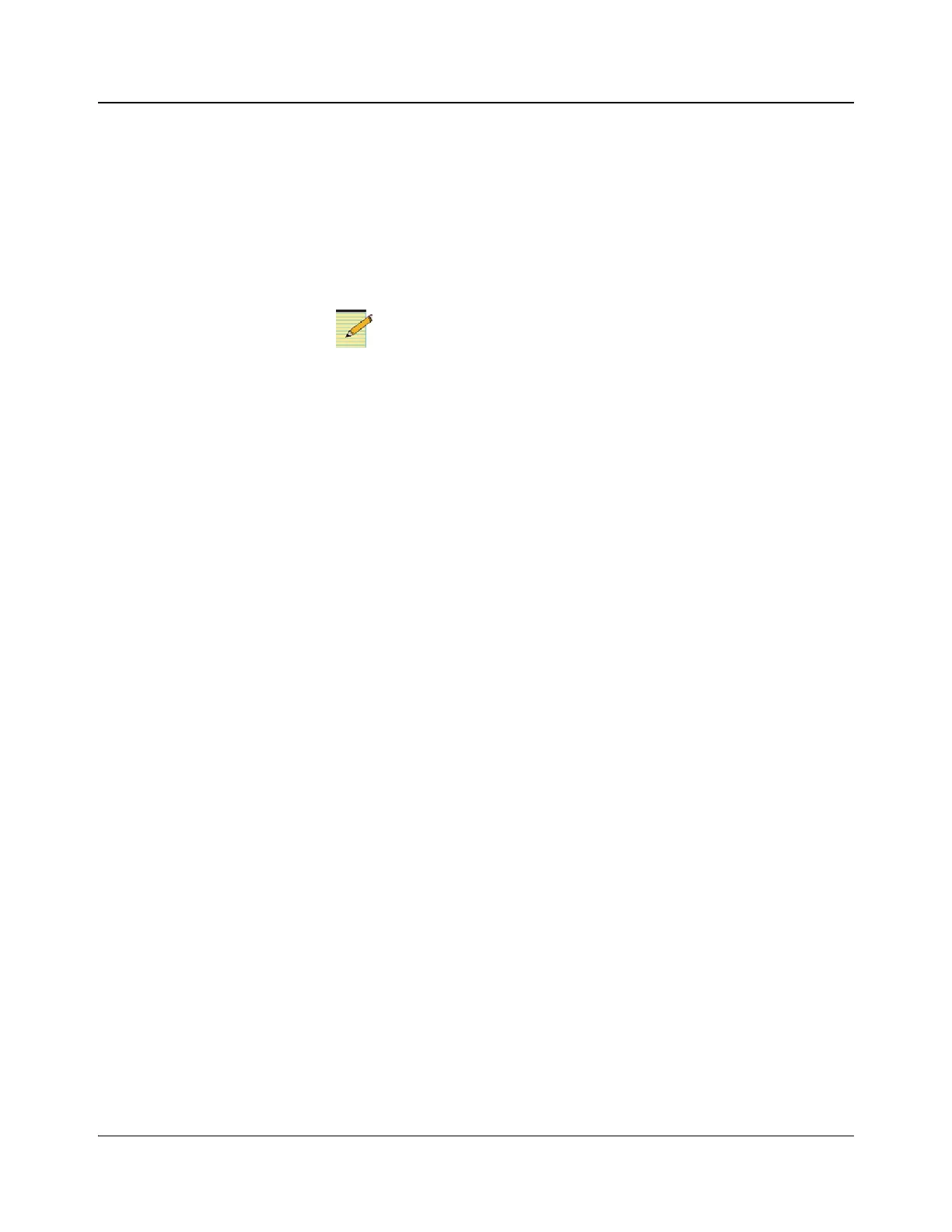IconMaster Installation and Configuration Manual 193
Chapter 8: Configuring IconMaster
This action causes the IconMaster system to adjust the horizontal and
vertical phase of the reference input so that the most number of inputs have
their vertical timing value at zero. The results of this function are not
displayed in the Timing Results area. Ensure that the external keys are
taken off-air before you run the Set Timing procedure.
2. Allow the Timing operation to run for 1 minute.
3. Press the Get Auto-Timing Results button to retrieve the new timing
reading from the IconMaster.
These results will be displayed in the Timing Results area. If external keys
are on air when the Timing operation is initiated, the Timing results will
show an error message, indicating that the timing setup was not run, and
that the external keys must be taken off-air before Set Timing is run again.
4. Adjust the V phase timing for any source that is reported as not timed.
For example, if, after executing the Set Timing and Get Timing
commands, you read a V phase value that equals 50, reduce the V phase
timing of that input source by 50 lines.
5. Repeat steps 1 to 4 after adjusting the V phases of the sources, until all of
the V phase values for the inputs are zero (i.e., the system is fully timed).
The system phase values let you know how much the
reference input had to be delayed so that the video inputs
would be within a 1 video line of the reference input.
The Get Timing results are not a real-time indication of each
input's timing offset. If an input's timing has changed, you must
activate Set Timing again to retrieve the current results.