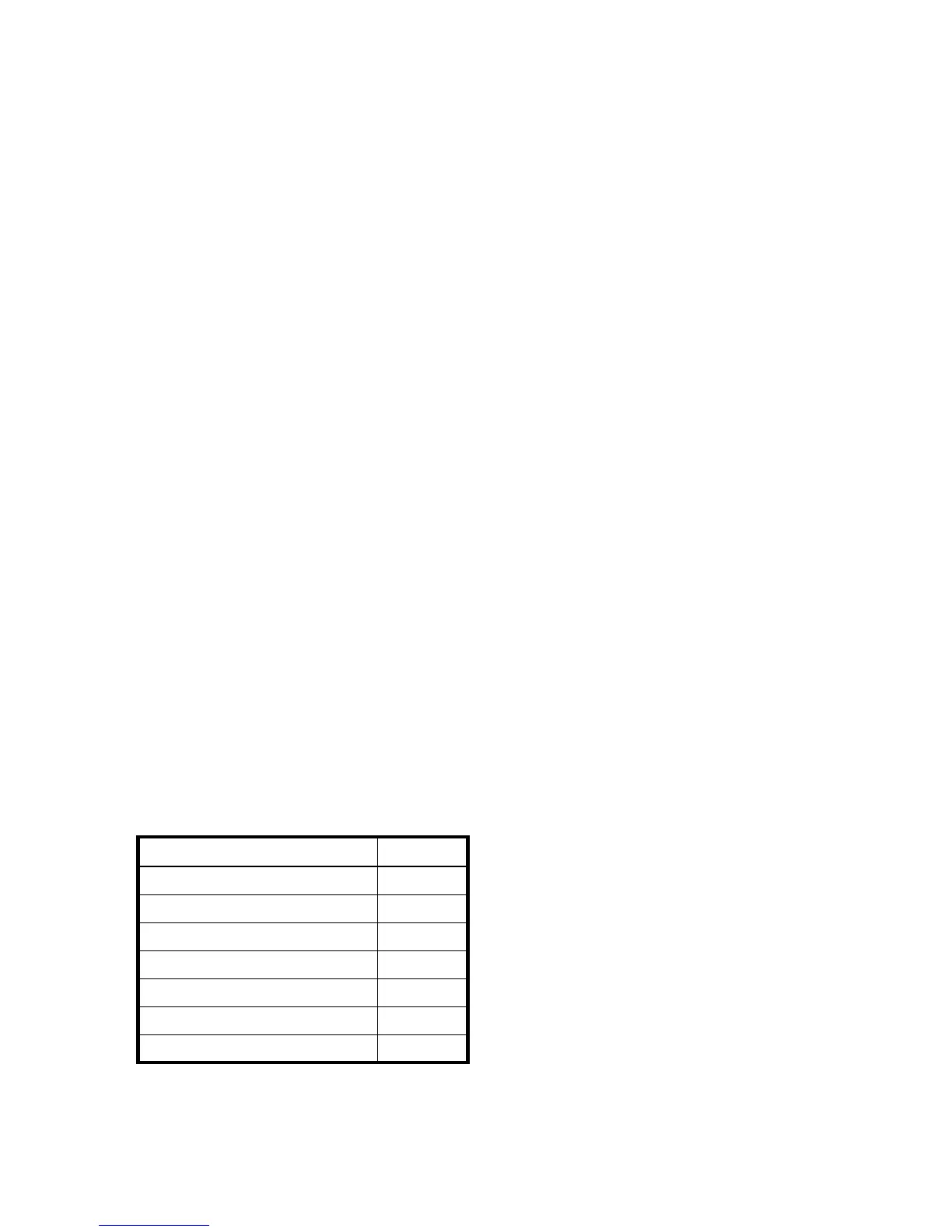22 Using the CLI
Vdisks
You can specify:
• A vdisk by its name or serial number. A unique serial number is automatically assigned when a vdisk is
created, and does not change for the life of the vdisk.
• A list of vdisk names or serial numbers separated by commas (with no spaces). Not all commands
support lists. List example: vd1,"My vdisk"
Volumes
You can specify:
• A volume by its name or serial number. A unique serial number is automatically assigned when a
volume is created, and does not change for the life of the volume.
• A list of volume names or serial numbers separated by commas (with no spaces). Not all commands
support lists. List example: vd1_v1,"Vol #1"
Ports
Controller host ports are specified by controller ID and port number, and are not case sensitive. Controller
IDs are A for the upper controller and B for the lower controller. Port IDs increment from 1 in each controller
module. You can specify:
• A port ID. Example: A1
• A hyphenated range of IDs. Do not mix controller IDs in a range. Example: b1-b2
• A comma-separated list of IDs, ranges, or both (with no spaces). Example: A1,b1-b2
Command completion, editing, and history
The CLI supports command completion, command editing, and command history.
When entering commands interactively you can abbreviate their names and keywords. For example, you
can enter sho cl to run the show cli-parameters command. If you press Tab after typing sufficient
characters to uniquely identify the command or keyword, the remainder of the command or keyword is
displayed so you can confirm your intent. If you enter too few letters to uniquely identify a keyword,
pressing Tab will list commands or keywords that match the entered string and redisplays the string so you
can complete it.
When scripting commands, type commands in full to aid readability.
The history contains commands entered in the active CLI session. You can recall a command from the
history, edit it, and run it.
Table 4 Keyboard shortcuts for command completion, editing, and history
To Press
Complete a partially entered keyword Tab
Show command history F6
Get previous command from history Up Arrow
Get next command from history Down Arrow
Move cursor left Left Arrow
Move cursor right Right Arrow
Delete previous character Backspace
