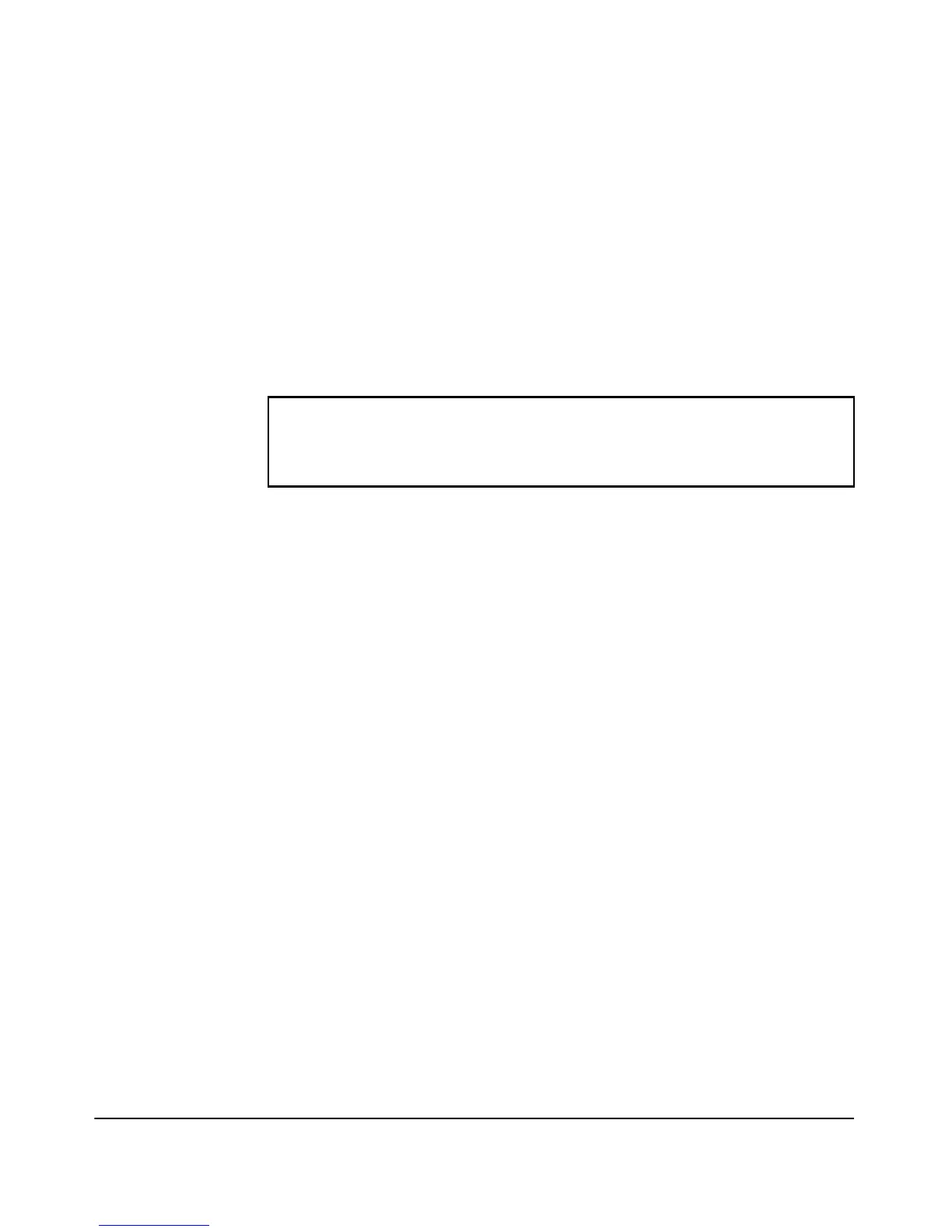1-4
Getting Started
Overview
Command Prompts
In the default configuration, your access point displays the following CLI
prompt:
ProCurve Access Point 530#
Screen Examples
Figures containing examples of screen text and command output look like
this:
Commands typed by the user are shown in boldface. In some cases, brief
command-output sequences appear outside a numbered figure. For example:
ProCurve Access Point 530(ethernet)# ip address 192.168.1.2
255.255.255.0 192.168.1.253
ProCurve Access Point 530(ethernet)# dns primary-server
192.168.1.55
Related Publications
Installation and Getting Started Guide. Use the Installation and
Getting Started Guide shipped with your access point to prepare for and
perform the physical installation. That guide also steps you through the
process of connecting the access point to your network and assigning IP
addressing, as well as describes the LED indications for correct operation and
trouble analysis.
The Installation and Getting Started Guide and the Management and
Configuration Guide can be downloaded from the ProCurve Networking Web
site. (See “Getting Documentation from the Web” on page 1-5.)
Release Notes. Release notes are posted on the ProCurve Networking Web
site and provide information on new software updates:
■ New features and how to configure and use them
■ Software management, including downloading software to the access
point
■ Software fixes addressed in current and previous releases
ProCurve Access Point 530# show version
Image Software Version WA.02.00.0412
Boot Software Version WAB.01.00
ProCurve Access Point 530#
