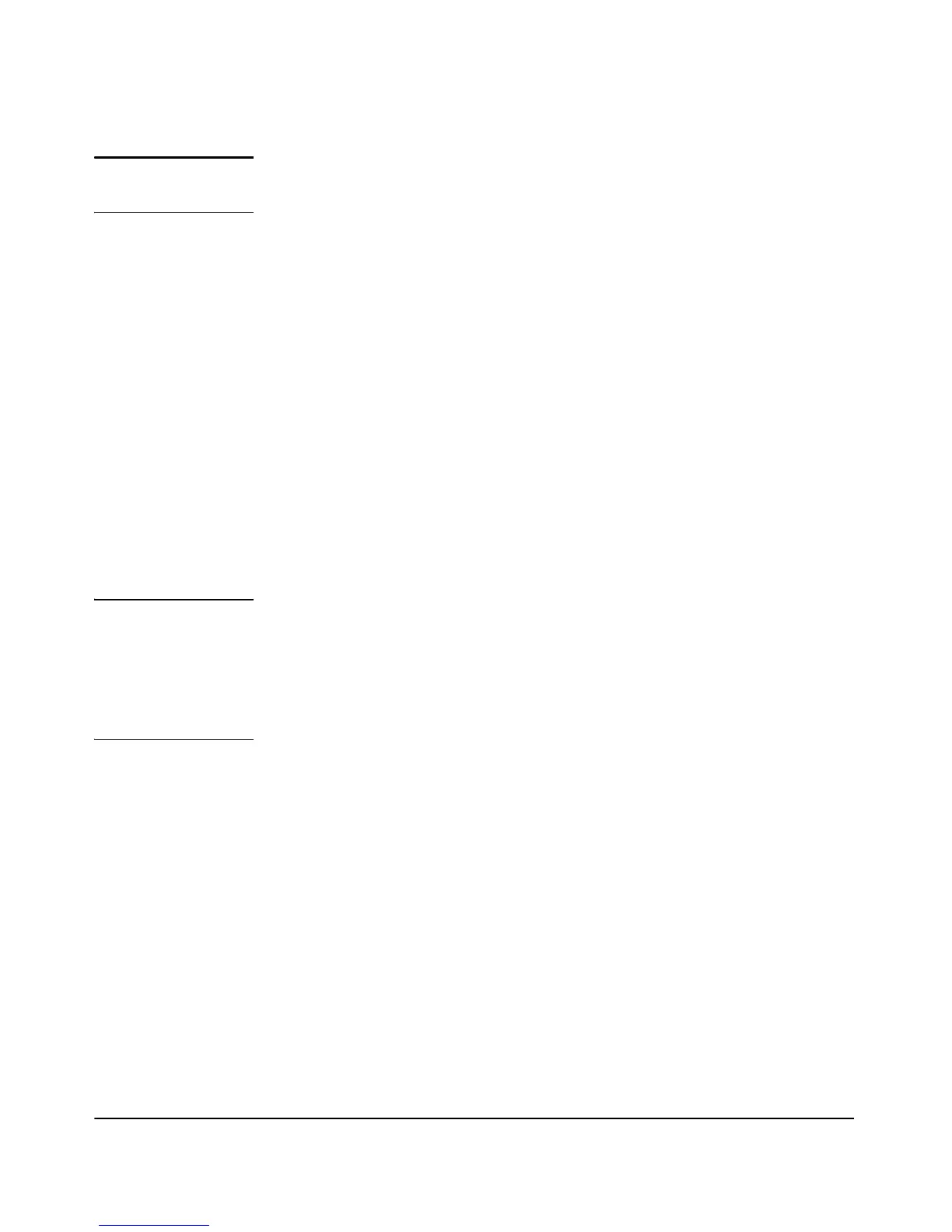4-5
Using the ProCurve Web Browser Interface
Starting a Web Browser Interface Session with the Access Point
Note Access point management can be limited to access from the Ethernet inter-
face. For more on this feature, see “Setting Up Filter Control” on page 5-55.
Type the IP address (or DNS name) of the access point in the browser Location
or Address field and press
[Enter]. (It is not necessary to include http://.)
10.11.12.195
[Enter] Example of an IP address.
AP530
[Enter] Example of a DNS-type name.
Alternatively, the access point also supports a secure Web (HTTPS) browser
connection. In this case, type https:// followed by the IP address (or DNS name)
in the browser Location or Address field and press
[Enter].
https://10.11.12.195
[Enter] Example of an IP address.
https://AP530
[Enter] Example of a DNS-type name.
Note Internet Explorer on Windows XP: To ensure proper screen refresh, be
sure that the browser options are configured as follows: Under the menu
“Tools / Internet Options / Temporary Internet Files / Settings,” the setting for
item “Check for newer versions of stored pages” should be set to “Automati-
cally”. In Internet Explorer 7, this setting is found under the menu “Tools /
Internet Options / General / Browsing history / Settings”.
