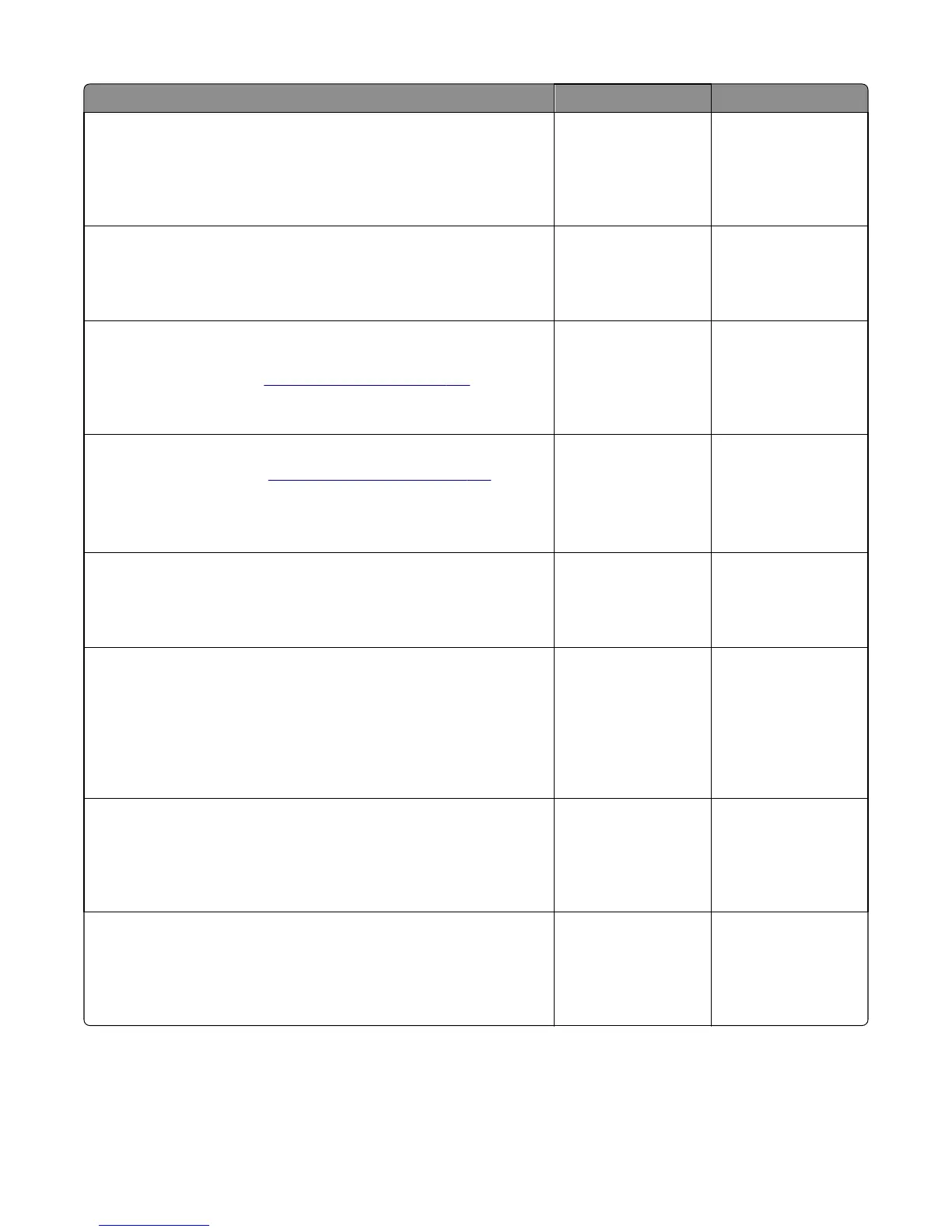Actions Yes No
Step 3
Switch the order of the trays so that the 55‑sheet tray is on the bottom,
and then print a page from both trays.
Did the pages print from both trays?
Problem resolved. Go to step 4.
Step 4
Inspect the paperfeed pick tires on the tray that fails to pick.
Do they appear worn or damaged?
Go to step 5. Go to step 6.
Step 5
Replace the pick tires on the faulty tray, and then print a page with media
from the affected tray. See
“Pick tire removal” on page 303.
Did the page print?
Problem resolved. Go to step 6.
Step 6
Remove the rear cover. See
“Rear cover removal” on page 290.
Check the option cable connected to JOPT1 for continuity.
Is the cable properly seated? Is there continuity?
Go to step 8. Go to step 7.
Step 7
Replace the cable, and print from both option trays.
Did the pages print from both trays?
Problem resolved. Go to step 8.
Step 8
Print a menu settings page. If two option trays are used, then the
650‑sheet tray will appear as tray 2, and the 550‑sheet tray will appear as
tray 3.
Are all of the attached option trays listed on the first page of the menu
settings pages?
Go to step 9. If the 550‑sheet option
failed to appear, then
go to step 9.
If the 650‑sheet tray
failed to appear, then
go to step 10.
Step 9
Remove the 650‑sheet tray from the printer. Attach the 550‑sheet tray
directly to the printer. Print a page from the 550‑sheet tray.
Did the page print?
Go to step 11. Replace the 550‑sheet
tray.
Step 10
With only the 650‑sheet tray attached to the printer, print a page from
the 650 sheet tray.
Did the page print?
Go to step 11. Replace the 650‑sheet
tray.
5027
Diagnostic information
113