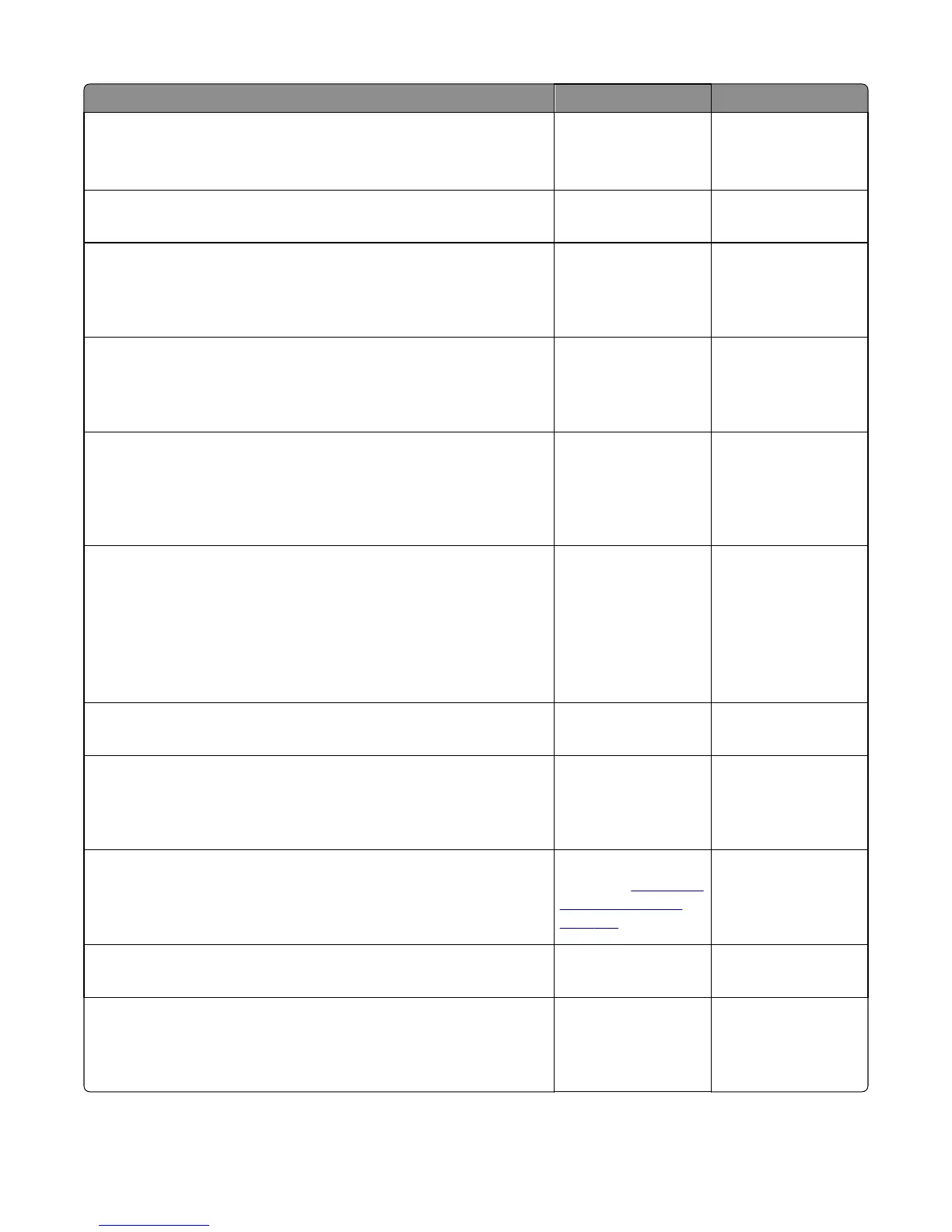Actions Yes No
Step 6
Does the LAN use DHCP?
Note: A printer should use a static IP address on a network.
Go to step 7. Go to step 9.
Step 7
Are the first two segments of the IP address 169.254?
Go to step 8. Go to step 9.
Step 8
POR the printer.
Did this resolve the issue?
Problem resolved. Go to step 10.
Step 9
Reset the address on the printer to match the IP address on the driver.
Did this resolve the issue?
Problem fixed. Go to step 10.
Step 10
Have the network administrator verify that the printer and PC’s IP address
have identical subnet addresses.
Are the subnet addresses the same?
Go to step 12. Go to step 11.
Step 11
Using the subnet address supplied by the network administrator, assign
a unique IP address to the printer.
Note: The printer IP address should match the IP address on the printer
driver.
Did this fix the problem?
Problem resolved. Go to step 12.
Step 12
Is the device physically connected (Ethernet cable) to the network?
Go to step 13. Go to step 15.
Step 13
Try using a different Ethernet cable.
Did this fix the problem?
Problem solved. Go to step 14.
Step 14
Have the network administrator check the network drop for activity.
Is the network drop functioning properly?
Replace the controller
board. See
“Controller
board removal” on
page 291.
Contact the network
administrator.
Step 15
Is the printer on the same wireless network as the other devices?
Go to step 17. Go to step 16.
Step 16
Assign the correct wireless network to the printer.
Did this fix the problem?
Problem resolved. Go to step 17.
5027
Diagnostic information
138