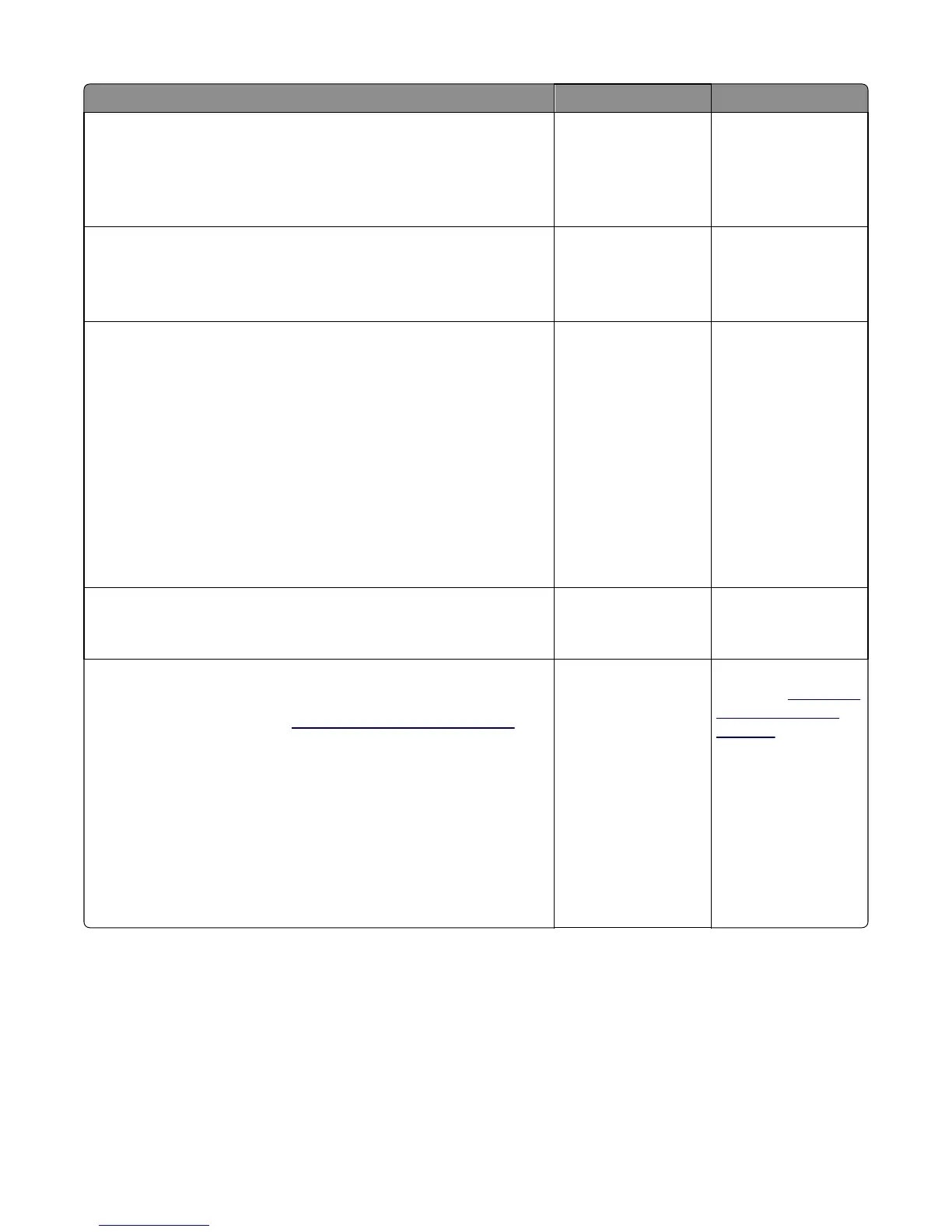Actions Yes No
Step 2
When the printer is in Ready state, pull the standard tray out. The display
should indicate Tray (x) Missing. Reinsert the tray.
Does the message remain on the display?
Go to step 3. Go to step 5.
Step 3
Check the vertical wall at the right rear of the tray for damage.
Is the tray damaged?
Replace the tray. Go to step 4.
Step 4
Check for a dislodged tray present sensor.
Is the sensor dislodged?
Replace the option tray
present sensor.
• If the 650‑sheet
tray is affected,
then replace the
650‑sheet drawer
assembly.
• If the 550‑sheet
drawer assembly is
affected, then
replace the entire
550‑sheet drawer
assembly.
Contact the next level
of support.
Step 5
Does the message Tray (x) Missing fail to appear when the tray is
pulled out?
Go to step 6. Problem resolved.
Step 6
a Turn off the printer.
b Remove the rear cover. See “Rear cover removal” on page 290.
c Disconnect the cable at JTRAY1 connector for tray 1 or JOPT1 for tray
2 and 3 on the controller board.
d Turn the printer on, and measure the following voltages:
For tray 1, check JTRAY1 on the controller board for +5 Vdc on pin 1,
+5 Vdc on pin 2, and GND on pin 3.
For tray 2 or 3, check JOPT1 on the controller board for GND on pin 2,
GND on pin 3, and +24 Vdc on pin 5.
Are the voltage values approximately correct?
Problem resolved. Replace the controller
board. See
“Controller
board removal” on
page 291.
5027
Diagnostic information
141