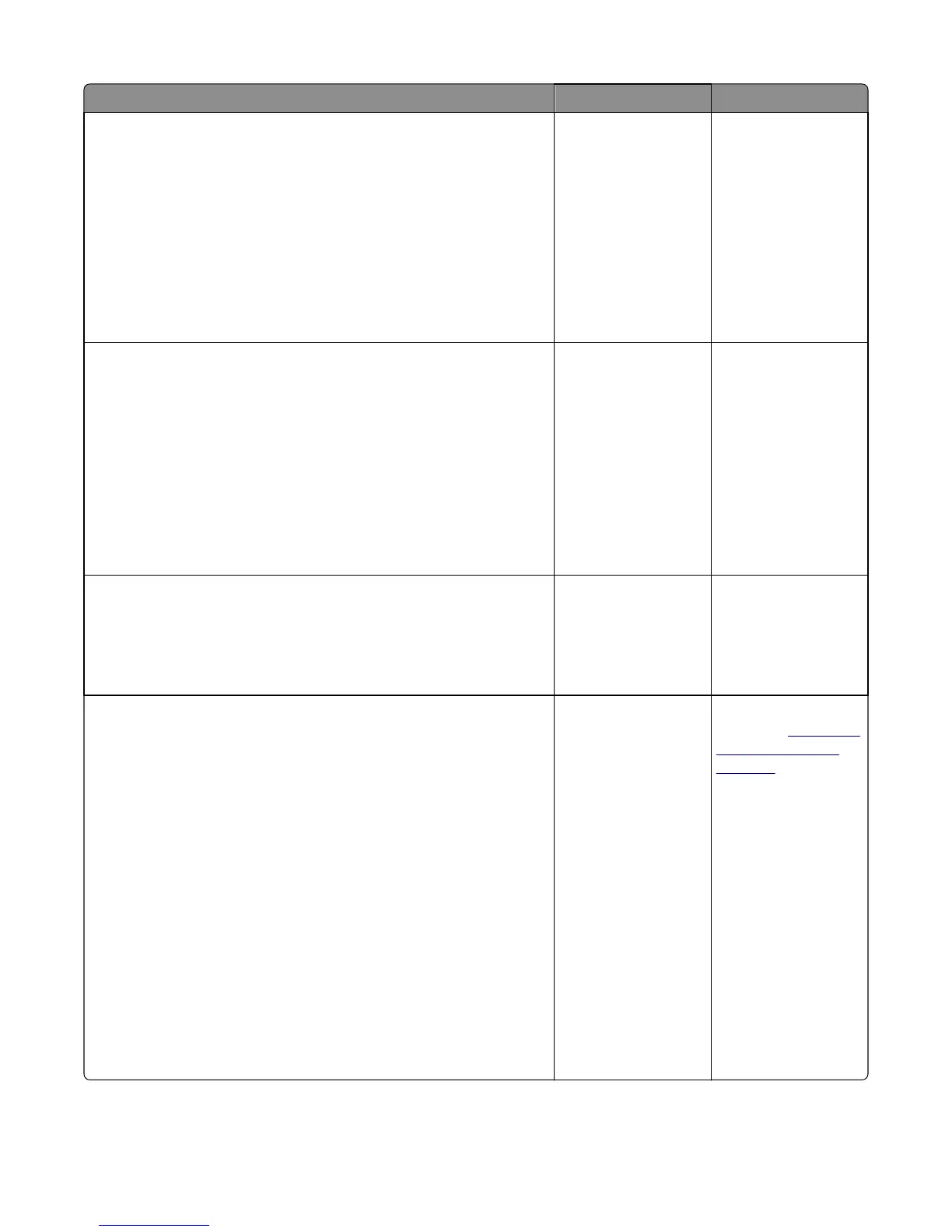Action Yes No
Step 7
Check the input option drawer and the following for any damage or
contamination:
• Top and bottom autoconnector
• Pass‑through sensors
• Feed rollers
• Input option pick assembly (if it can go down every time the paper
input tray is inserted)
Is the option drawer assembly free of damage or contamination?
Go to step 8.
• For 550 input
option, replace the
optional 550-sheet
drawer.
• For 650 input
option, replace the
optional 650-sheet
duo drawer.
Step 8
a Turn off the printer.
b Remove the printer from the input option trays.
c Remove the rear shield.
d Reseat the JOPT1 cable on the system board.
e Check the JOPT1 cable for any damage.
f Position the printer to partially hang on the side of a table, and check
the autoconnect/option tray cable for damage.
Is the tray 2 to controller board cable damaged?
• If the printer
autoconnector is
damaged, then
replace the tray 2 to
controller board
cable.
• If the option tray
autoconnector is
damaged, then go
to step 8.
Go to step 9.
Step 9
• For 550 input option, replace the optional 550-sheet drawer.
• For 650 input option, replace the optional 650-sheet duo drawer.
Does this fix the problem?
Problem resolved. Go to step 10.
Step 10
a Turn off the printer.
b Remove the rear cover. See
c Disconnect the cable at JOPT1 on the controller board.
d Turn the printer on.
e Measure the voltages below:
JOPT1:
• Pin 2: Ground
• Pin 3: Ground
• Pin 5: +24 V dc
• Pin 6: Ground
• Pin 7: +5 V dc
• Pin 9: Ground
• Pin 10: Ground
Are the voltages correct?
Contact your next level
of support.
Replace the controller
board. See
“Controller
board removal” on
page 291.
5027
Diagnostic information
151