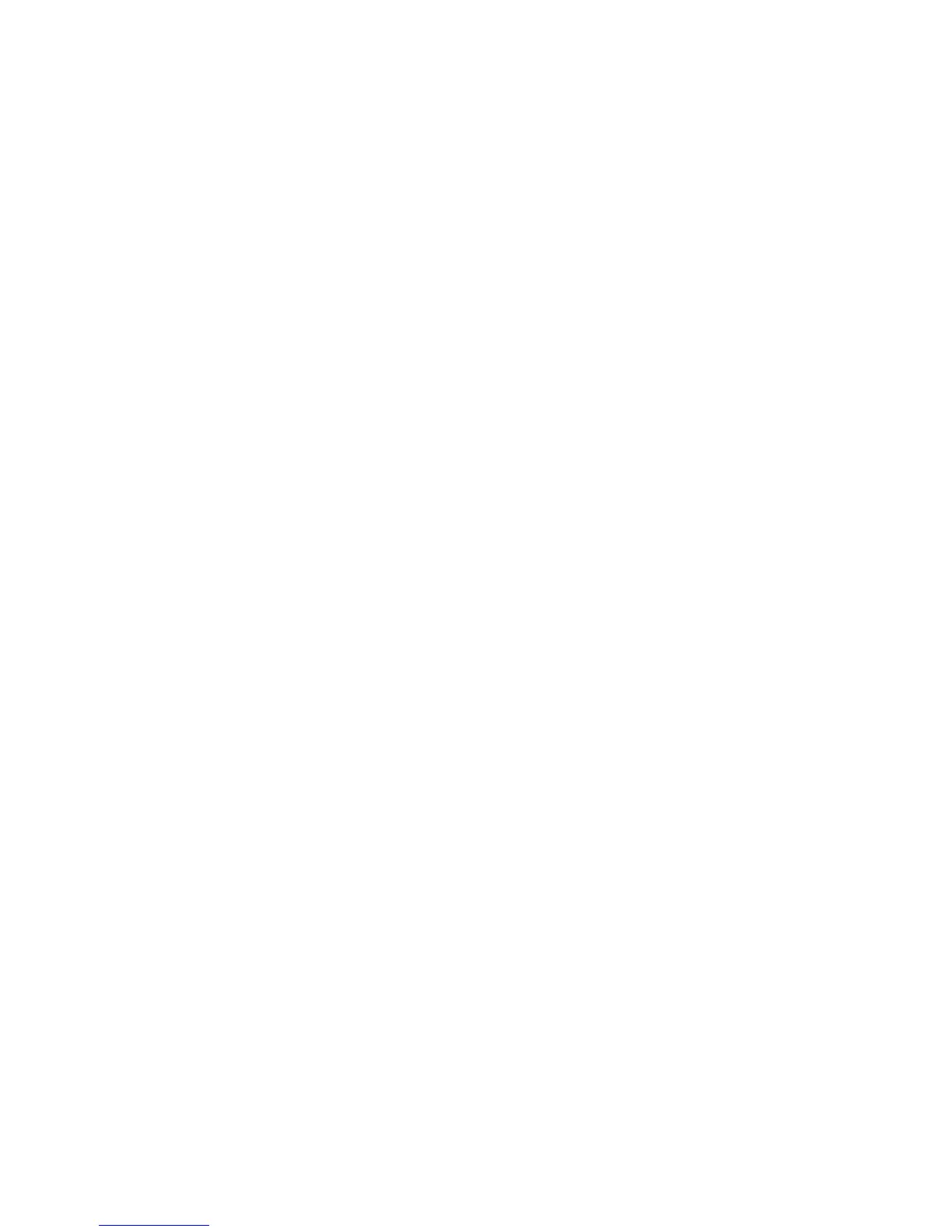A. Collecting the history information from the SE menu
Note: Make sure your printer is connected to a network or to a print server.
1 From a Web browser, type http://printer_IP_address/se, and then press Enter.
Notes:
• printer_IP_address is the TCP/IP address of the printer
• se is required to access the printer diagnostic information
2 Click History Information, copy all information, and then save it as a text file.
3 E-mail the text file to your next level of support.
B. Collecting the firmware logs (Fwdebug and logs.tar.gz) from the SE menu
Notes:
• Make sure your printer is connected to a network or to a print server.
• Some printers are designed to restart automatically after a 9yy error. On these printers, you can retrieve the
secondary crash code information using the SE menu.
• Fwedebugs can also be referred to as LBtrace. If FWEdebugs does not appear in the list, then look for LBtrace.
Multiple LBtrace logs can appear in the list of links referred to in step 2.
1 From a Web browser, type http://printer_IP_address/se, and then press Enter.
2 Click List Fwedebugs captured during reboots. This will provide you a list of the secondary crash codes retrieved
from prior reboots.
Note: If there are Fwedebugs listed, click Dump Fwedebug log0, Dump Fwedebug log1, and Dump Fwedebug
log2. Clicking these links will dump the debug logs to the computer. Take note of the destination folder where
the logs are saved.
3 E-mail the logs to your next level of support.
Note: Some machine SE menus give you the option of clicking Logs Gzip Compressed. If this option is shown in
the menu, then click it and retrieve the compressed log file. Take note of the destination folder where the log
file is saved.
C. Collecting the settings from the menu settings page
Note: The menu settings page is different for each printer. For more information see the User’s Guide. Your next
level of support will tell you which page they want to see.
Copying the menu settings page from the Embedded Web Server (EWS)
Note: Make sure your printer is connected to a network or to a print server.
1 From a Web browser, type http://printer_IP_address, and then press Enter.
2 Click Settings, and then select one of the settings page from the links shown on the page.
3 Copy all information, and then save it as a text file.
4 E-mail the text file to your next level of support.
5027
Diagnostic information
99