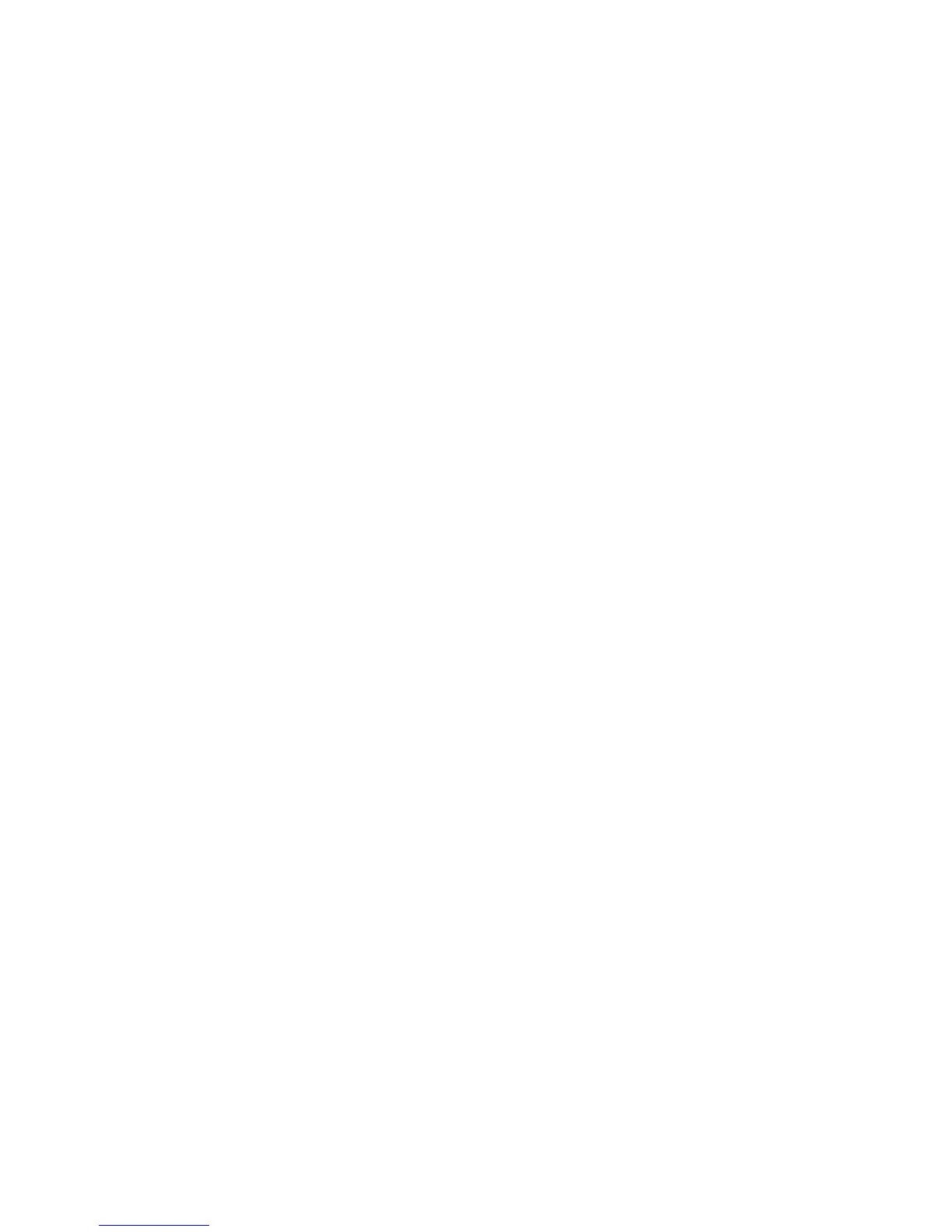Network Setup 4-63
6. Refer to the RF Status field for the following information:
7. Refer to the Errors field for the following information:
8. Refer to the Status field for the current state of the requests made from applet. This field displays error
messages if something goes wrong in the transaction between the applet and the switch.
9. Click OK to use the changes to the running configuration and close the dialog.
10.Click Cancel to close the dialog without committing updates to the running configuration.
4.5.2.2 Viewing WLAN Statistics in a Graphical Format
The switch Web UI continuously collects WLAN statistics even when the graph is not displayed. Periodically
display the WLAN statistics graph for the latest WLAN throughput and performance information.
To view detailed graphical statistics for a WLAN:
1. Select a WLAN from the table displayed in the Statistics screen.
Avg MU Signal Displays the average RF signal strength in dBm for all MUs associated with the
selected WLAN. The number in black represents this statistics for the last 30
seconds and the number in blue represents this statistics for the last hour.
Avg MU Noise Displays the average RF noise for all MUs associated with the selected WLAN.
The number in black represents this statistics for the last 30 seconds and the
number in blue represents this statistics for the last hour.
Avg MU SNR Displays the average Signal to Noise Ratio (SNR) for all MUs associated with the
selected WLAN. The Signal to Noise Ratio is an indication of overall RF
performance on your wireless network.
Average Number of
Retries
Displays the average number of retries for all MUs associated with the selected
WLAN. The number in black represents this statistics for the last 30 seconds and
the number in blue represents this statistics for the last hour.
% Gave Up Pkts Displays the percentage of packets the switch gave up on for all MUs associated
with the selected WLAN. The number in black represents this statistics for the last
30 seconds and the number in blue represents this statistics for the last hour.
% Non-decryptable
Pkts
Displays the percentage of undecryptable packets for all MUs associated with the
selected WLAN. The number in black represents this statistics for the last 30
seconds and the number in blue represents this statistic for the last hour.