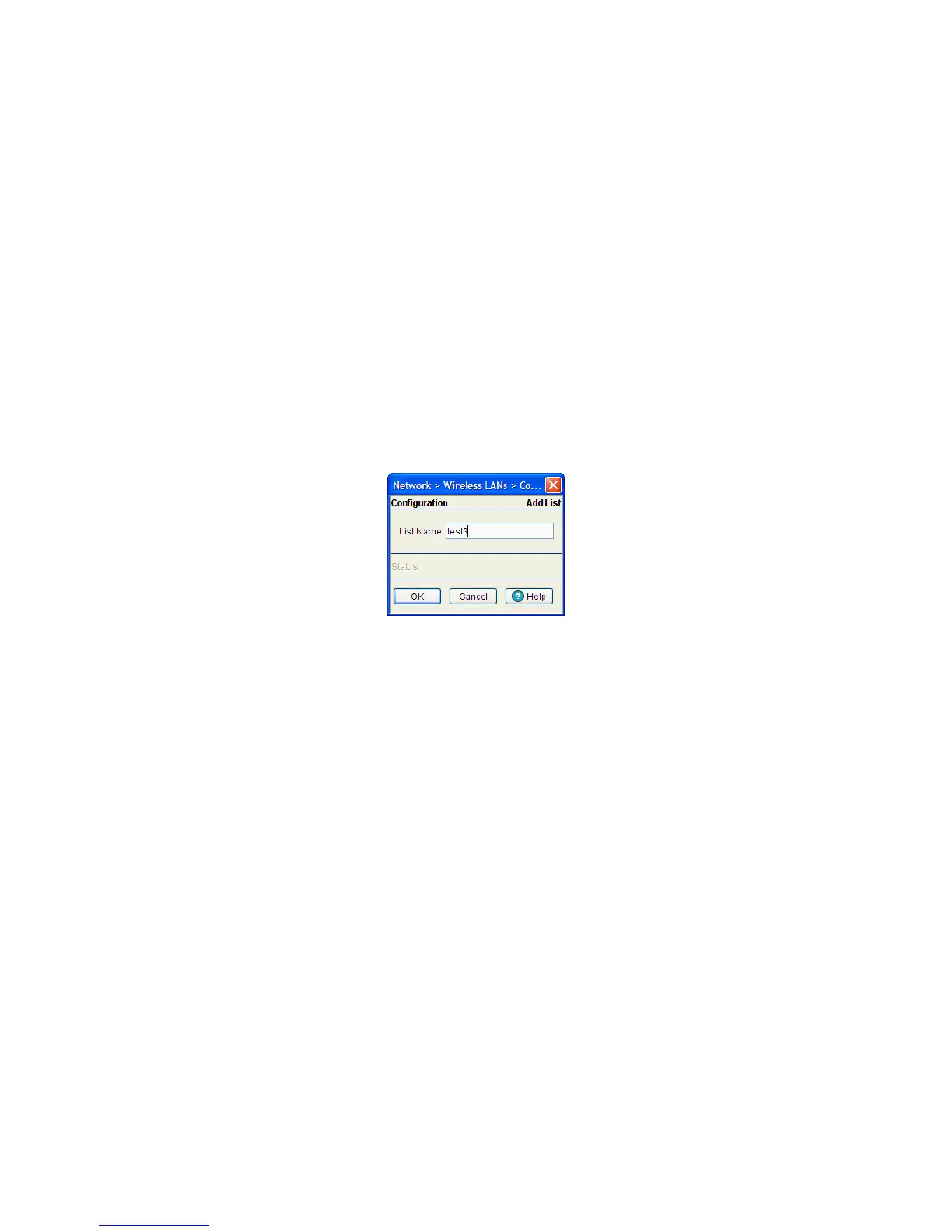Network Setup 4-75
5. The Configured WLANs field displays the available switch WLANs. Associate a list item in the
Exclude Lists field with multiple WLANs.
For information on mapping NAC Exclude list’s items to WLANs, see Mapping Exclude List Items to
WLANs on page 4-76.
6. To delete a device, select a device from the Exclude List and click the Delete button.
7. Use the Edit button to modify devices parameters.
8. To delete a list configuration for a device, select a row from the List Configuration field and click the
Delete button.
4.5.5.1 Adding an Exclude List to the WLAN
To exclude a device from a WLAN:
1. Select Network > Wireless LANs from the main menu tree.
2. Select the NAC Exclude tab to view NAC exclude devices.
3. Click on the Add button in the Exclude Lists field.
4. Enter the name of the device that you wish to exclude for NAC authentication.
5. Refer to the Status field. It displays the current state of the requests made from the applet. Requests are
any “SET/GET” operation from the applet. The Status field displays error messages if something goes
wrong in the transaction between the applet and the switch.
6. Click OK to save and add the new configuration and close the dialog window.
7. Click Cancel to close the dialog without committing updates to the running configuration.
4.5.5.2 Configuring Devices on the Exclude List
To add more than one device for a particular type of device in the include list:
1. Select Network > Wireless LANs from the main menu tree.
2. Select the NAC Exclude tab to view and configure all the NAC exclude devices.
