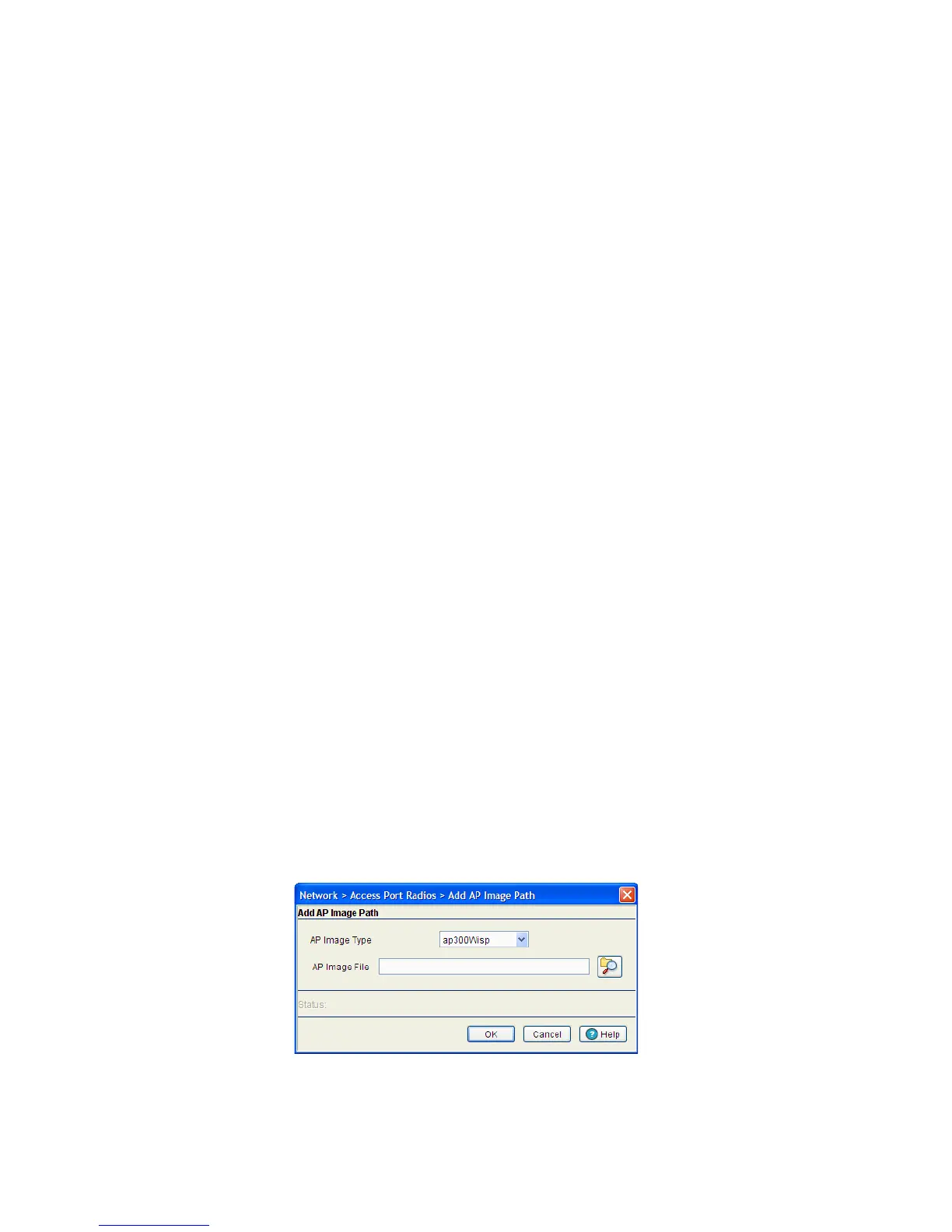Network Setup 4-153
1. Enable or disable Adaptive AP Automatic Update (AAP Automatic Update).
2. View the firmware information displayed per Adaptive AP type with the following data:
3. To add a new AP firmware image, click the Add button.
4. To edit the details of an AP firmware image, highlight an AP image type and click the Edit button.
5. To delete an existing AP firmware image, highlight an AP image type and click the Delete button.
To modify the AP Firmware Image settings:
1. Select Network Setup > Access Port from the main menu tree.
2. Click the AP Firmware tab.
3. Click the Add button to display a screen to configure the AP Image Type and AP Image File.
4. Specify the AP Image Type.
AAP Automatic
Update
Check this box to enable automatic update of Access Port or Adaptive AP firmware
when an Access Port or Adaptive AP associates with the switch. The AP image file
used for automatic update are specified in the AP Image Upload Table below.
Firmware Update
Mode
Select FTP or SFTP for specifying the firmware update mode. If you select the FTP
radio button, the Update AAP Image and the SFTP Image Update buttons will
be disabled.
AP Image Type The AP image type is the model of Access Port or Adaptive AP, which the firmware
is used with. Available image types are:
• ap300Wisp
• ap300Wispe
• ap300lpsSensor
• ap100
• ap4131
• ap4131Revert
• ap5131
• ap5181
• ap7131
• ap650
AP Image File Displays the filename of the image file associated with the AP Image Type.
