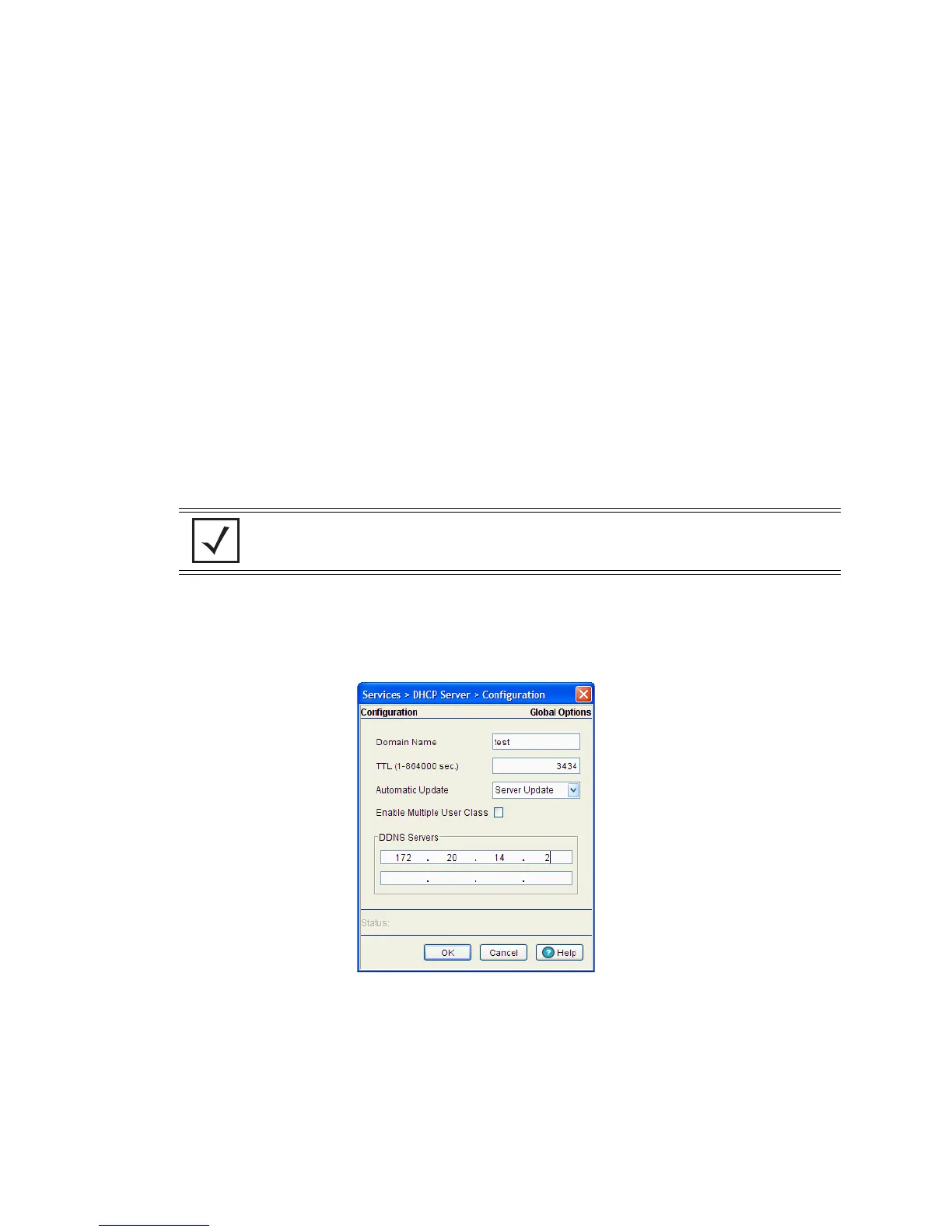Switch Services 5-9
3. Click the Insert button to display an editable field wherein the name and value of the DHCP option can
be added.
4. Name the option as appropriate, assign a Code (numerical identifier) and use the Type drop-down
options to specify a value of ip or ascii to the DHCP global option. Highlight an entry from within the
Global Options screen and click the Remove button to delete the name and value.
5. Click OK to save and add the changes to the running configuration and forward the updates to the other
peer switches comprising the mobility domain.
6. Refer to the Status field.
The Status is the current state of the requests made from the applet. Requests are any “SET/GET”
operation from the applet. The Status field displays error messages if something goes wrong in the
transaction between the applet and the switch.
7. Click Cancel to close the dialog without committing updates to the running configuration
5.2.1.4 Configuring DHCP Server DDNS Values
The DHCP Server screen’s Configuration tab can be used to display an additional DDNS screen. Use this
screen to define a DDNS domain name and address for use with the switch.
To configure a global domain name and DDNS server address:
1. Select Services > DHCP Server from the main menu tree.
2. Highlight an existing pool name from within either the Configuration or Host Pool tabs and click the
DDNS button at the bottom of the screen.
3. Enter a Domain Name which represents the forward zone in the DNS server. For example test.net.
4. Define the TTL (Time to Live) to specify the validity of DDNS records. The maximum value is 864000
seconds.
5. Use the Automatic Update drop-down menu to specify whether the automatic update feature is on or
off. Select Server update to enable a DDNS update from the DHCP server. Select Client update to get
the DDNS updates from DHCP clients.
NOTE: For an additional (in depth) discussion on the DDNS setup options available on the
switch (using both the switch CLI and Web UI), refer to Chapter 7 of the Migration Guide
available for download from the corporate website.
