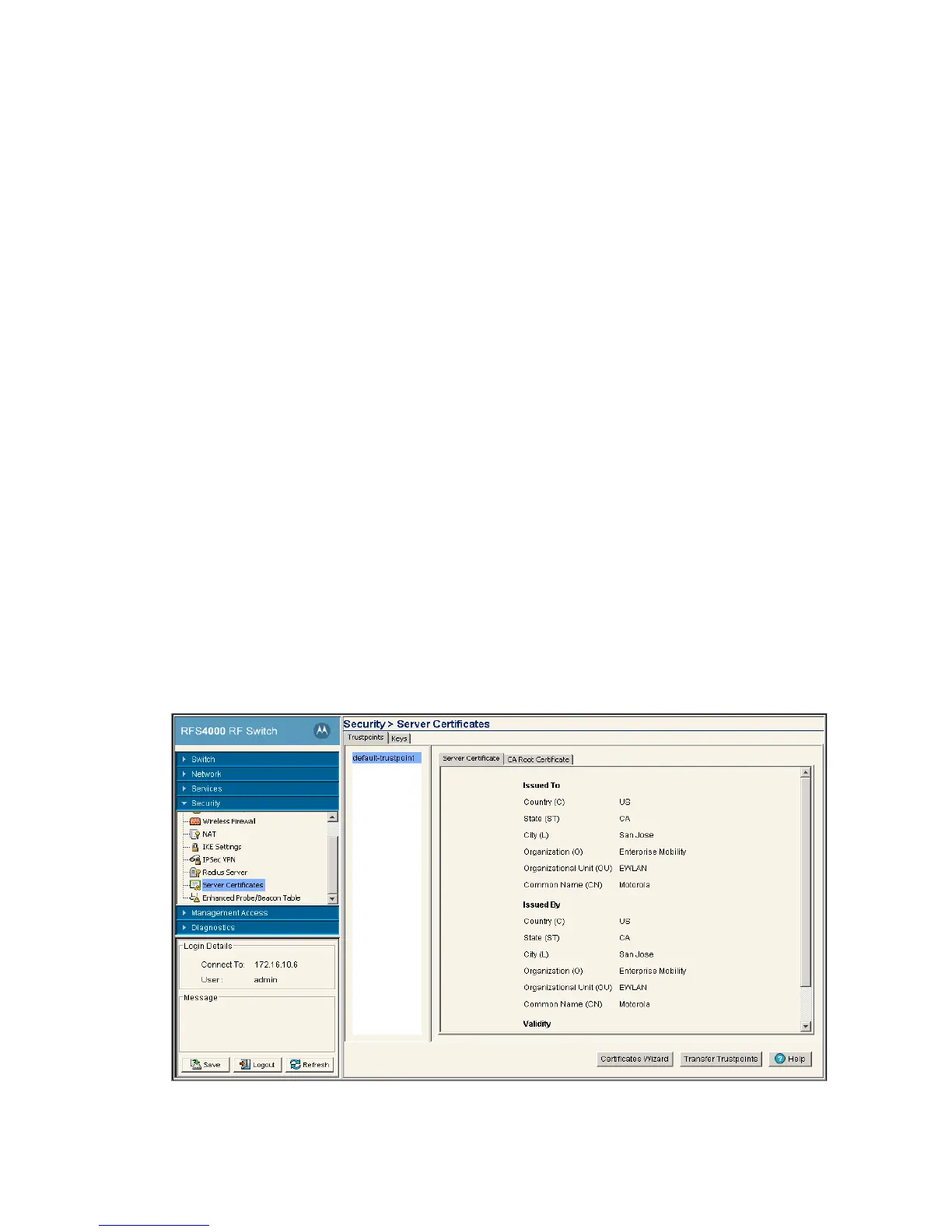6-110 Motorola RF Switch System Reference Guide
3. Click the Certificate Wizard button to create a self signed certificate, upload an external server
certificate (and/or a root certificate) or delete a server certificate (and/or a root certificate) of a trustpoint.
For more information, see Using the Wizard to Create a New Certificate on page 6-111.
6.9.1.1 Creating a Server / CA Root Certificate
To create a Server Certificate or import a CA Root Certificate:
1. Select Security > Server Certificates from the main menu tree.
2. Click the Certificate Wizard button on the bottom of the screen.
Common Name (CN) If there is a common name (IP address) for the organizational unit making the
certificate request, it displays here.
Issued By
Country (C) Displays the country of the certificate issuer.
State (ST) Displays the state or province for the country the certificate was issued.
City (L) Displays the city representing the state/province and country from which the
certificate was issued.
Organization (O) Displays the organization representing the certificate authority
Organizational Unit If a unit exists within the organization that is representative of the certificate
issuer, that name should be displayed here.
Common Name If there is a common name (IP address) for the organizational unit issuing the
certificate, it displays here.
Validity
Issued On Displays the date the certificate was originally issued.
Expires On Displays the expiration date for the certificate.
