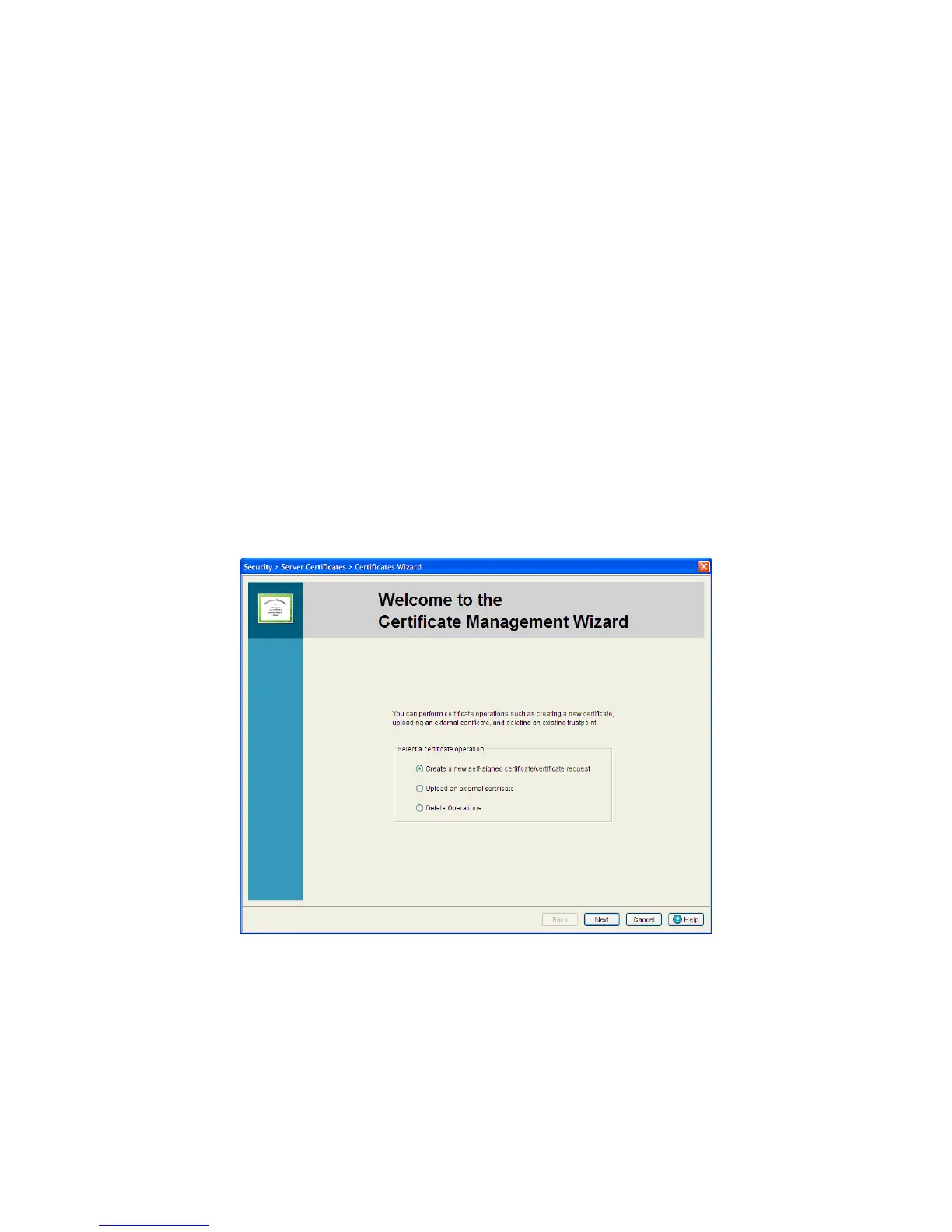Switch Security 6-111
3. Use this wizard for:
• Creating a new self-signed certificate or certificate request
• Uploading an external certificate
• Delete Operations
4. Select the Create new certificate radio button to generate a new self-signed certificate or prepare a
certificate request which can be sent to a Certificate Authority (CA).
For more information, see Using the Wizard to Create a New Certificate on page 6-111.
5. Select the Upload an external certificate radio button to upload an existing Server Certificate or CA
Root Certificate.
For more information, see Using the Wizard Delete Operation on page 6-116.
6. Select the Delete Operations radio button to delete trustpoints and all related keys.
For more information, see Using the Wizard Delete Operation on page 6-116.
Using the Wizard to Create a New Certificate
To generate a new self-signed certificate or prepare a certificate request:
1. Select the Create new self-signed certificate /certificate request radio button in the wizard and
click the Next button.
The second page of the wizard contains three editable fields, Select Certificate Operation, Select a
Trustpoint, and Specify a key for you new certificate.
2. Use the second page to create either a self signed certificate or prepare a certificate request. For
certificate creation, select one of the following options:
• Generate a self signed certificate — Configure the properties of a new self-signed certificate. Once
the values of the certificate are defined, the user can create and install the certificate.
• Prepare a certificate request to send to a Certificate Authority — Configure and save a valid
