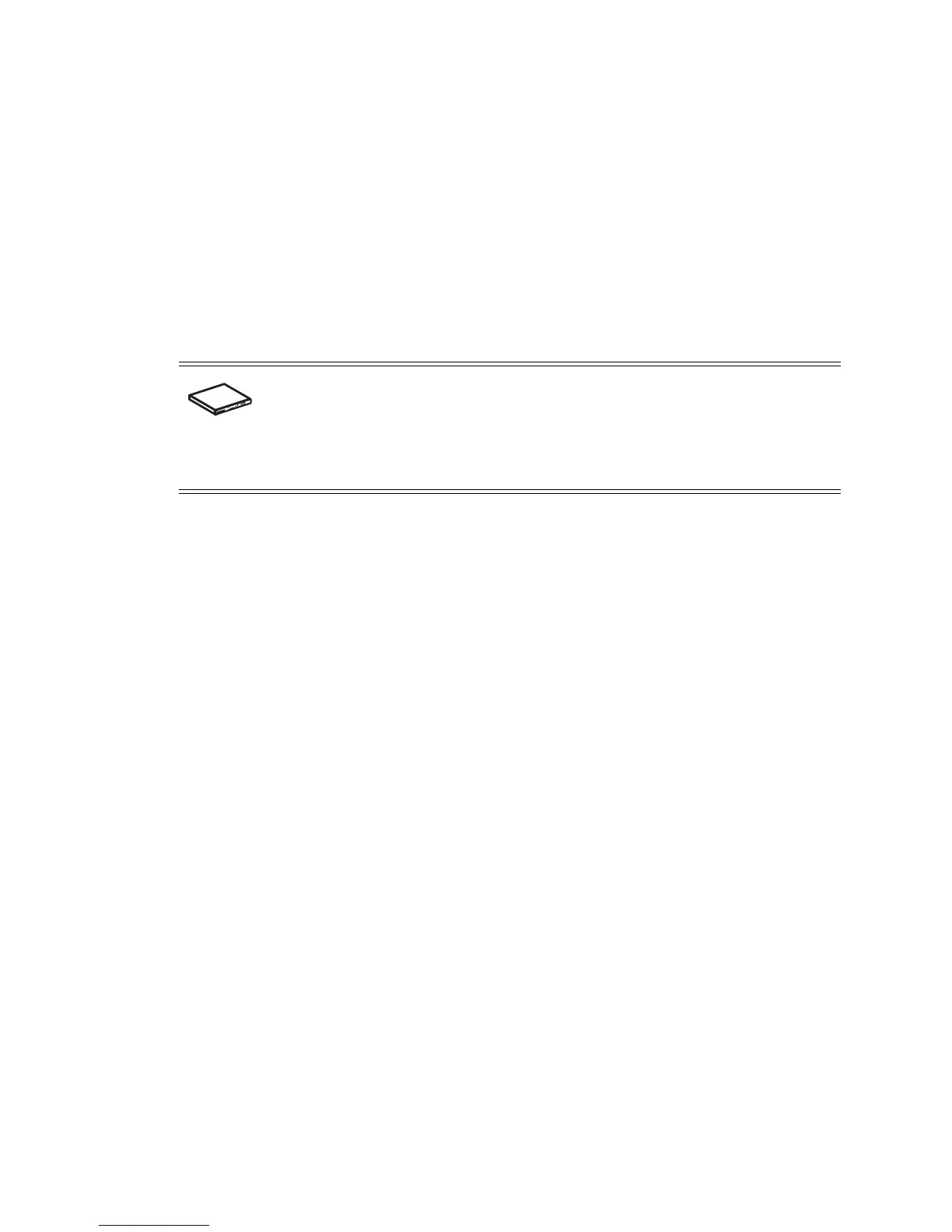8-10 Motorola RF Switch System Reference Guide
5. Highlight a file from the list of log files available within the File Mgt tab and click the View button to
display a detailed description of the entire contents of the log file.
To view the entire content of an individual log file, see
Viewing the Entire Contents of Individual Log Files on page 8-10.
6. Click the Clear Buffer button to remove the contents of the File Mgt tab. This is only recommended if
you consider the contents of this file obsolete and wish to begin gathering new log file data.
When the button is selected, a confirmation prompt displays verifying whether the contents of the log
files is cleared.
7. Click the Transfer Files button to display a sub-screen wherein log files can be sent to an external
location (defined by you) using a user-defined file transfer medium.
Transferring files is recommended when the log file is frequently cleared, but an archive of the log files
is required in a safe location. For more information on transferring individual log files, see Transferring
Log Files on page 8-12.
8.2.2.1 Viewing the Entire Contents of Individual Log Files
Motorola recommends the entire contents of a log file be viewed to make an informed decision whether to
transfer the file or clear the buffer. The View screen provides additional details about a target file by
allowing the entire contents of a log file to be reviewed.
To display the entire contents of a log file:
1. Select Diagnostics > System Logging from the main menu tree.
2. Select the File Mgt tab.
SWITCH NOTE: On the RFS7000 users can also transfer log files using USB or Compact
Flash. On the RFS6000 users can also transfer log files using USB. On RFS4000 users can
also transfer log files using USB or PCI Express card.
SWITCH NOTE: When a PCI Express storage device and a standard USB storage device
are both connected to the switch, the device that is connected to the switch first will be
listed as USB1 and the device connected second will be listed as USB2.
