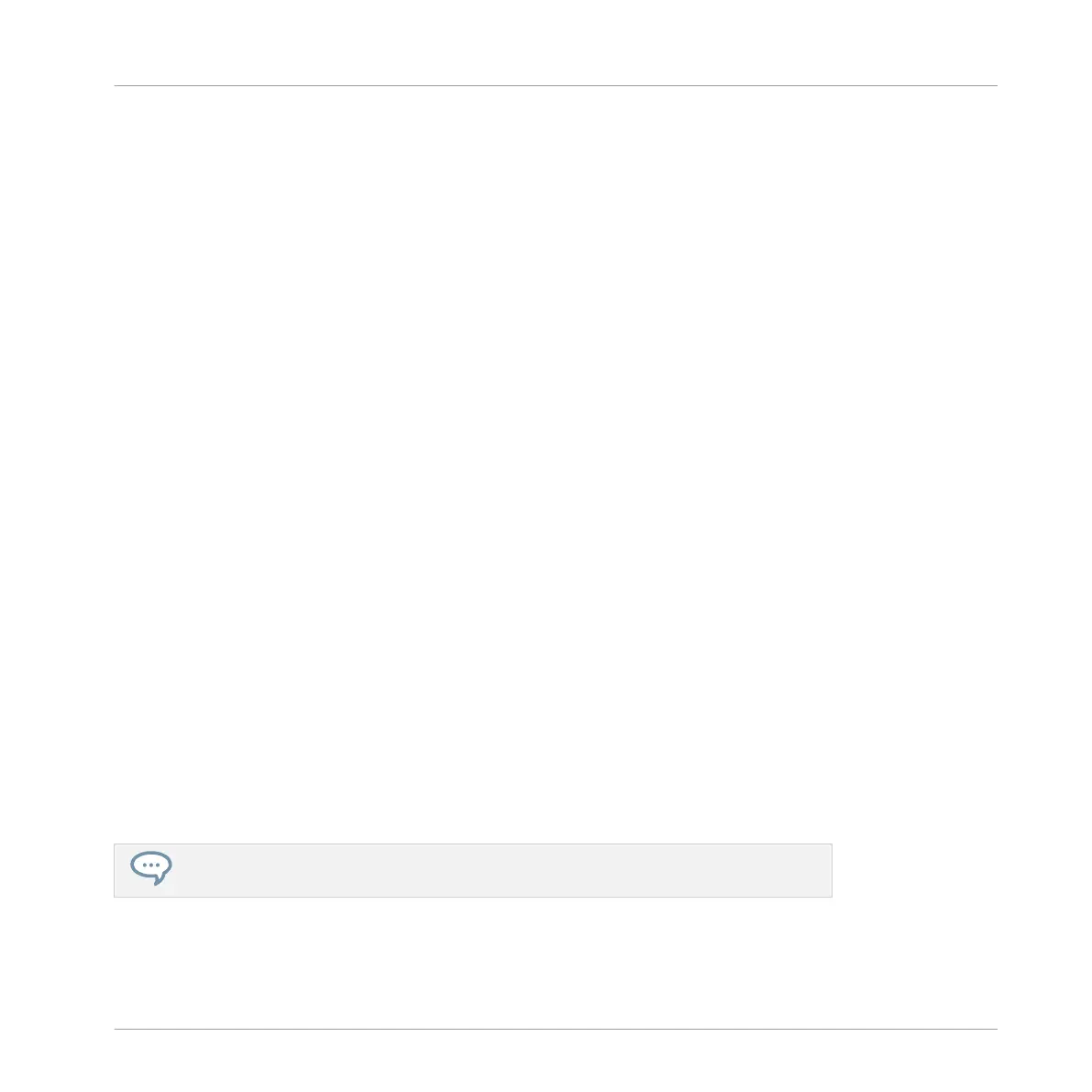Displays the file name and the length of the recorded Sample. Click and hold the little play
icon on the left to play back the whole Sample on the Cue bus (see section ↑12.2.6, Using the
Cue Bus for more information). Click the little circle (or pair of circle) at the far right to switch
the waveform display (1) between single-channel and two-channel display.
(3) Timeline
Shows the time scale in seconds.
(4) Zooming scroll bar
Click the main part of the scroll bar and drag your mouse horizontally to scroll through the
waveform on the horizontal axis (time), or drag it vertically to zoom in/out on the same time
axis. You can also click the left or right handle of the scroll bar and drag it horizontally to zoom
in/out while keeping the opposite border of the display at a fix position in the waveform. Dou-
ble-click the main part of the bar to reset the zoom and display the entire waveform. Alterna-
tively you can use the scroll wheel of your mouse when hovering the waveform display (1) to
zoom in/out.
(5) PLAY RANGE section
Adjusts the range that will be played when you trigger a note. Adjust the play start and end
points in the Sample via the Start and End parameters. You can also do it by dragging the
white markers labeled S and E on the waveform display (1) using the mouse as described
above.
(6) SELECTION RANGE section
Adjusts the range to which audio processing functions will be applied. You can also select the
range by dragging your mouse on the waveform display (1) as described above.
(7) Audio Toolbar
Provides a set of destructive audio processing functions to modify your Sample. The functions
will be applied to the current selection range. The available functions are described in section
↑16.3.2, Audio Editing Functions below.
You can also edit the play and loop ranges on the Zone page. See section ↑16.5.6, Ad-
justing the Zone Settings for more information.
Sampling and Sample Mapping
Editing a Sample
MASCHINE - Manual - 826
