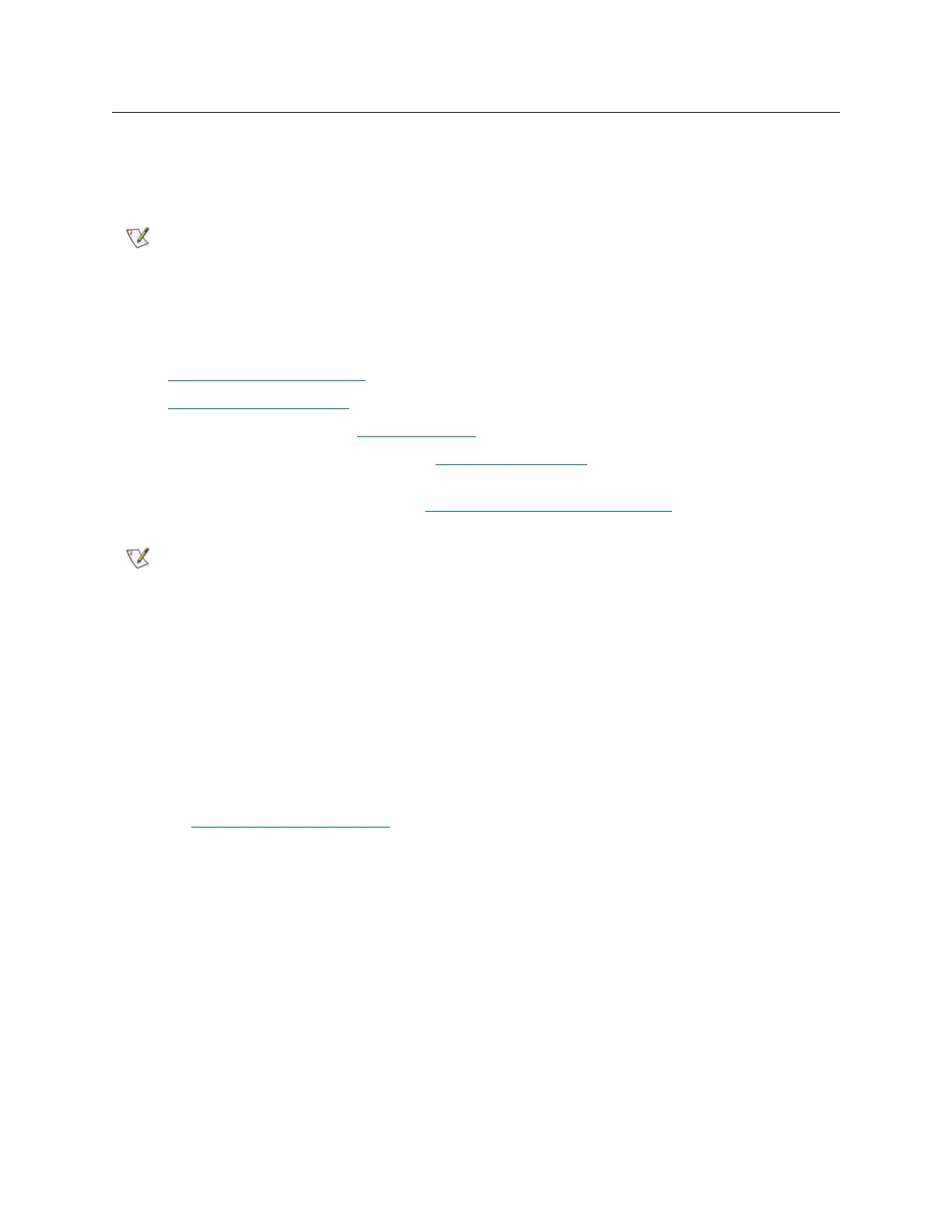156 Configuring the Library
Performing Basic Configuration
The minimal configuration can be performed using the Setup Wizard and then enabling notifications. The
configuration items in the Setup Wizard are typically sufficient for customers running libraries without FC I/
O blades.
Before you can run the Setup Wizard, you must first delete a default partition that is created by the library
during initial startup.
Setting up a library using the basic configuration includes the following procedures:
• Deleting the Default Partition
on page 157
• Running the Setup Wizard
on page 158
• Set up e-mail (optional see Setting up E-mail
on page 170)
• Set up e-mail notification (optional see Setting up Notification
on page 171)
For libraries that contain FC I/O blades and Ethernet Expansion blades, it is recommended that you bypass
the Setup Wizard and use the instructions in Performing Advanced Configuration
on page 163.
The interaction between drive types and partitions include the following:
• If the library discovers two different domains of storage, it will allow you to create two partitions even
if the license if for only one partition. This enables users to turn on a small number of minority slots.
For instance, if the user has one DLT magazine and one DLT drive in a configuration that is almost
totally LTO drives and cartridges.
• The discovery of two drive types should not trigger the same multi-partition behavior. For example,
LTO-2 SCSI and LTO-2 Fibre Channel in the same library should not allow two partitions unless a
multi-partition license is sold.
Proceed to Deleting the Default Partition
on page 157.
You cannot create partitions that include mixed media using the Setup Wizard.
You must perform the configuration manually using Expert Mode.
You cannot manage the library from a remote system until you have logged on
locally and setup the library’s network connection. Once connected, you can
perform all management tasks from a remote location.
