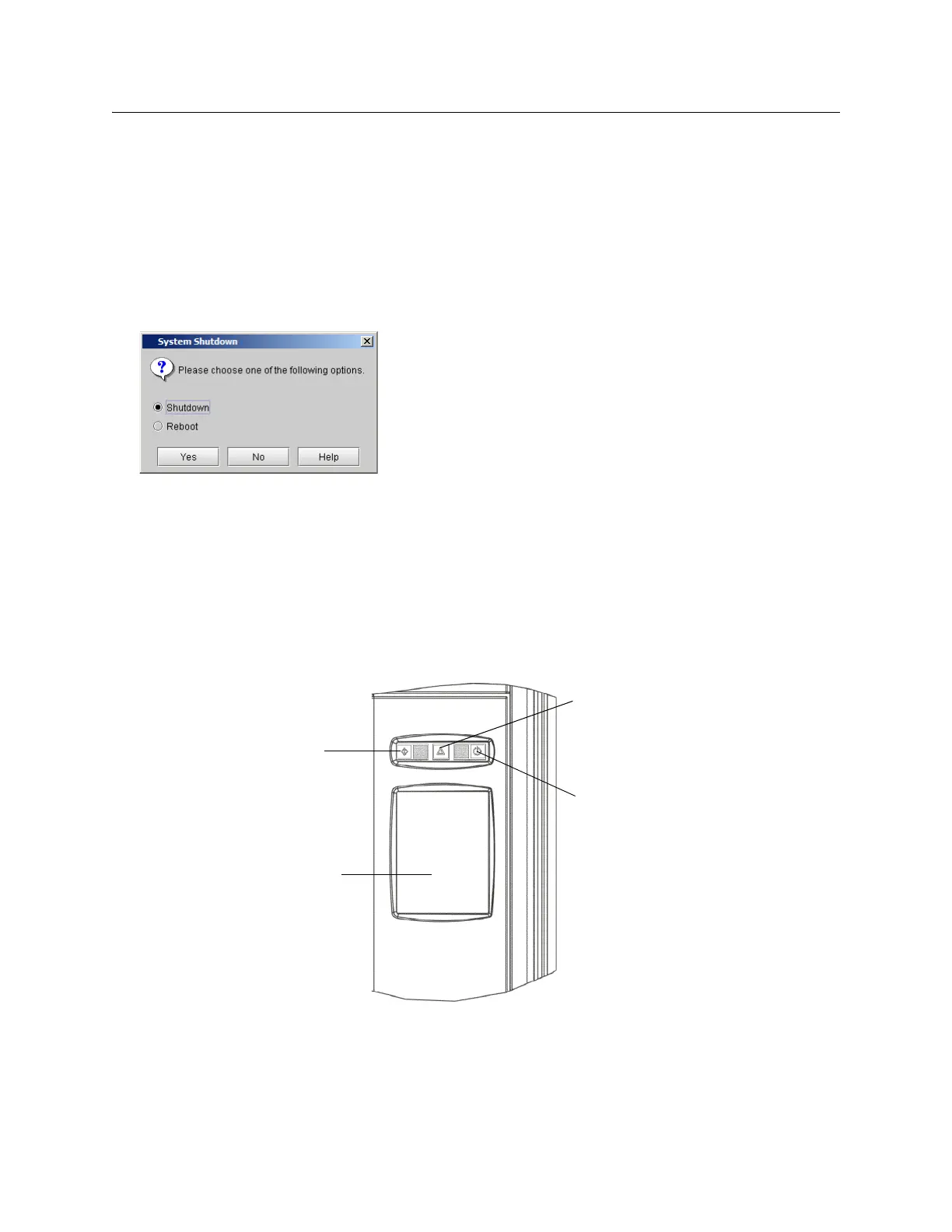232 Adding Optional Hardware
Shutting Down the Library
Some optional hardware can be installed only if the library is powered off. If you are instructed to shut down
the library, use the following procedure.
1 Log on as an admin or service user.
2 Make sure that you are viewing the physical library. From the View menu, select the name of the
physical library.
3 Click Operations→ System Shutdown.
The System Shutdown dialog box appears with Shutdown selected as the default.
4 Click Yes to accept Shutdown as the default.
5 A message appears that asks you whether you want to continue. If you are sure that all I/O operations
are finished, click OK.
When the shutdown process completes, the LMC display turns dark. The library is now ready to be
powered off.
6 Turn off power to the library by pressing the Power button on the indicator panel.
Status indicator
Power indicator/button
Robotics Enabled
indicator/indicator
touch screen
