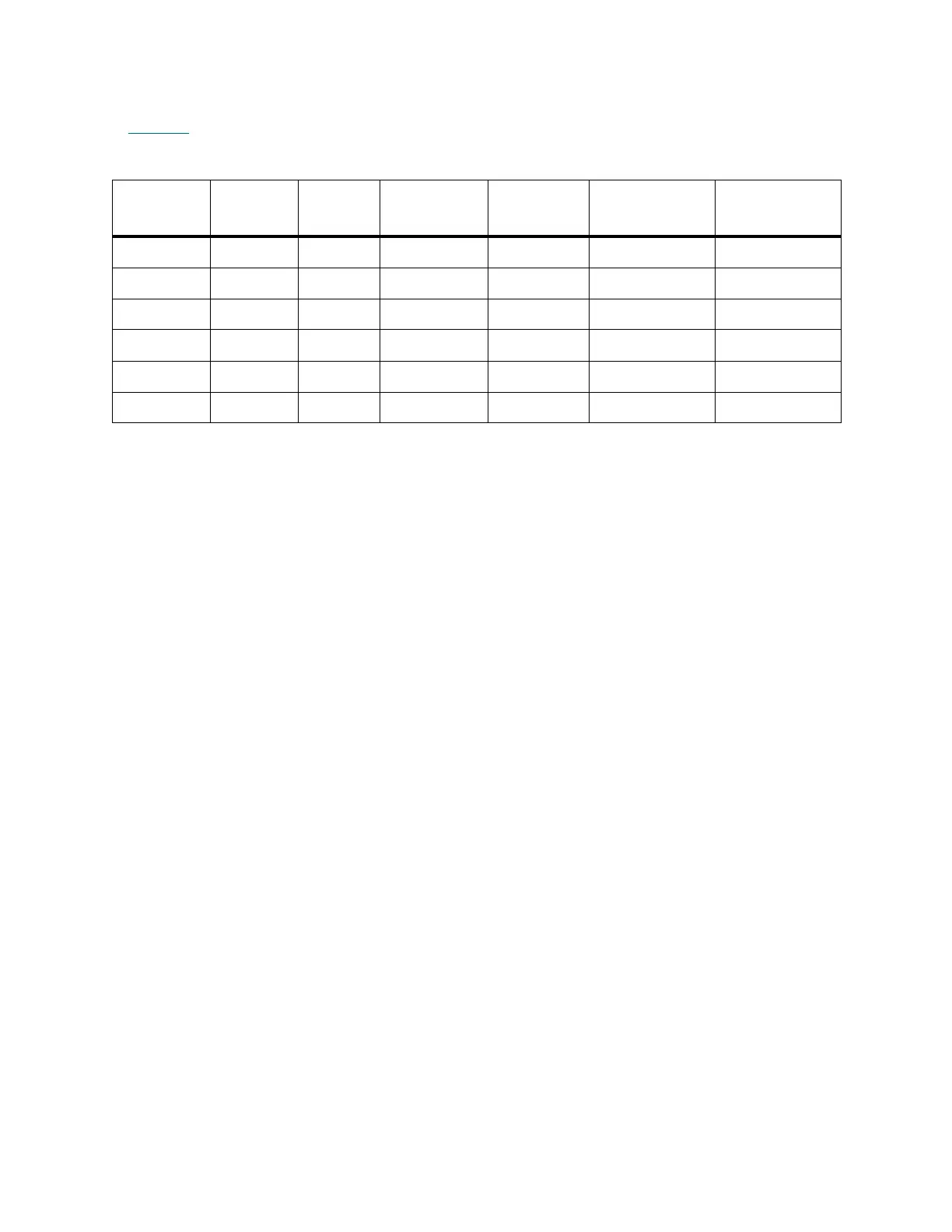Scalar i6000 Installation Guide 335
❑ Verify all FC I/O blade port configurations. Click Setup→ Connectivity→ Port Configuration. Select
each installed FC I/O blade and one of the 6 ports. All FC I/O blades have the same port settings, as shown
in Table 15
.
❑ Verify that the physical library and all partitions are online.
• In the LMC, click Operations→ Change Mode and verify that Online is selected. Repeat this for
each partition that was created.
❑ Verify Host Type Settings.
• In the LMC, click Setup→ Device Access→ FC host and then click Host Type to verify the values.
❑ Verify all Host LUN Mapping.
• In the LMC, click Setup→ Device→ Access→ FC Host, and then click LUN Mapping to verify the
values.
❑ Verify proper switch zoning, if one or more are connected to the library.
❑ Verify the host bus adapter (HBA) configuration and port settings on the host(s).
❑ Verify that the Media Changer and Devices appear in the device list for each host.
❑ Save the library’s configuration file onto a remote computer running the remote LMC client.
Table 15 FC I/O Blade Default Port Settings
Port Loop ID Speed Frame Size Port Mode
Connection
Option
Private/Public
FC-1 Soft Auto 2048 Target Loop preferred Public
FC-2 Soft Auto 2048 Target Loop preferred Public
FC-3 Soft Auto 2048 Initiator Loop preferred Public
FC-4 Soft Auto 2048 Initiator Loop preferred Public
FC-5 Soft Auto 2048 Initiator Loop preferred Public
FC-6 Soft Auto 2048 Initiator Loop preferred Public
