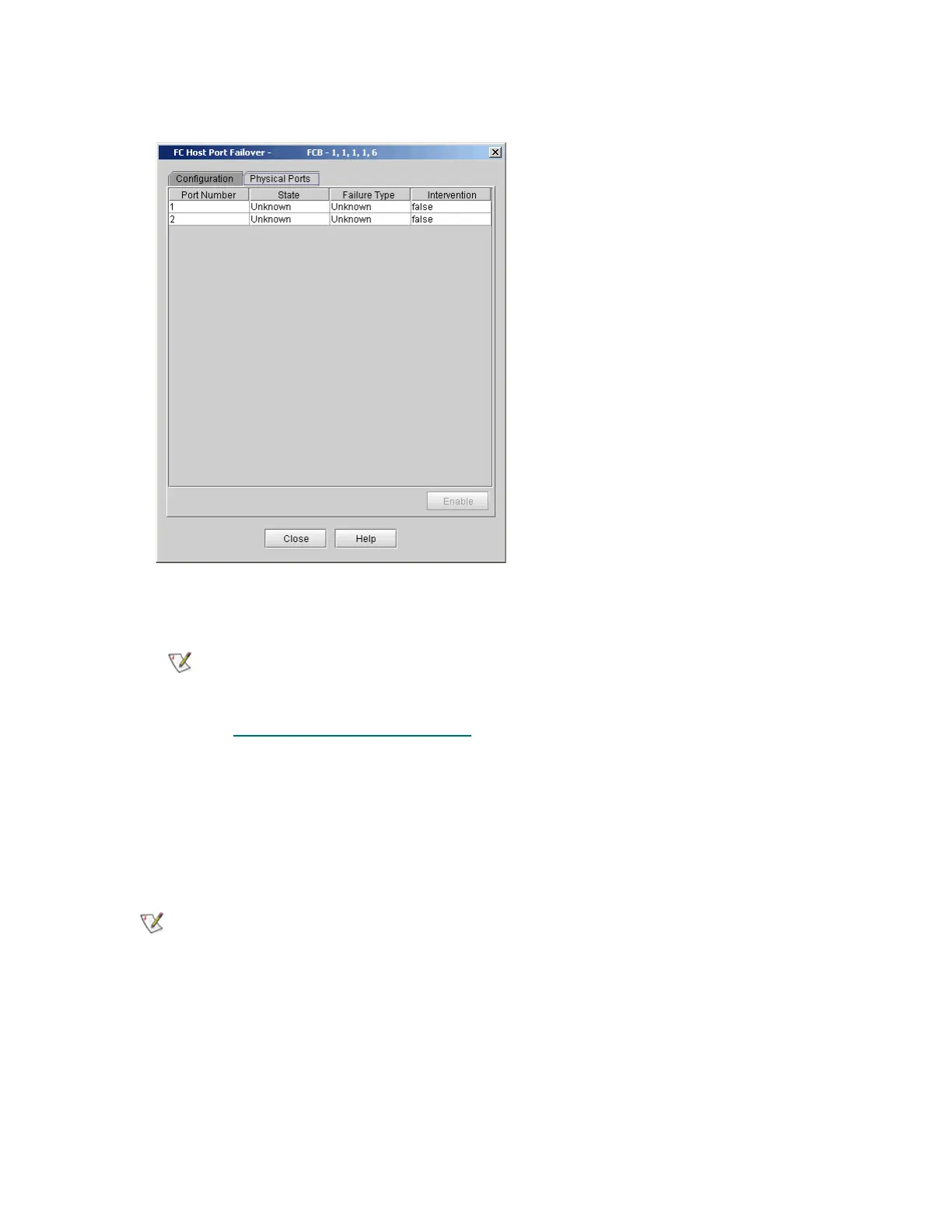Scalar i6000 Installation Guide 201
1 On the FC Host Port Failover dialog box, click the Physical Ports tab.
The tab lists each target port on the FC I/O blade, its state and the type of failure, if applicable.
2 Click the port you want to enable and click Enable.
3 To return to the main FC Host Port Failover dialog box, click Close.
4 Proceed to Configuring Datapath Conditioning
on page 201.
Configuring Datapath Conditioning
For the library, target-side data path monitoring is performed automatically and proactively. The Datapath
Conditioning dialog box enables you to set the level at which the data path is monitored between an I/O
blade and the drive(s) connected to it. You also can set the time interval between monitoring checks (up to
48 hours).
1 Log on as an administrator.
2 Make sure that you are viewing the physical library. From the View menu, click the name of the physical
library.
3 Click Setup→ Connectivity→ Datapath Conditioning.
Enable is available only if the port is disabled.
I/O blades must be present to access the Datapath Conditioning dialog box.
