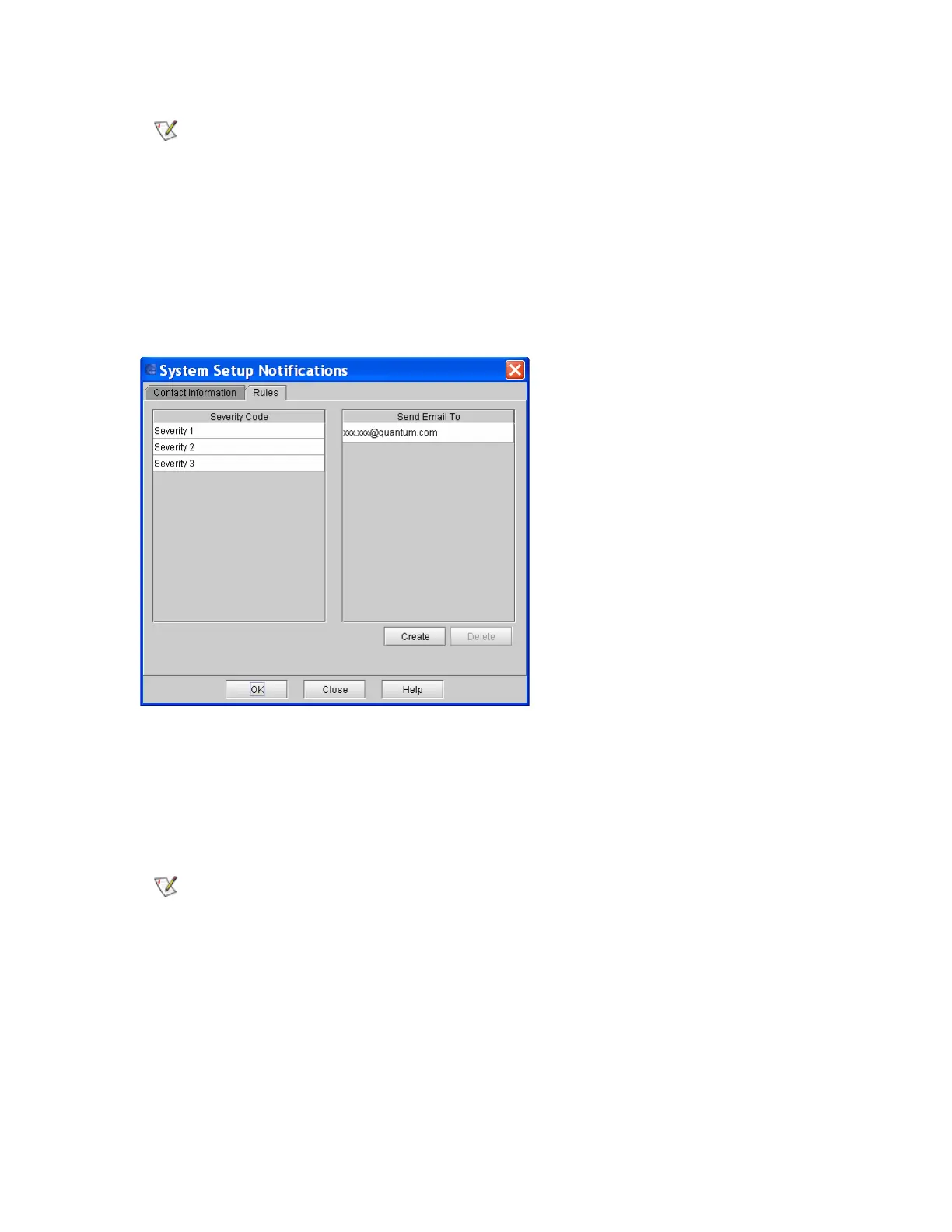172 Configuring the Library
3 Click Close.
4 Setup the rules.
a. Click Setup→ Notification→ System Setup.
The System Setup Notification dialog box appears with the Contact Information tab
displayed.
The Notification dialog box displays the Rules tab.
This dialog box shows all notification recipients that are set up currently in the LMC. By default,
the only e-mail address to which the library sends e-mail notifications (severity level 1 [Failed]
issues only) is techsup@quantum.com (Quantum technical support), as shown in this
Notification dialog box example.
5 To set up a new e-mail notification recipient, click Create.
If you have previously saved a configuration, and you enter a configuration
change, the system asks you to perform a Save Configuration operation.
• Even though you can remove the Quantum technical support e-mail
address so that Quantum does not receive severity level 1 notifications,
Quantum recommends that you do not remove it. Also, do not include the
Quantum technical support e-mail address for severity level 2 or 3
notifications.
• The remaining steps in this procedure guide you through setting up new
e-mail notification recipients. To delete an existing e-mail address, click
the e-mail address in the Send Email To column, and then click Delete.
