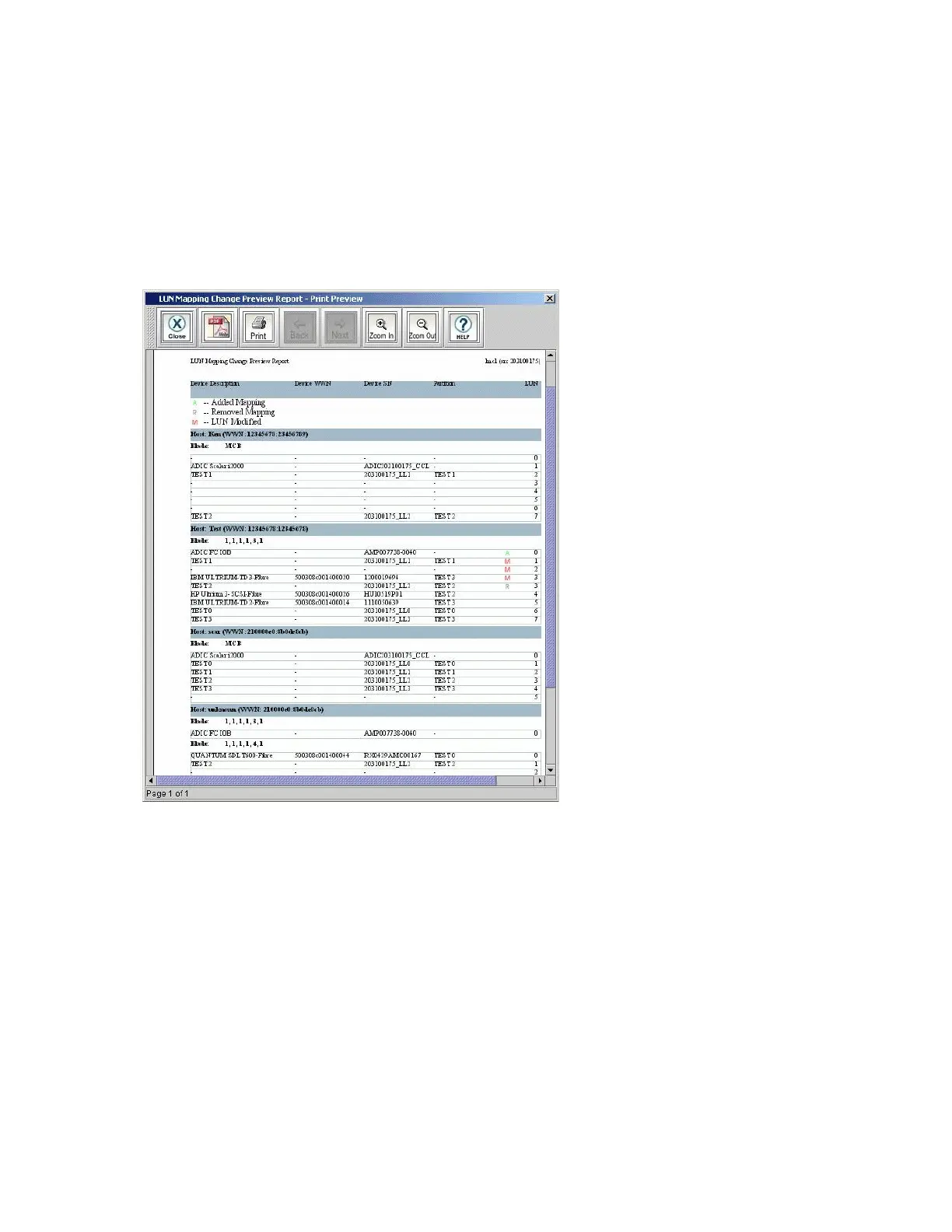214 Configuring the Library
8 Prior to finishing and saving your LUN mapping configuration changes, review your newly mapped or
unmapped devices in this dialog box.
• If you would like to create a report of your changes, click View Change Report.
• If you are satisfied with your LUN mapping changes and want complete the wizard process, click
Finish. Your LUN mapping changes are finalized, and then you have the option of viewing the LUN
Mapping Report. For more information on reporting features, see the Scalar i6000 User’s Guide.
The LUN Mapping Change Preview Report – Print Preview dialog box appears. This dialog box
displays what types of changes were made to all devices.
The changes on the report include:
• Added Mapping – (A)
• Removed Mapping – (R)
• LUN Modified – (M)
On the LUN Mapping Change Preview Report – Print Preview dialog box, you can select the
following:
• To save the report as a PDF file, click PDF. Specify a file path and file name, and then click
Confirm.
• To print the report, click Print. Specify print options, and then click OK.
• To navigate through the pages of the report, click Back or Next.
• To increase or decrease the magnification of the report, click Zoom In or Zoom Out.
• To access the Online Help, click Help.
