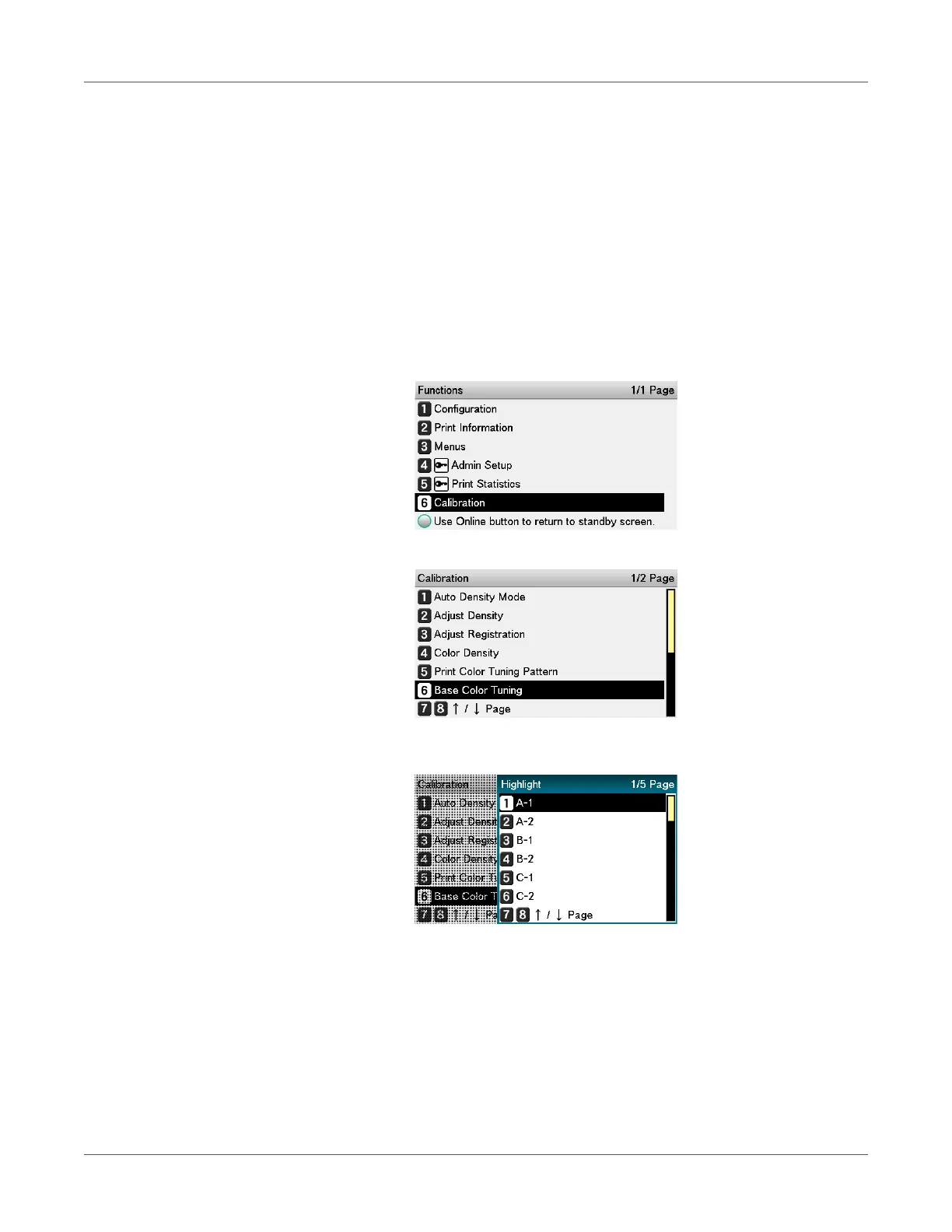Adjusting the Color
QL-300 User Guide 221
Check the area to be referenced using “Base Color Tuning”. Check the “Highlight”,
“Mid-Tone”, and “Dark” areas of the color tuning pattern and note the number (A-1 and 2 to
O-1 and 2) of the block whose pattern of mixed CMY part (upper left) is most similar to its
single color K part (lower right).
Note: If the pattern that seems most similar to the adjacent CMY mixed colors part and
single color K part in the “Highlight”, “Mid-Tone”, or “Dark” areas matches the “Current” on
the left of the color tuning pattern, the color balance is normal and does not require
adjustment.
3 Use the print results for the color tuning pattern to adjust the color balance.
a) Press the scroll button ▲ or ▼.
b) Select Calibration, and press the OK button.
c) Select Base Color Tuning, and press the OK button.
d) Specify the number of the desired square in the “Highlight” area of the pattern, and
then press the OK button.
