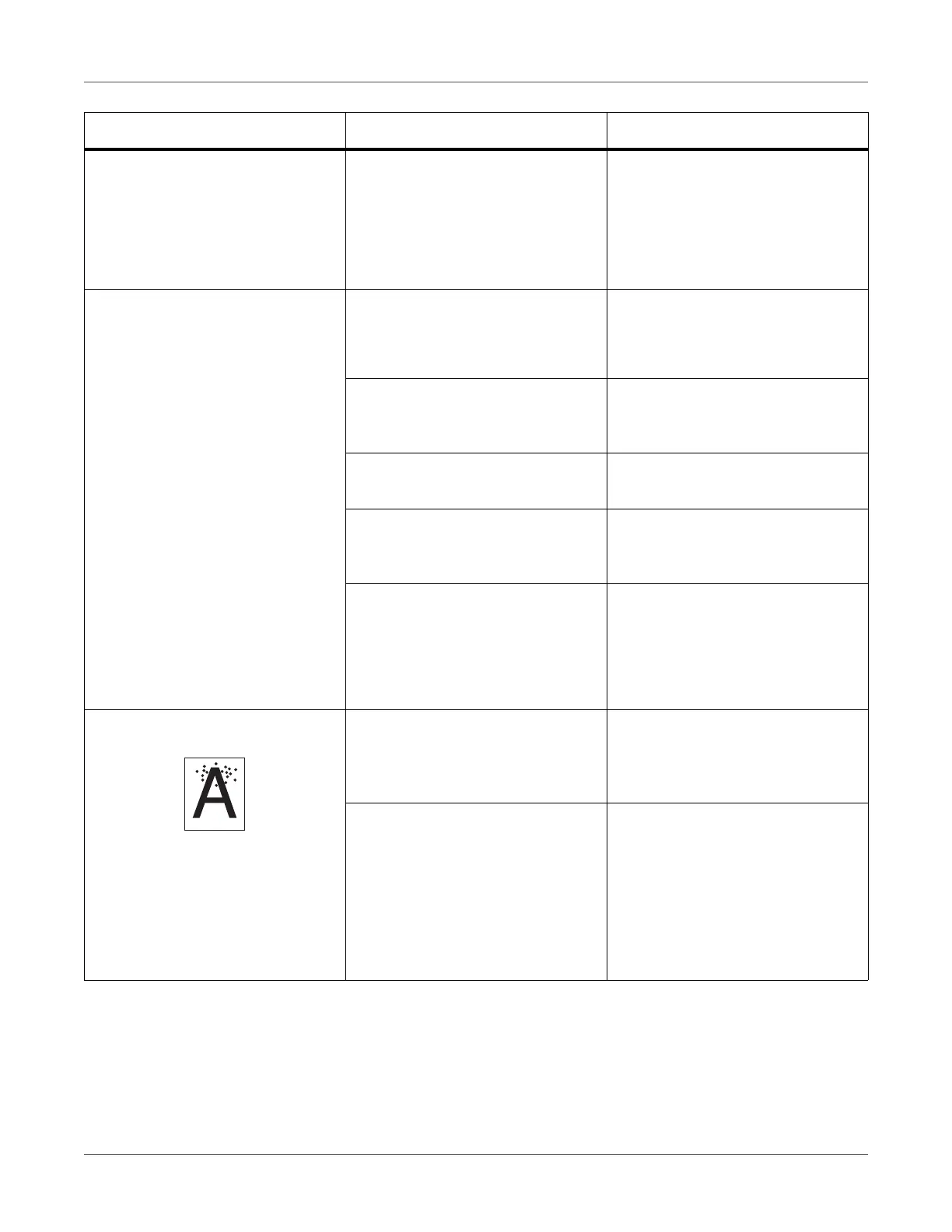Troubleshooting
QL-300 User Guide 310
The back of the paper is dirty. The 2nd transfer roller is dirty. Confirm that the size of the image
and the length of the paper match.
Clean the 2nd transfer roller.
See “Cleaning the Inside of the
Printer” on page 368.
Does not print with color shades as
you thought.
Low toner. Replace the print cartridge.
See “Replacing Print Cartridges”
on page 322.
Setting of Black Finish is not
matching with the application.
In the Black Finish of printer
driver, select True Black (K) or
Composite Black (CMYK).
Change color matching options. Change to color matching option of
the printer driver.
No color balance. Select Calibration on the control
panel, and then run Adjust Den-
sity.
Misalignment of color. Open the top cover at once, and
the close it again.
Select Calibration on the control
panel, and then run Adjust Regis-
tration.
Black spots or white spots appear. Paper not suitable. Check the roll paper specifica-
tions, and then use paper that is
described on the roll paper specifi-
cations.
In the case of a cycle length of
about 94 mm, the print cartridge
may be scratched or dirty.
Gently wipe the dirt stuck to the
brown tube in the print cartridge
with a soft tissue paper.
If there are dents, replace the print
cartridge.
See “Replacing Print Cartridges”
on page 322.
Symptom Cause Troubleshooting