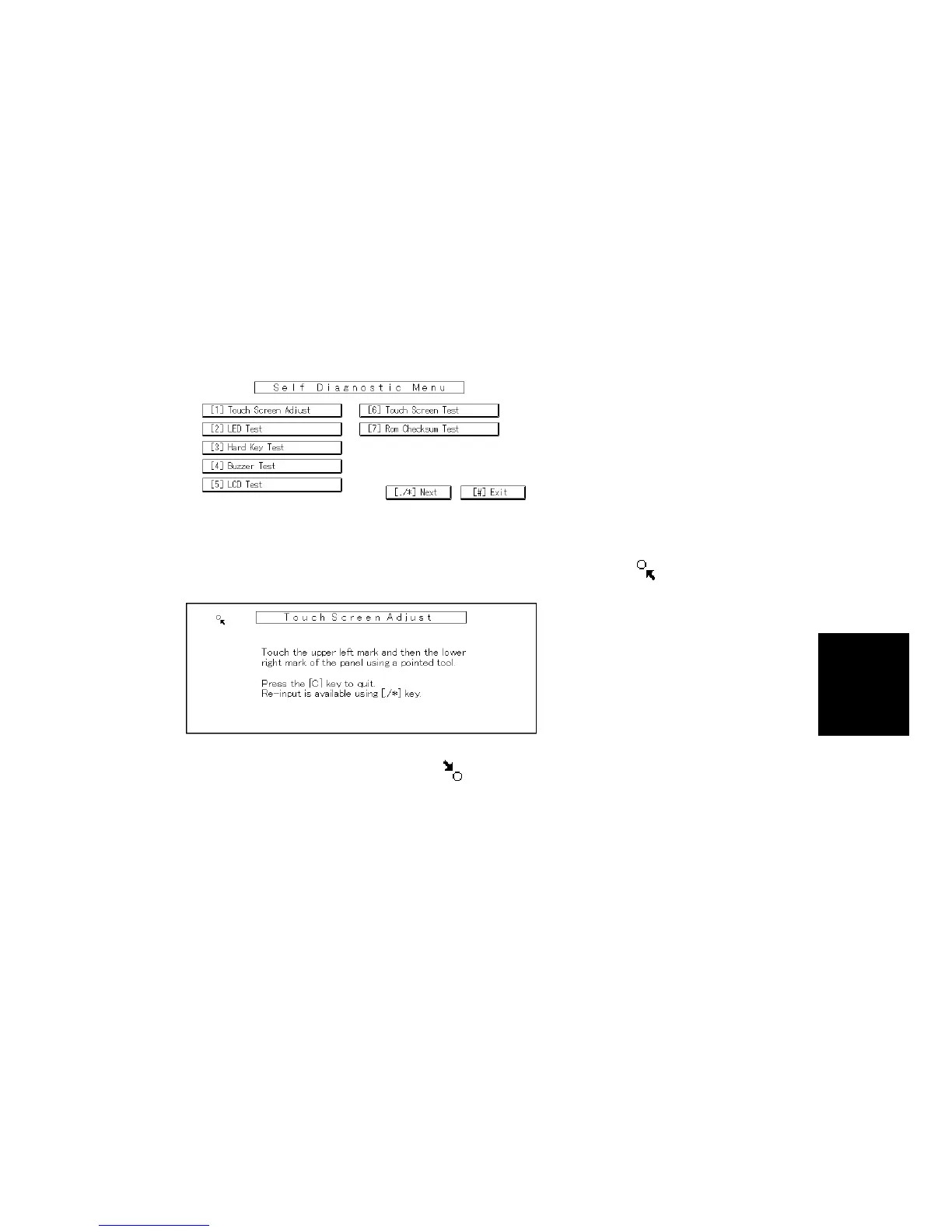TOUCH PANEL POSITION ADJUSTMENT
SM 5-5 C262/C265
Service
Tables
5.3 TOUCH PANEL POSITION ADJUSTMENT
NOTE:
It is necessary to calibrate touch panel at the following times:
• When you replace the operation panel.
• When you replace the controller board.
• When the touch panel detection function does not operate correctly
Do not use items [2] to [9] on the Self-Diagnostic Menu. These items are for design
use only.
1. Press J, press , press D 5 times to open the Self-Diagnostics
menu.
2. On the touch screen press “Touch Screen Adjust” (or press ).
3. Use a pointed (not sharp) tool to press the upper left mark .
4. Press the lower right mark when “ ” shows.
5. Touch a few spots on the touch panel to make sure that the marker “+” shows
exactly where the screen is touched.
Press Cancel. Then start from Step 2 again if the “+” mark does not show
where the screen is touched.
6. Press [#] OK on the screen (or press ) when you are finished.
7. Touch [#] Exit on the screen to close the Self-Diagnostic menu. Save the
calibration settings.
B178R548.WMF
B178R549.WMF