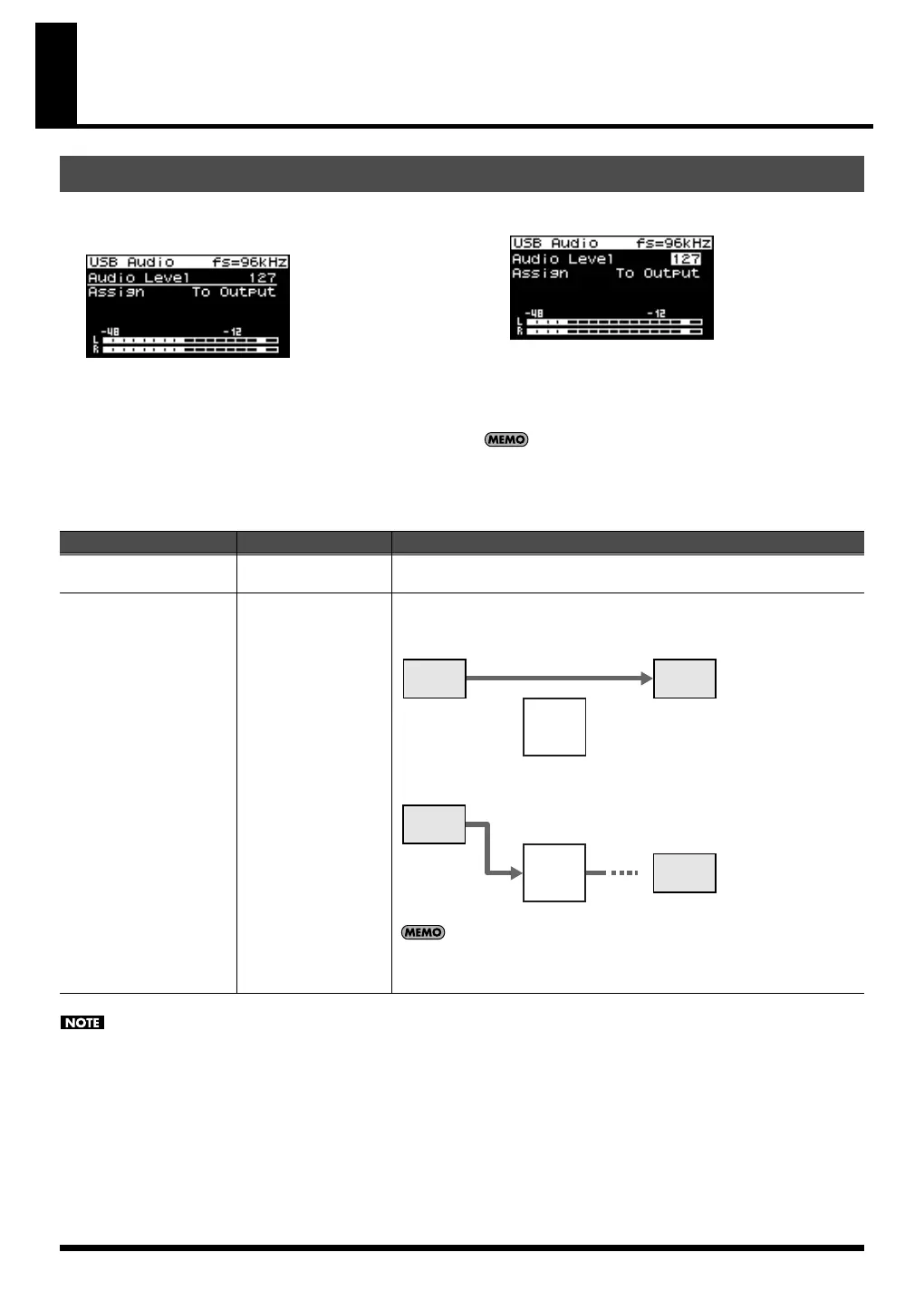140
Using the SonicCell with your computer (USB AUDIO)
1.
Press [USB AUDIO] so its indicator is lit.
The USB Audio screen will appear.
fig.disp-USB-top01
2.
Turn [CURSOR/VALUE] to move the cursor to the
parameter you want to edit.
3.
Press [CURSOR/VALUE] to highlight the value.
4.
Turn [CURSOR/VALUE] to edit the value.
5.
When you’ve finished editing the value, press [CURSOR/
VALUE].
To save the setting, press [MENU] to access the menu screen,
and choose “Write” (System Write) to execute the Write
operation (System Write: p. 150).
Input/output of USB audio and MIDI messages cannot be used at the same time that the SMF/Audio File Player (p. 167) is playing.
Basic operation
Parameter
Value Explanation
Audio level
0–127
This specifies the volume of the input from USB, and the volume at which the
SMF/Audio File Player (p. 167) will play audio files.
Assign
To Output, To Input FX
Specifies where the input signal is to be sent.
To Output:
Sent to OUTPUT.
To Input FX:
Sent to the input effect.
Use the “In/Out Routing” (p. 144) to specify how the signal that has
passed through the input effect will be output.
OUTPUT
USB
Audio
Input
Effect
OUTPUT
Input
Effect
USB
Audio
SonicCell_e.book 140 ページ 2007年8月9日 木曜日 午後9時17分
