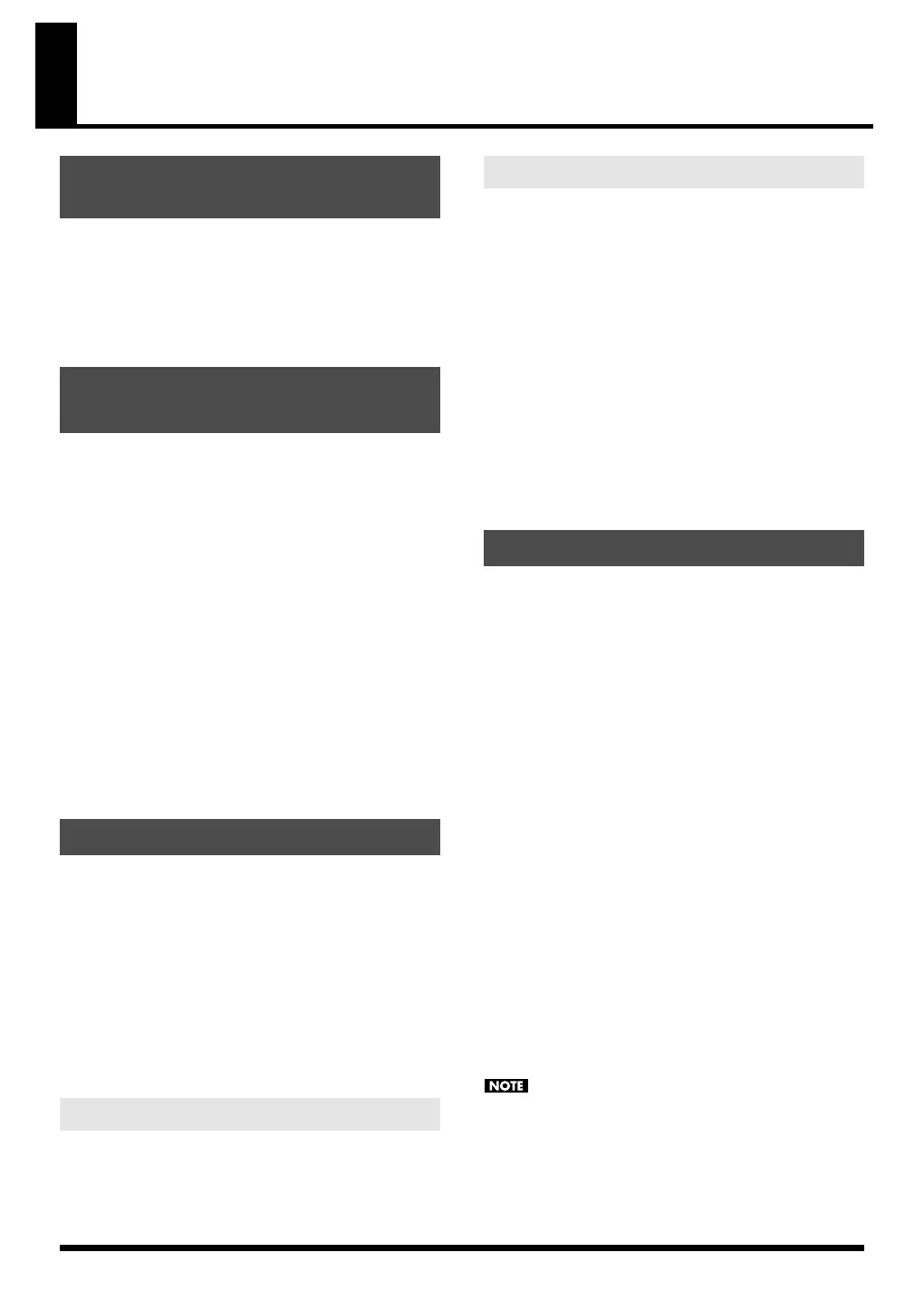157
SONAR 6.2
Before you continue, install the driver, SonicCell Editor,
Librarian, and Playlist Editor as described on p. 33–p. 36.
• The stand-alone version of the editor, the librarian, and the
playlist editor will be installed in C:\Program
Files\Roland\SonicCellEditor.
• The plug-in version of the editor (subsequently referred to as
“the plug-in”) will be copied to C:\Program Files\Roland.
For details about registering a plug-in in SONAR 6.2, refer to
the SONAR 6.2 owner’s manual.
1.
Start up SONAR 6.2.
2.
From the menu, choose “Tools” - “Cakewalk Plug-in
Manager” to open the “Cakewalk Plug-in Manager”
dialog box.
3.
In the “VST Configuration” group box, click [Options] to
open the “Cakewalk VST Scan Paths” dialog box.
4.
Click [Add], and add “(the folder to which you copied the
plug-in)\Roland.”
Normally, this will be C:\Program Files\Roland.
5.
Click [OK] to close the [Cakewalk VST Scan Paths] dialog
box.
6.
In the “VST Settings” group box, click [Scan VST Plug-ins]
to register the plug-in version of SonicCell Editor. Then
click [Close].
1.
Use a USB cable to connect the SonicCell to your computer.
2.
If necessary, use a MIDI cable to connect your MIDI
keyboard to the SonicCell.
3.
Turn on the power of the SonicCell.
If the SonicCell is not connected correctly, SonicCell Editor
may not operate correctly.
Make sure that you switch on the SonicCell’s power
before you start up SONAR 6.2.
* Don’t disconnect the USB cable connected to the
SonicCell while SONAR 6.2 is running.
If you’ve connected a MIDI keyboard or other MIDI device to
the SonicCell’s MIDI IN, set the USB-MIDI Thru (p. 177) setting
on the SonicCell module to ON.
If this is ON, MIDI messages arriving at MIDI IN will be sent
without change to your computer via USB MIDI.
Here we will use the SonicCell as a USB-MIDI interface for
SONAR 6.2. Turn on the MIDI Thru setting.
If this is on, the MIDI messages received by SONAR 6.2 will
be sent back to the SonicCell’s sound generator.
1.
Start up SONAR 6.2.
2.
Specify the SonicCell as the USB-MIDI interface for SONAR
6.2.
For details on how to make this setting, refer to the
SONAR 6.2 owner’s manual.
3.
From the menu, choose “Options” - “Global” to open the
“Global Options” dialog box.
4.
Select the “General” tab.
5.
Select the “Always Echo Current MIDI Track” check box,
and click [OK].
1.
Start up SONAR 6.2.
2.
From the menu, choose “File” - “New” to open the “New
Project File” dialog box.
3.
Choose “Blank (no tracks or buses)” as the template,
assign a name, and click [OK].
4.
From the menu, choose “Insert” - “Audio Track” to add an
audio track.
5.
Right-click the FX field located at the right of the Track
Pane of the audio track.
6.
From the menu that appears, choose “Soft Synths” -
“roland” - “SonicCell Editor VST.”
7.
If a message indicates “MIDI devices aren’t set up
correctly.,” click [OK].
8.
In SonicCell Editor, select the menu button “Setup” - “Set
Up MIDI Devices” to open the “Set Up MIDI Devices”
dialog box.
9.
In SonicCell Input/Output, choose “Roland SonicCell” and
click [OK].
10.
In SonicCell Editor, click [READ].
This will load the settings from the SonicCell into the
editor.
Steps 7–10 are needed only when starting the editor for
the first time. The second and subsequent times, the
SonicCell settings will be loaded into the editor from the
port you specified.
Installing the driver and SonicCell
Editor
Registering the plug-in in
SONAR 6.2
Connections and settings
Settings for the SonicCell
Settings for SONAR 6.2
Starting up SonicCell Editor
SonicCell_e.book 157 ページ 2007年8月9日 木曜日 午後9時17分
