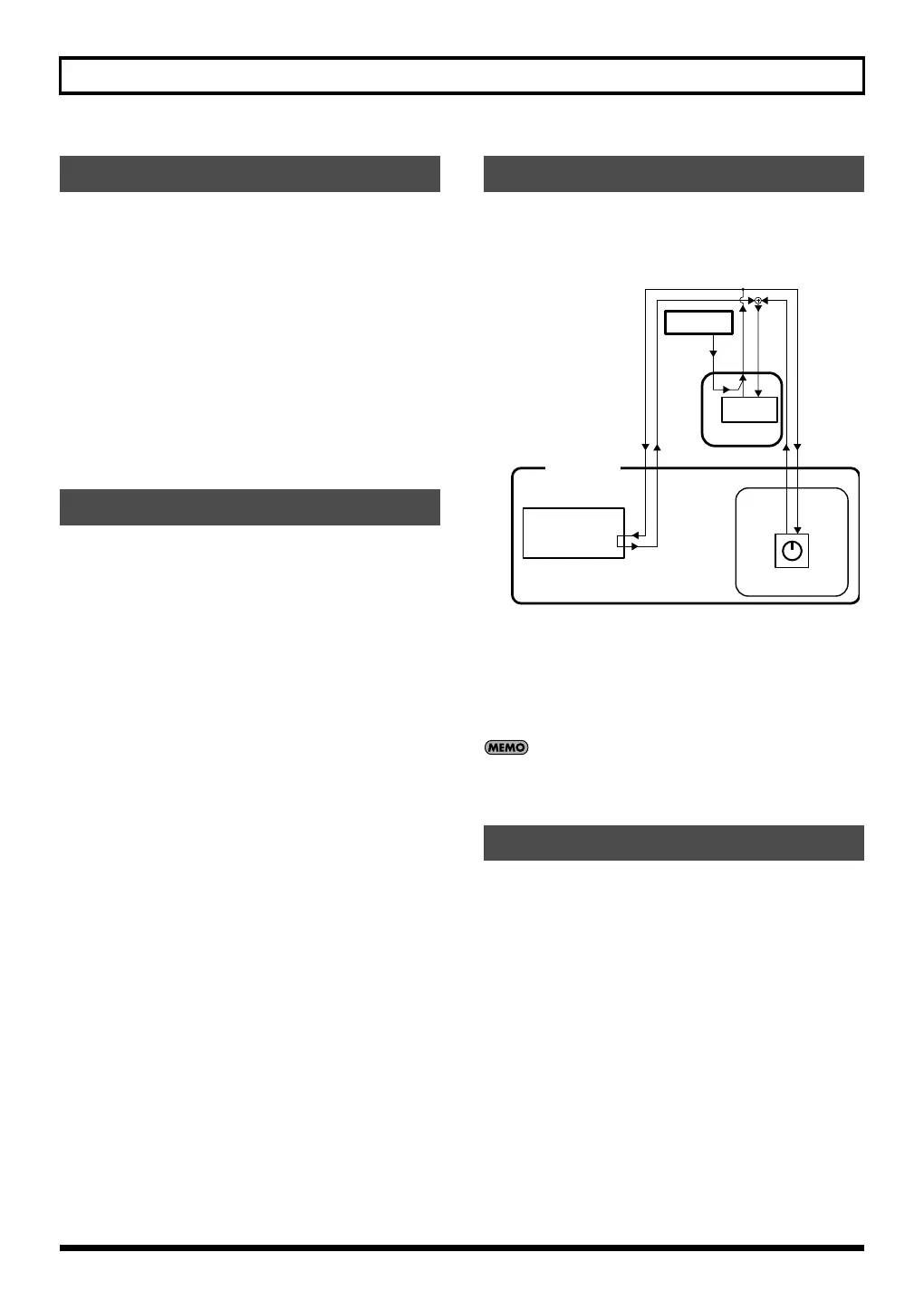158
SONAR 6.2
1.
From the menu, choose “Insert” - “MIDI Track” to add a
MIDI track.
2.
Specify the channel of the MIDI track.
If using Performance mode:
As the MIDI track’s input, choose “Roland SonicCell” -
“MIDI Ch. n (the number of the part you will record).”
As the MIDI track’s output, choose “Roland SonicCell.”
If using Patch mode:
As the MIDI track’s input, you will normally choose
“Roland SonicCell” - “MIDI Ch.1.”
As the MIDI track’s output, choose “Roland SonicCell.”
3.
Click the record-enable button in the track view.
If using Performance mode:
1.
In the upper part of SonicCell Editor’s main window, click
“PART” [n (number of the part to record)].
2.
In the upper part of SonicCell Editor’s main window, click
“PATCH NAME” [
▼
].
3.
Choose the desired patch from the menu that appears.
If using Patch mode:
1.
In the upper part of SonicCell Editor’s main window, click
“PATCH NAME” [
▼
].
2.
Choose the desired patch from the menu that appears.
You can edit the patch parameters as desired.
The following illustration shows the relationship between the
SonicCell module, your MIDI keyboard, SonicCell Editor, and
SONAR 6.2.
fig.Routing-SONAR62.eps
You can edit the values by clicking (and dragging) the buttons,
sliders, and knobs.
For details on editing the parameters, refer to “SonicCell
Editor Manual.”
Select the menu button “Help” - “SonicCell Editor Manual”
“Track 2” (the MIDI track you added) in SONAR 6.2
corresponds to “Track 1” in the illustration.
If playing the keyboard does not produce sound, make sure
that you’ve selected the MIDI track you added. MIDI Thru is
enabled for the selected MIDI track.
Here’s how to record your playing. If you connect a MIDI
keyboard to the SonicCell, you’ll be able to record musical
data from the keyboard.
If using Performance mode:
Set the MIDI channel of your MIDI keyboard to match the
number of the part you want to record.
If using Patch mode:
Set the MIDI channel of your MIDI keyboard to 1.
1.
Click the record button in the Transport Toolbar, and play
your MIDI keyboard.
2.
Click the stop button in the Transport Toolbar to stop
recording.
Adding a MIDI track
Selecting a patch
Editing patch parameters
Recording MIDI data
Editor
SonicCell
Output
SonicCell
Input
Controllers
USB-MIDI Thru=ON
Keyboard
MIDI OUT
MIDI IN
SonicCell
USB
OUT
USB
IN
Track 1
In: SonicCell
Out:SonicCell
Thru
Sound
Generator
SONAR 6.2
SonicCell_e.book 158 ページ 2007年8月9日 木曜日 午後9時17分
