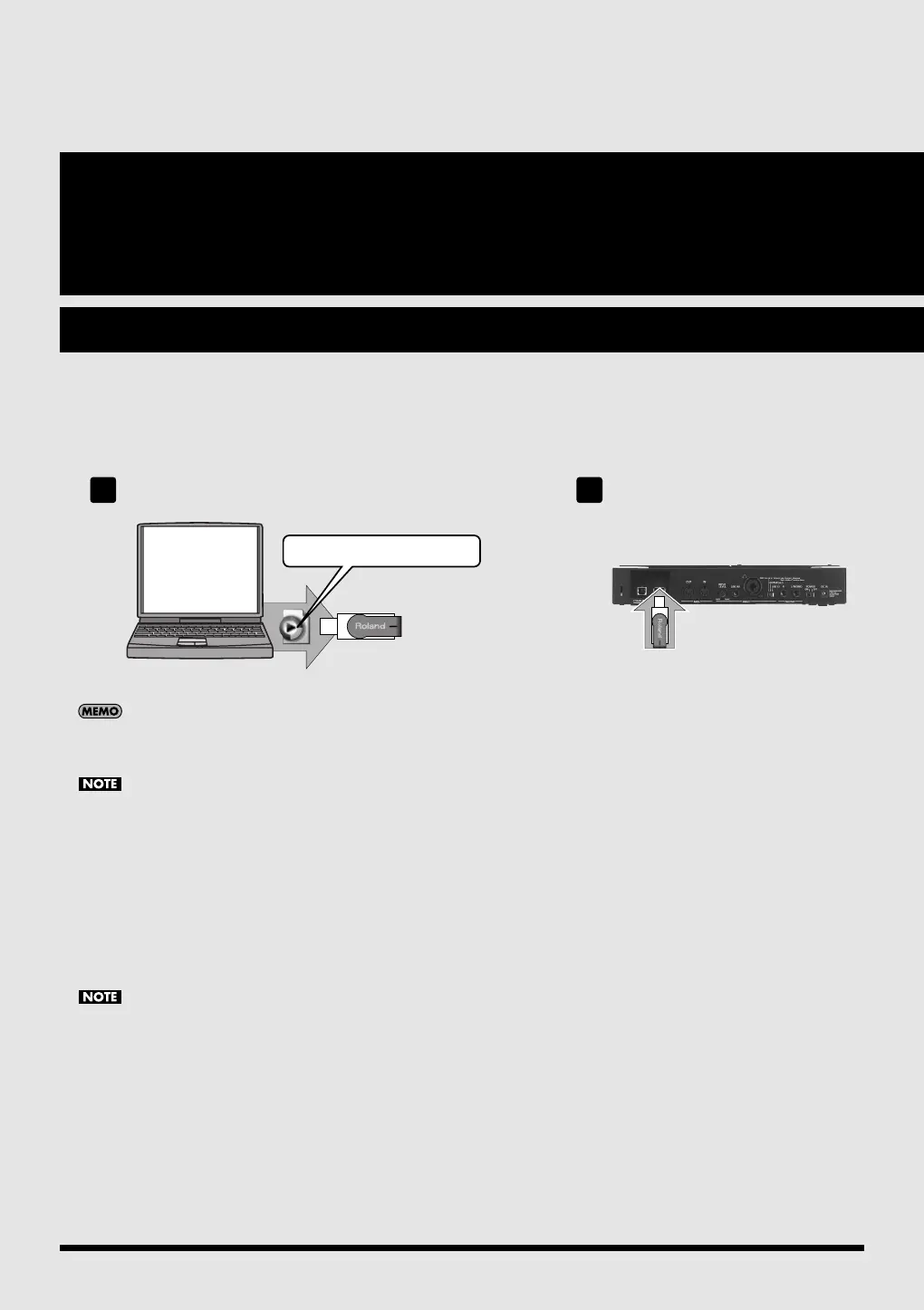167
SMF/Audio File Player
SonicCell also has “SMF/Audio File Player” functionality.
“Songs” (SMF or audio files) and “playlists” that specify the playback order can be transferred from your computer via USB
memory and used by SonicCell.
You can play back songs in the order specified by a “playlist,” or you can select and play back an individual song from a playlist.
Use only USB memory sold by Roland. Operation cannot be guaranteed when products other than there is used. Proper
operation cannot be guaranteed if other USB memory products is used.
• Connect the USB memory after the SonicCell’s power is turned on.
• If, after a USB memory device has been removed, you decide that you want to connect it again, you’ll need to switch the
SonicCell’s power off, then switch it back on again.
Creating a playlist
Start up SonicCell Playlist Editor and create a playlist.
* For details on creating a playlist, refer to “SonicCellPlaylistEditorManualE.pdf,” which is installed together with “SonicCell
Playlist Editor.”
• Use the included “Sonic Playlist Editor” to create playlists. You cannot create playlists on SonicCell itself.
• You can play back individual songs even without creating a playlist. To do this, place the SMF or audio files in the root
directory of your USB memory.
• Only audio files that have the same sampling rate as the SonicCell’s own setting can be played.
When you add audio files to a playlist, we recommend that you keep the sampling rate the same for all files.
1
Copy your data to USB Memory
USB Memory
Connect your USB Memory
to the SonicCell
USB Memory
2
SMF, WAV, AIFF, MP3 files
SonicCell_e.book 167 ページ 2007年8月9日 木曜日 午後9時17分
