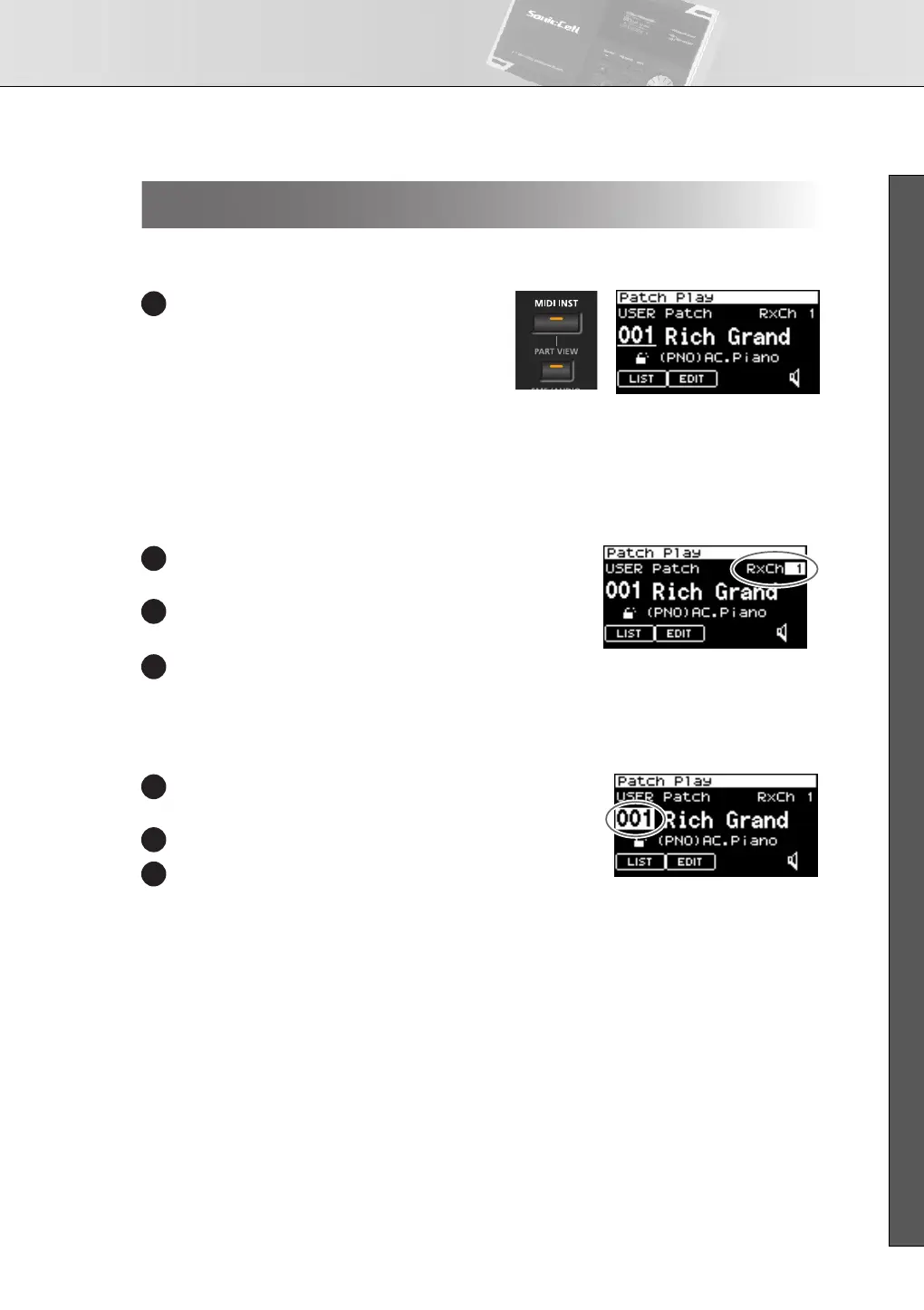Using the SonicCell as a MIDI Sound Module
23
■ USER’S GUIDE
■
Selecting Patch Mode
fig.button-MIDI-PART.eps/fig.disp-PatchPlay.eps
In the MIDI INST screen, simultaneously press
[MIDI INST] and [PART VIEW].
The SonicCell will enter Patch mode, and the
Patch Play screen will appear.
If you once again hold down [MIDI INST] and
press [PART VIEW], you’ll switch to Perfor-
mance mode, and the MIDI INST screen will
appear.
■
Setting the MIDI channel
fig.dispPtchPlyRxch.eps
In the Patch Play screen, turn [CURSOR/VALUE] to move
the cursor to “RxCh.”
Press [CURSOR/VALUE].
The RxCh value will be highlighted.
Turn [CURSOR/VALUE] to set the “RxCh” value to match
the transmit channel of the connected equipment.
■
Selecting Sounds
fig.dispPtchSelect.eps
In the Patch Play screen, turn [CURSOR/VALUE] to move
the cursor to the patch number.
Press [CURSOR/VALUE].
Turn [CURSOR/VALUE] to change the patch number.
The sound will change.
Playing the SonicCell in Patch Mode
1
1
2
3
1
2
3
SonicCell_e.book 23 ページ 2007年8月9日 木曜日 午後9時17分
