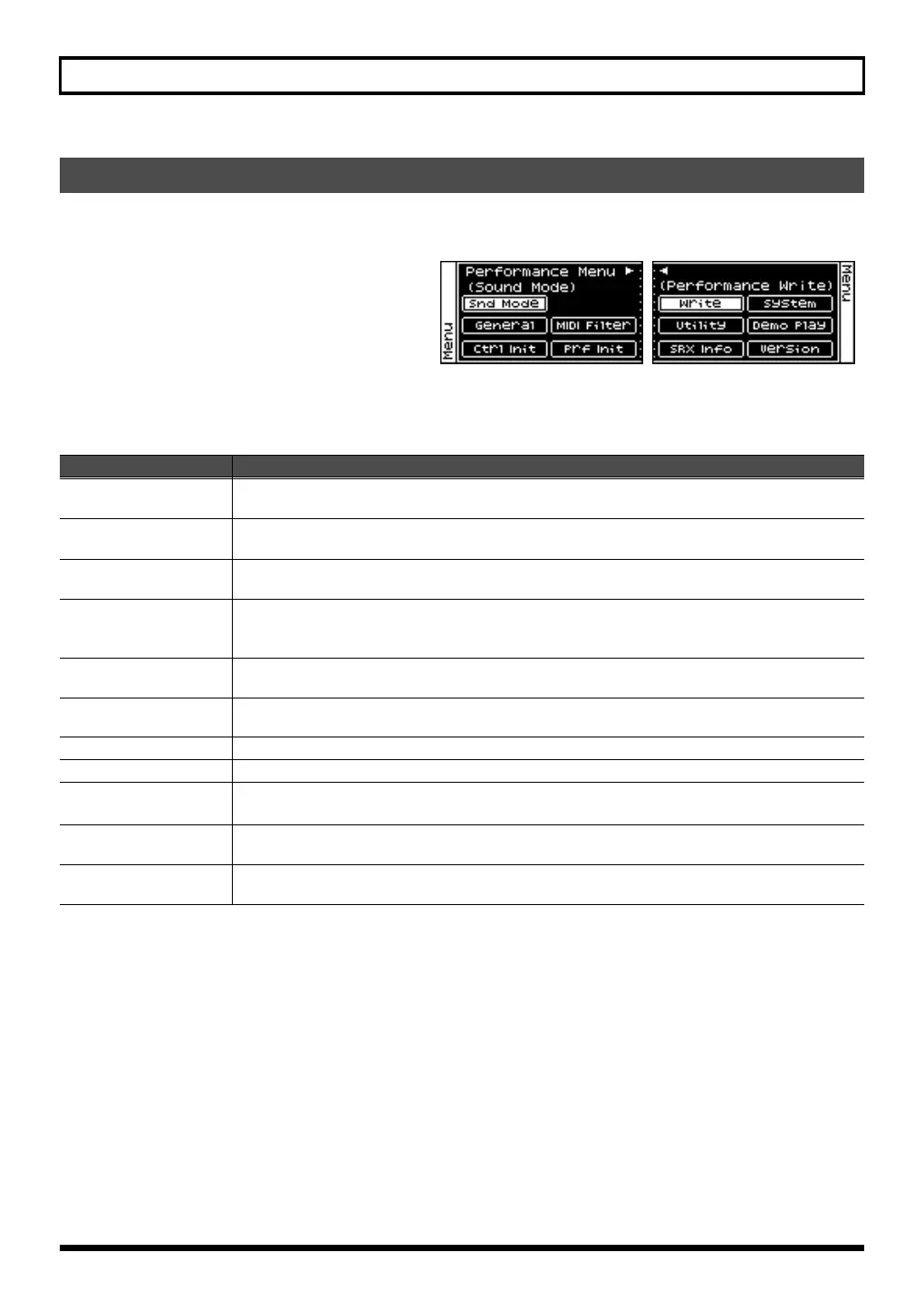59
Using the SonicCell in Performance Mode
1.
Press [MIDI INST] so its indicator is lit.
The MIDI INST screen will appear.
2.
Press [MENU].
The Performance Menu screen will appear.
The Performance Menu screen has the structure shown
in the illustration at right.
You can turn [CURSOR/VALUE] to the right or left to
switch screens.
3.
Turn [CURSOR/VALUE] to move the cursor to the item you want to edit.
4.
Press [CURSOR/VALUE] to access the corresponding screen.
Viewing the menu screen (Performance Menu screen)
Parameter
Explanation
Snd (Sound) Mode
Lets you switch between Performance mode and Patch mode.
Press [CURSOR/VALUE] to access the Sound Mode screen (p. 60).
General
Specifies the recommended tempo of the performance.
Press [CURSOR/VALUE] to access the Performance General screen (p. 60).
MIDI Filter
Turns reception of various MIDI messages on/off for each part.
Press [CURSOR/VALUE] to access the Perform MIDI Filter screen (p. 60).
Ctrl Init
(Sound Control Initialize)
Initializes the values of only the following sound-related parameters for the current performance (p. 73).
• Cutoff Offset, Resonance Offset, Attack Offset, Release Offset, Decay Offset, Vibrato Rate,
Vibrato Depth, Vibrato Delay
Prf Init
(Performance Initialize)
Initializes the settings of the current performance (p. 73).
Write
(Performance Write)
Saves the current performance as user data.
Press [CURSOR/VALUE] to access the Performance Name screen (p. 73).
System
Press [CURSOR/VALUE] to access the System screen (p. 176).
Utility
Press [CURSOR/VALUE] to access the Utility screen (p. 182).
Demo Play
When you press [CURSOR/VALUE], the demo song list will appear.
* For details on how to play the demo songs, refer to p. 15 and p. 168.
SRX Info
(SRX Information)
Press [CURSOR/VALUE] to access the System SRX Info screen (p. 180).
Version
(Version Information)
Press [CURSOR/VALUE] to access the System Version Info screen (p. 180).
SonicCell_e.book 59 ページ 2007年8月9日 木曜日 午後9時17分
